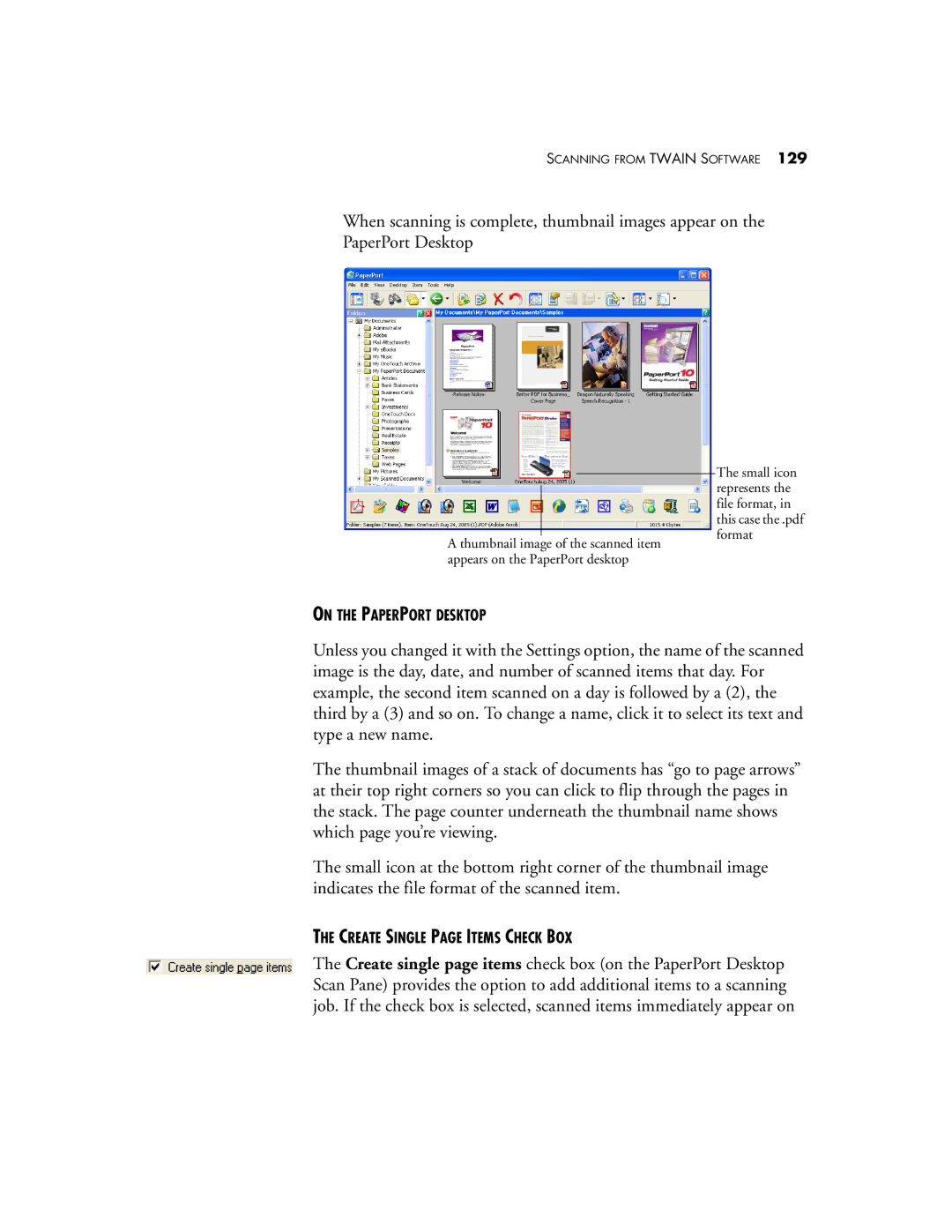SCANNING FROM TWAIN SOFTWARE 129
When scanning is complete, thumbnail images appear on the PaperPort Desktop
A thumbnail image of the scanned item appears on the PaperPort desktop
ON THE PAPERPORT DESKTOP
The small icon represents the file format, in this case the .pdf format
Unless you changed it with the Settings option, the name of the scanned image is the day, date, and number of scanned items that day. For example, the second item scanned on a day is followed by a (2), the third by a (3) and so on. To change a name, click it to select its text and type a new name.
The thumbnail images of a stack of documents has “go to page arrows” at their top right corners so you can click to flip through the pages in the stack. The page counter underneath the thumbnail name shows which page you’re viewing.
The small icon at the bottom right corner of the thumbnail image indicates the file format of the scanned item.
THE CREATE SINGLE PAGE ITEMS CHECK BOX
The Create single page items check box (on the PaperPort Desktop Scan Pane) provides the option to add additional items to a scanning job. If the check box is selected, scanned items immediately appear on