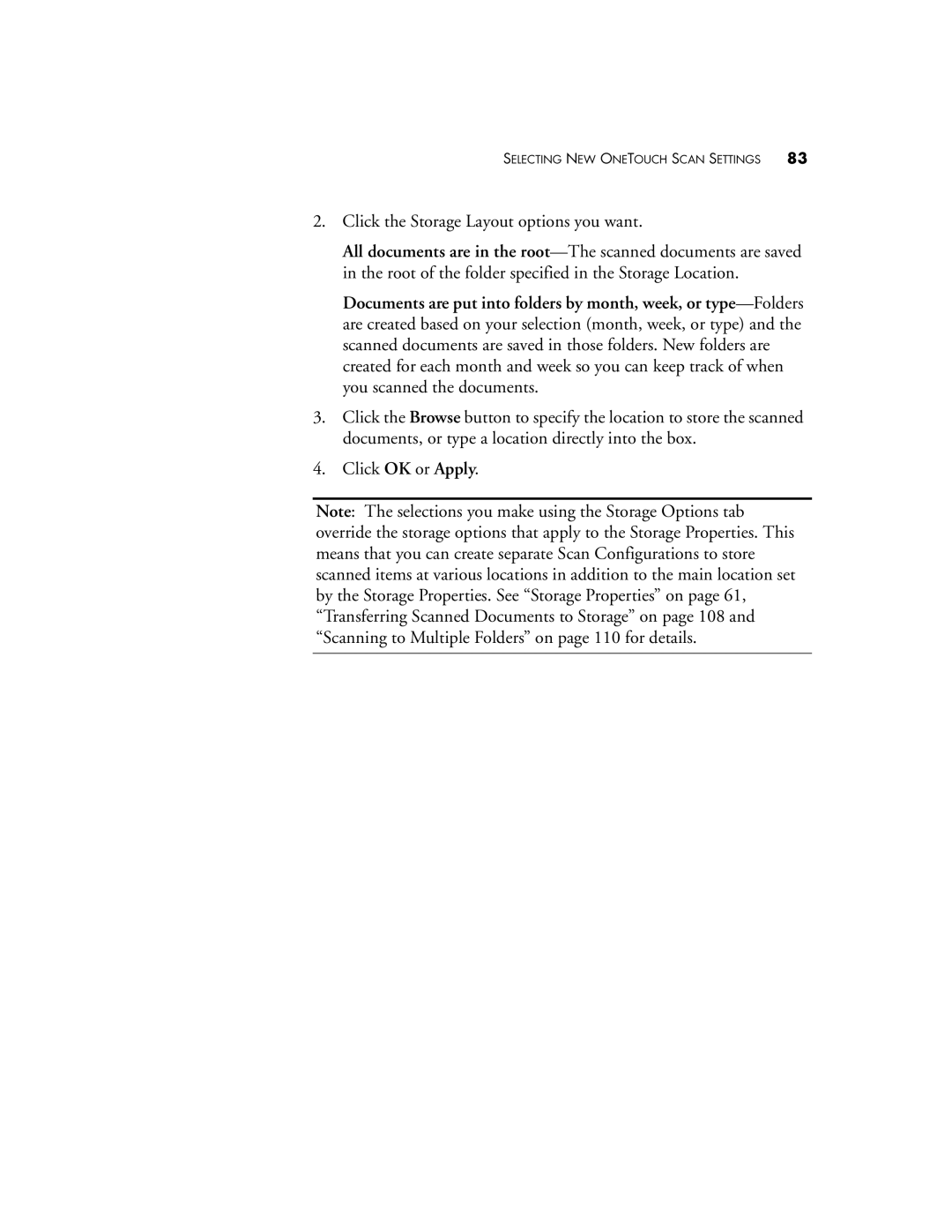SELECTING NEW ONETOUCH SCAN SETTINGS 83
2.Click the Storage Layout options you want.
All documents are in the
Documents are put into folders by month, week, or
3.Click the Browse button to specify the location to store the scanned documents, or type a location directly into the box.
4.Click OK or Apply.
Note: The selections you make using the Storage Options tab override the storage options that apply to the Storage Properties. This means that you can create separate Scan Configurations to store scanned items at various locations in addition to the main location set by the Storage Properties. See “Storage Properties” on page 61, “Transferring Scanned Documents to Storage” on page 108 and “Scanning to Multiple Folders” on page 110 for details.