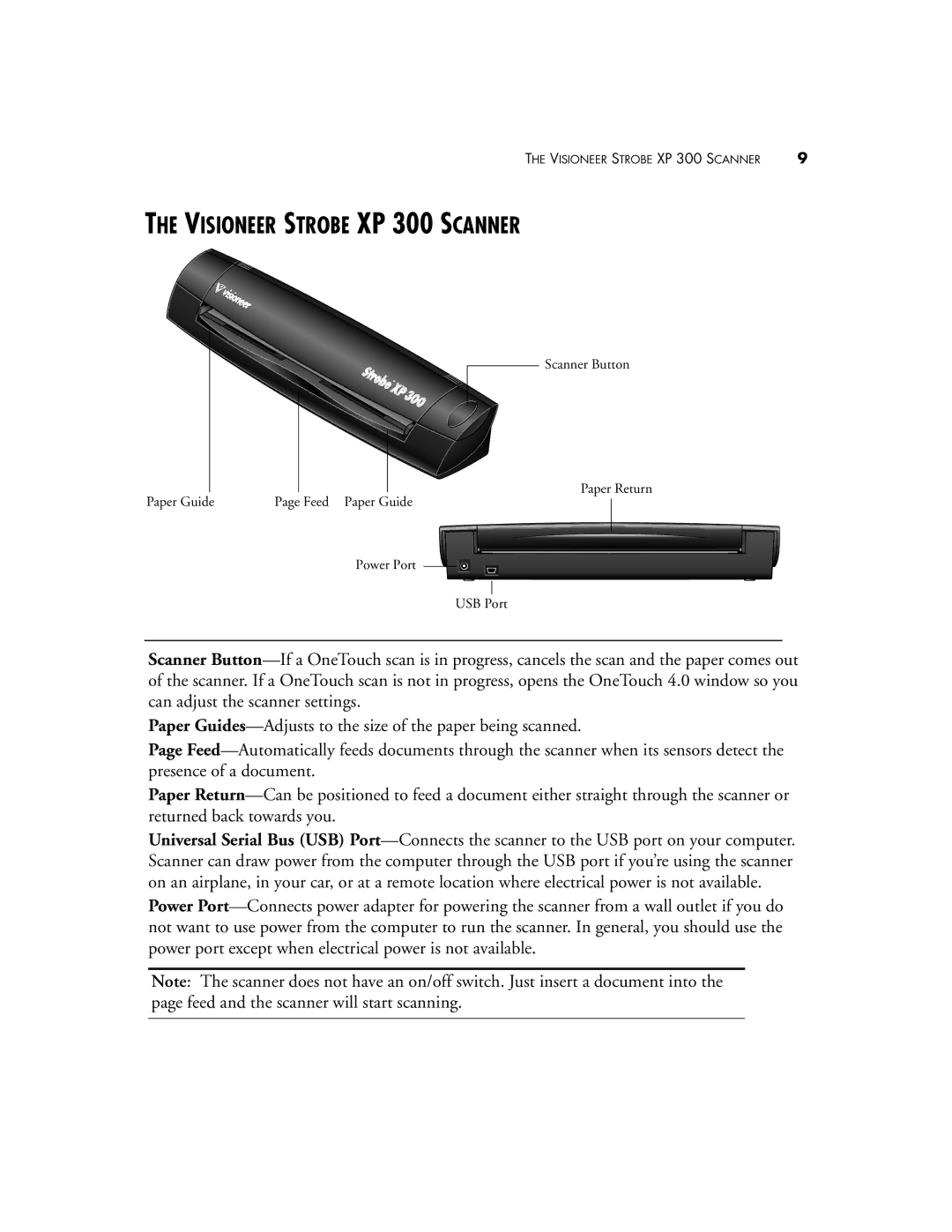THE VISIONEER STROBE XP 300 SCANNER | 9 |
THE VISIONEER STROBE XP 300 SCANNER
Scanner Button
Paper Return
Paper Guide | Page Feed Paper Guide |
Power Port
USB Port
Scanner Button—If a OneTouch scan is in progress, cancels the scan and the paper comes out of the scanner. If a OneTouch scan is not in progress, opens the OneTouch 4.0 window so you can adjust the scanner settings.
Paper Guides—Adjusts to the size of the paper being scanned.
Page Feed—Automatically feeds documents through the scanner when its sensors detect the presence of a document.
Paper Return—Can be positioned to feed a document either straight through the scanner or returned back towards you.
Universal Serial Bus (USB) Port—Connects the scanner to the USB port on your computer. Scanner can draw power from the computer through the USB port if you’re using the scanner on an airplane, in your car, or at a remote location where electrical power is not available.
Power Port—Connects power adapter for powering the scanner from a wall outlet if you do not want to use power from the computer to run the scanner. In general, you should use the power port except when electrical power is not available.
Note: The scanner does not have an on/off switch. Just insert a document into the page feed and the scanner will start scanning.