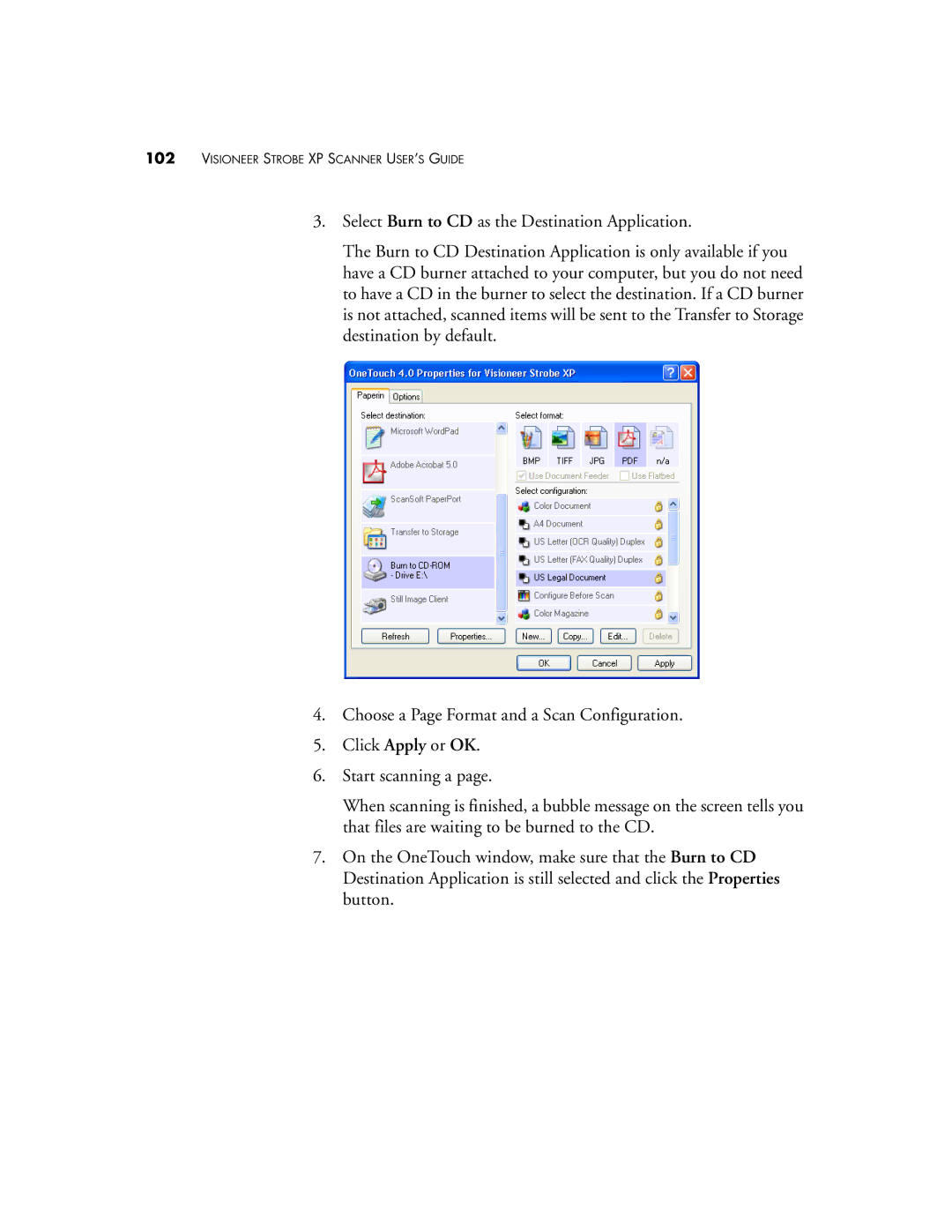102VISIONEER STROBE XP SCANNER USER’S GUIDE
3.Select Burn to CD as the Destination Application.
The Burn to CD Destination Application is only available if you have a CD burner attached to your computer, but you do not need to have a CD in the burner to select the destination. If a CD burner is not attached, scanned items will be sent to the Transfer to Storage destination by default.
4.Choose a Page Format and a Scan Configuration.
5.Click Apply or OK.
6.Start scanning a page.
When scanning is finished, a bubble message on the screen tells you that files are waiting to be burned to the CD.
7.On the OneTouch window, make sure that the Burn to CD Destination Application is still selected and click the Properties button.