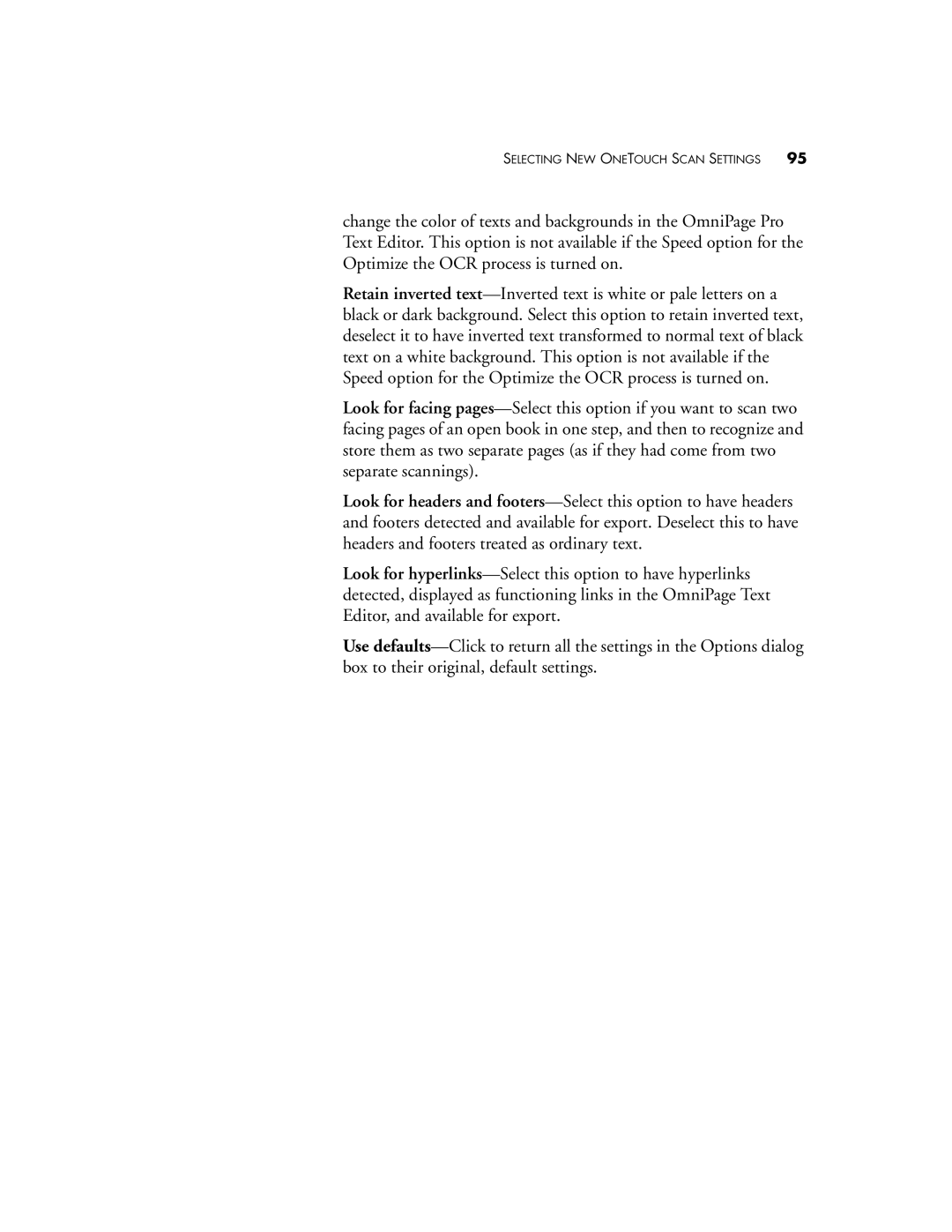SELECTING NEW ONETOUCH SCAN SETTINGS 95
change the color of texts and backgrounds in the OmniPage Pro Text Editor. This option is not available if the Speed option for the Optimize the OCR process is turned on.
Retain inverted text—Inverted text is white or pale letters on a black or dark background. Select this option to retain inverted text, deselect it to have inverted text transformed to normal text of black text on a white background. This option is not available if the Speed option for the Optimize the OCR process is turned on.
Look for facing pages—Select this option if you want to scan two facing pages of an open book in one step, and then to recognize and store them as two separate pages (as if they had come from two separate scannings).
Look for headers and footers—Select this option to have headers and footers detected and available for export. Deselect this to have headers and footers treated as ordinary text.
Look for hyperlinks—Select this option to have hyperlinks detected, displayed as functioning links in the OmniPage Text Editor, and available for export.
Use defaults—Click to return all the settings in the Options dialog box to their original, default settings.