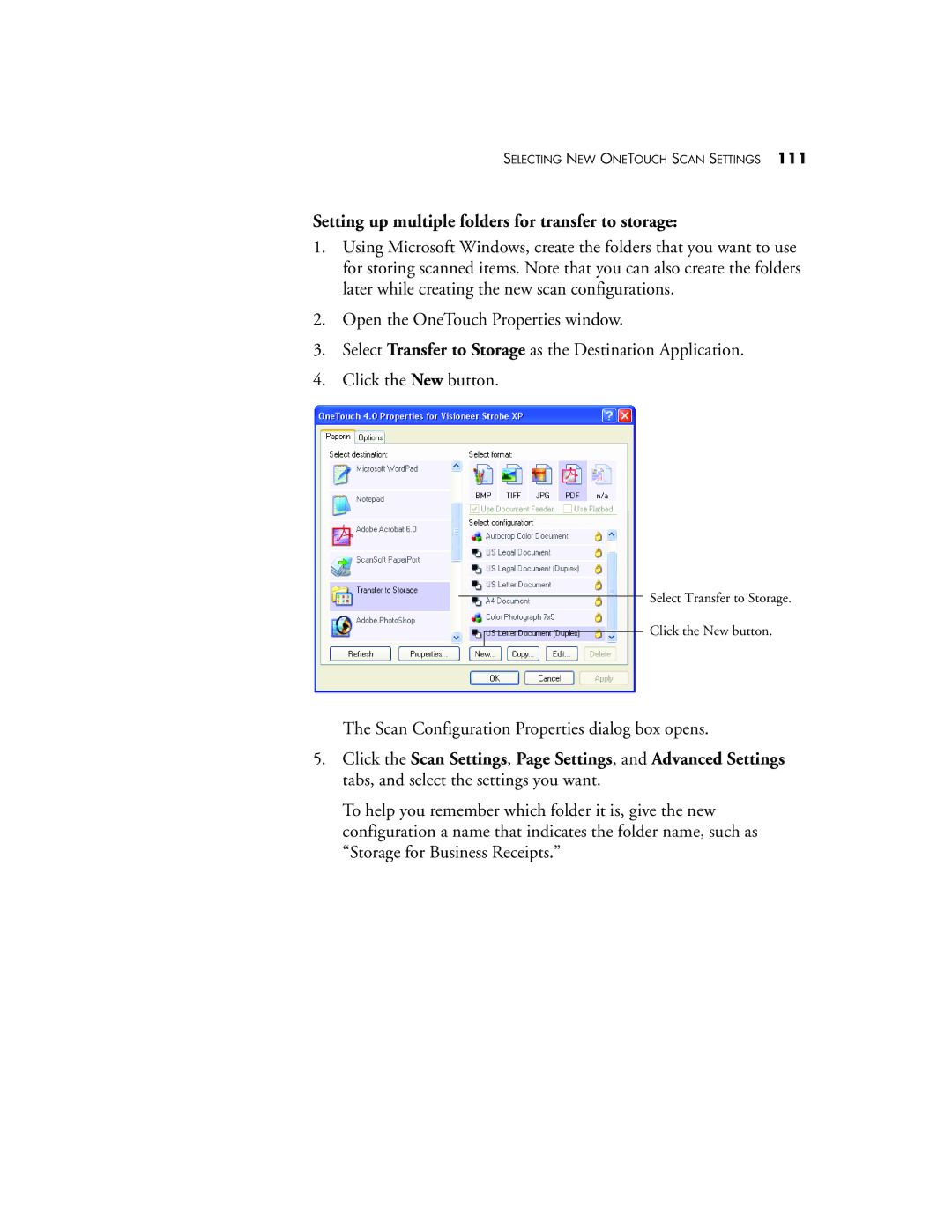SELECTING NEW ONETOUCH SCAN SETTINGS 111
Setting up multiple folders for transfer to storage:
1.Using Microsoft Windows, create the folders that you want to use for storing scanned items. Note that you can also create the folders later while creating the new scan configurations.
2.Open the OneTouch Properties window.
3.Select Transfer to Storage as the Destination Application.
4.Click the New button.
Select Transfer to Storage.
Click the New button.
The Scan Configuration Properties dialog box opens.
5.Click the Scan Settings, Page Settings, and Advanced Settings tabs, and select the settings you want.
To help you remember which folder it is, give the new configuration a name that indicates the folder name, such as “Storage for Business Receipts.”