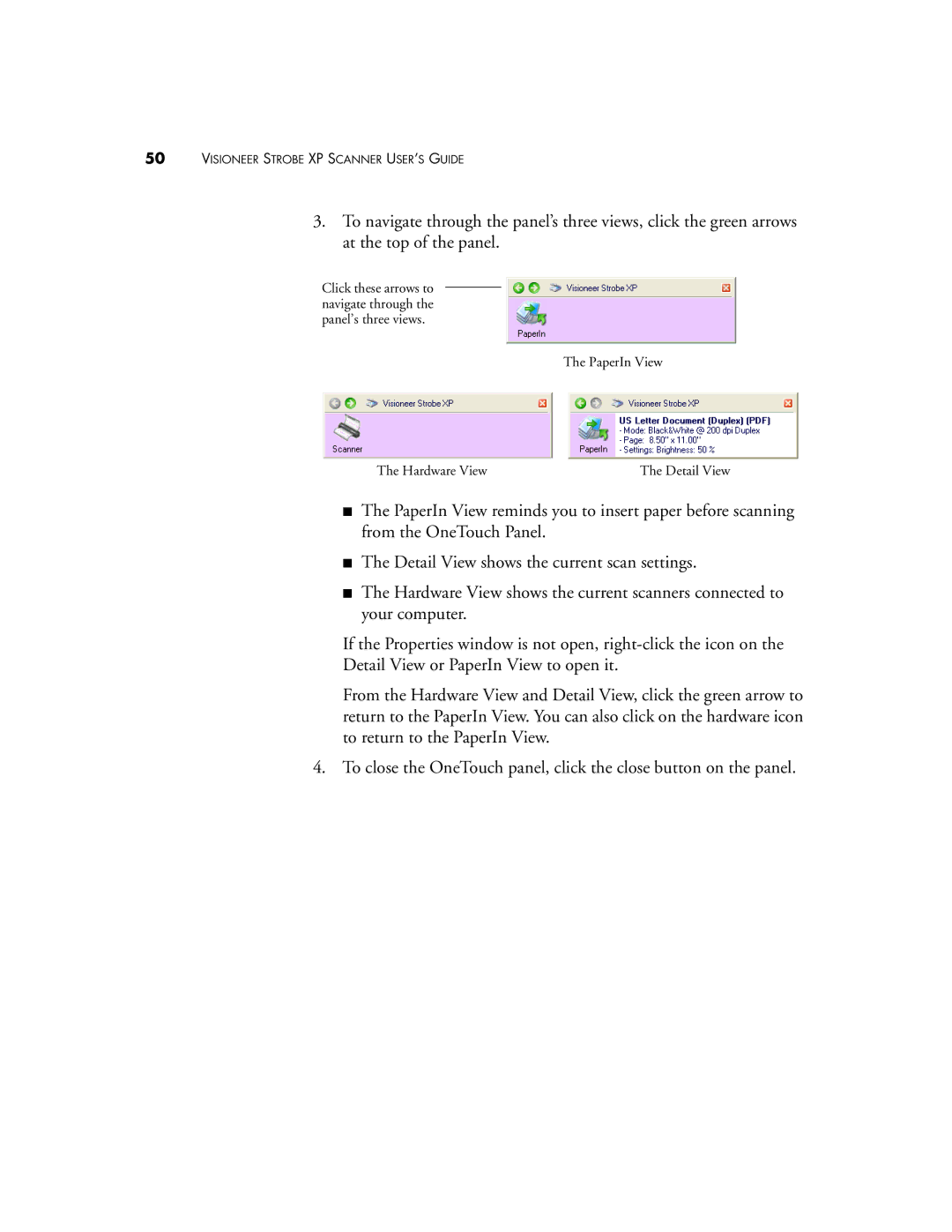50VISIONEER STROBE XP SCANNER USER’S GUIDE
3.To navigate through the panel’s three views, click the green arrows at the top of the panel.
Click these arrows to navigate through the panel’s three views.
The PaperIn View
The Hardware View | The Detail View |
■The PaperIn View reminds you to insert paper before scanning from the OneTouch Panel.
■The Detail View shows the current scan settings.
■The Hardware View shows the current scanners connected to your computer.
If the Properties window is not open,
Detail View or PaperIn View to open it.
From the Hardware View and Detail View, click the green arrow to return to the PaperIn View. You can also click on the hardware icon to return to the PaperIn View.
4. To close the OneTouch panel, click the close button on the panel.