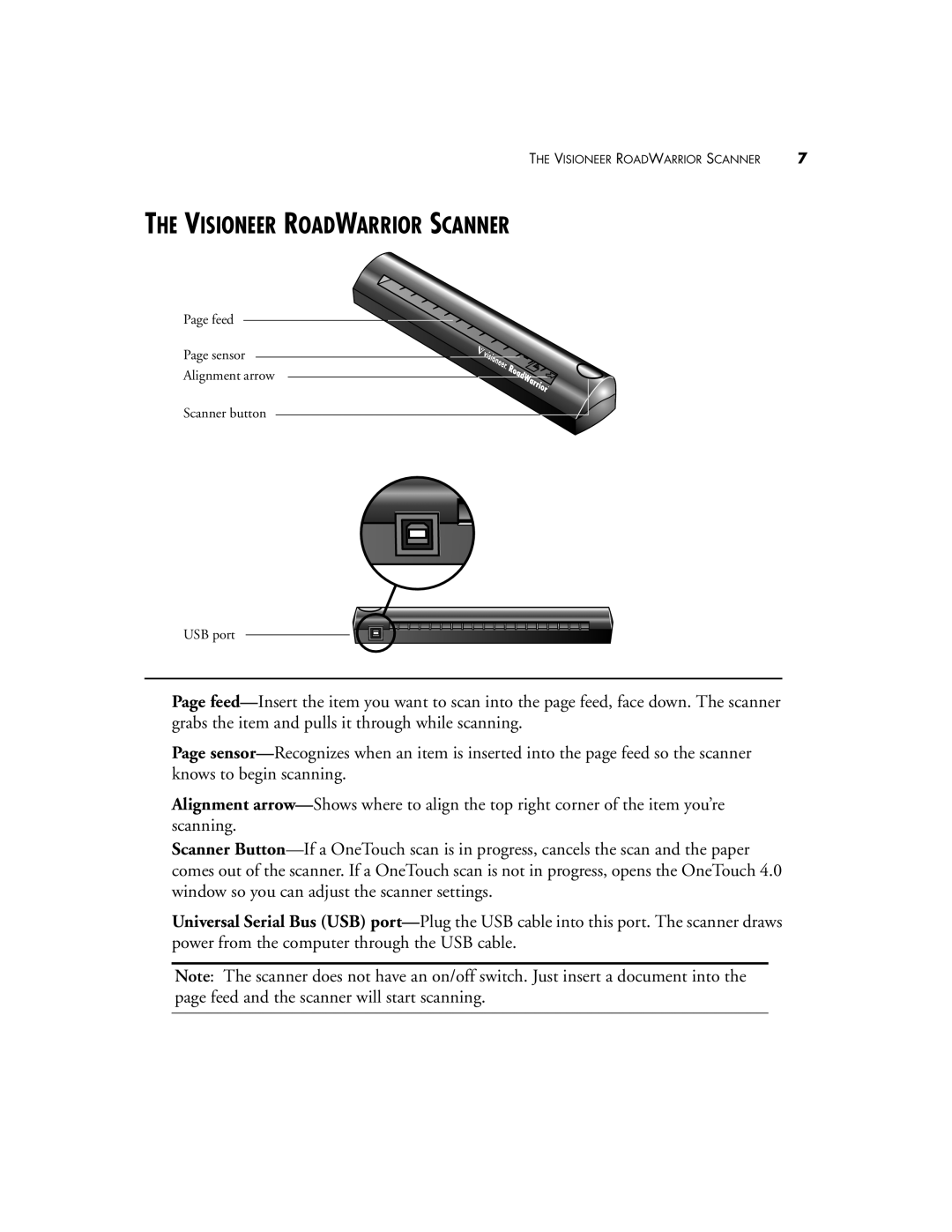THE VISIONEER ROADWARRIOR SCANNER | 7 |
THE VISIONEER ROADWARRIOR SCANNER
Page feed
Page sensor
Alignment arrow
Scanner button
USB port
Page feed—Insert the item you want to scan into the page feed, face down. The scanner grabs the item and pulls it through while scanning.
Page sensor—Recognizes when an item is inserted into the page feed so the scanner knows to begin scanning.
Alignment arrow—Shows where to align the top right corner of the item you’re scanning.
Scanner Button—If a OneTouch scan is in progress, cancels the scan and the paper comes out of the scanner. If a OneTouch scan is not in progress, opens the OneTouch 4.0 window so you can adjust the scanner settings.
Universal Serial Bus (USB) port—Plug the USB cable into this port. The scanner draws power from the computer through the USB cable.
Note: The scanner does not have an on/off switch. Just insert a document into the page feed and the scanner will start scanning.