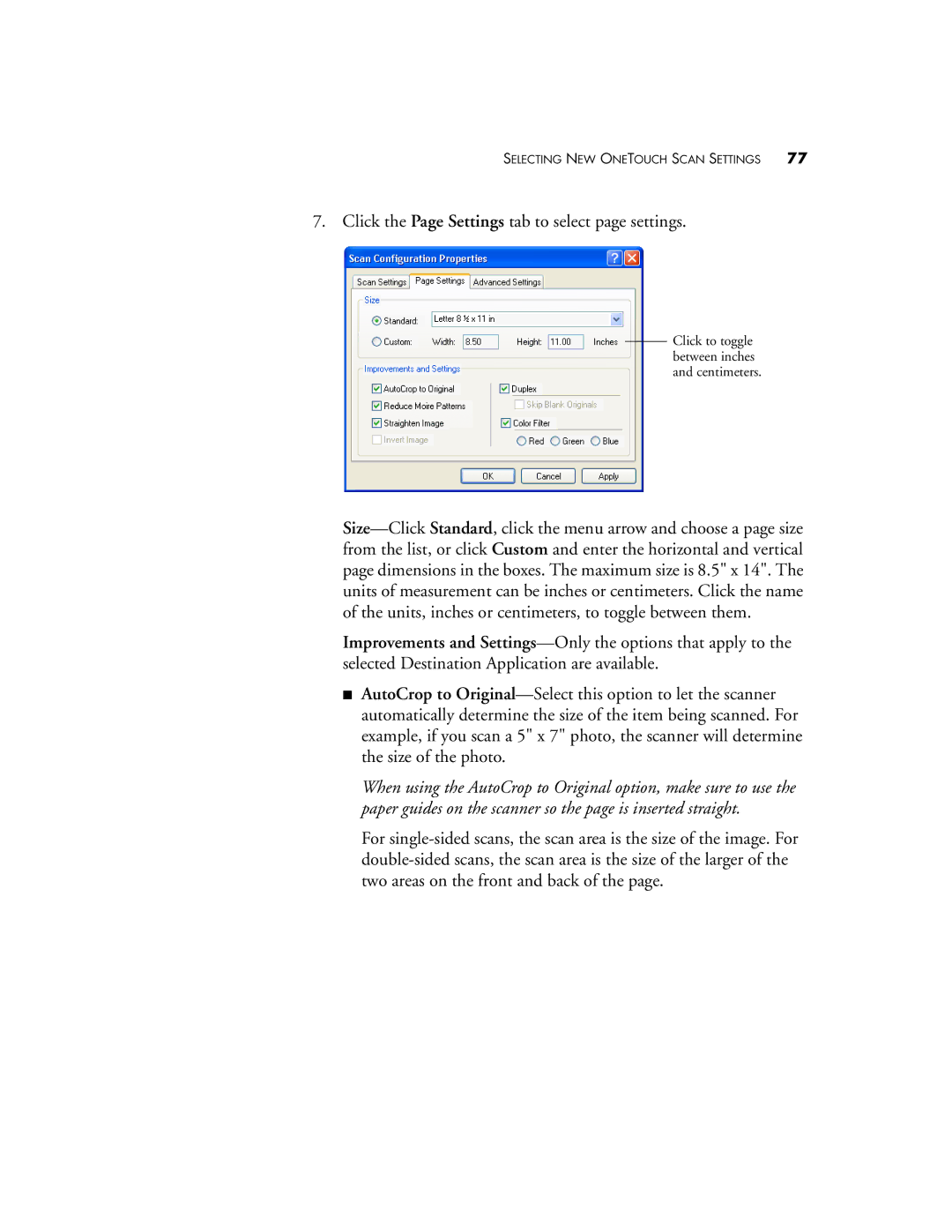SELECTING NEW ONETOUCH SCAN SETTINGS 77
7. Click the Page Settings tab to select page settings.
Click to toggle between inches and centimeters.
Size—Click Standard, click the menu arrow and choose a page size from the list, or click Custom and enter the horizontal and vertical page dimensions in the boxes. The maximum size is 8.5" x 14". The units of measurement can be inches or centimeters. Click the name of the units, inches or centimeters, to toggle between them.
Improvements and Settings—Only the options that apply to the selected Destination Application are available.
■AutoCrop to Original—Select this option to let the scanner automatically determine the size of the item being scanned. For example, if you scan a 5" x 7" photo, the scanner will determine the size of the photo.
When using the AutoCrop to Original option, make sure to use the paper guides on the scanner so the page is inserted straight.
For single-sided scans, the scan area is the size of the image. For double-sided scans, the scan area is the size of the larger of the two areas on the front and back of the page.