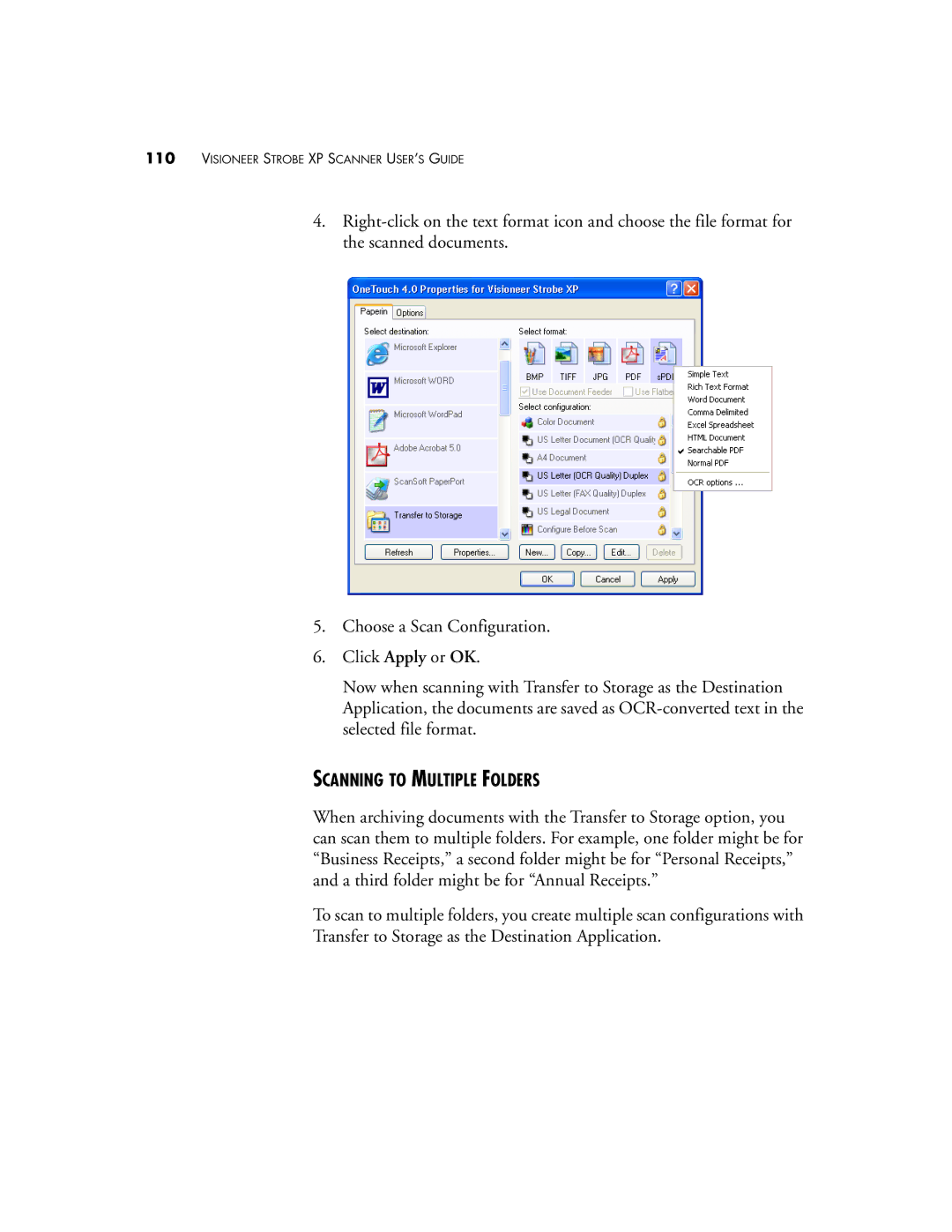110VISIONEER STROBE XP SCANNER USER’S GUIDE
4.
5.Choose a Scan Configuration.
6.Click Apply or OK.
Now when scanning with Transfer to Storage as the Destination Application, the documents are saved as
SCANNING TO MULTIPLE FOLDERS
When archiving documents with the Transfer to Storage option, you can scan them to multiple folders. For example, one folder might be for “Business Receipts,” a second folder might be for “Personal Receipts,” and a third folder might be for “Annual Receipts.”
To scan to multiple folders, you create multiple scan configurations with
Transfer to Storage as the Destination Application.