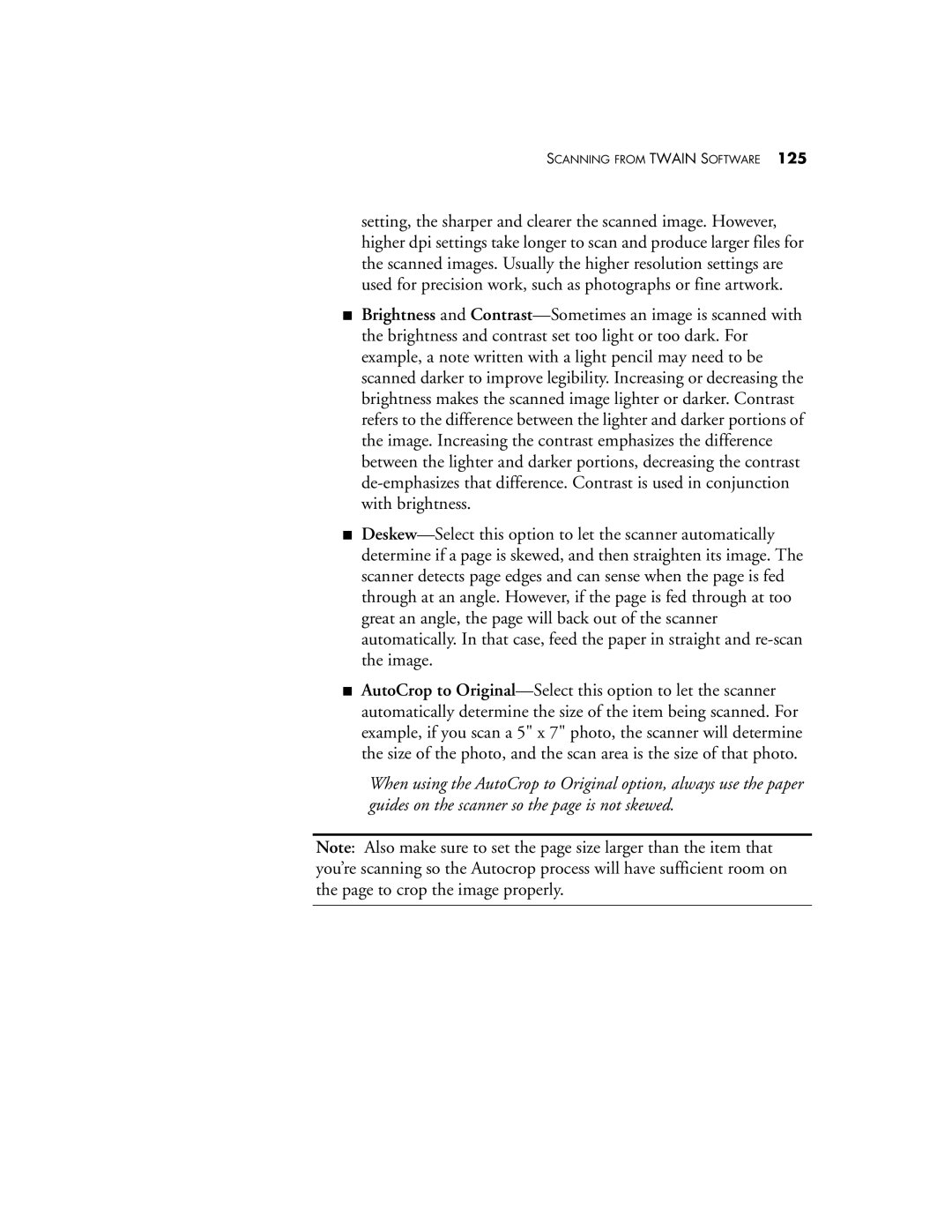SCANNING FROM TWAIN SOFTWARE 125
setting, the sharper and clearer the scanned image. However, higher dpi settings take longer to scan and produce larger files for the scanned images. Usually the higher resolution settings are used for precision work, such as photographs or fine artwork.
■Brightness and Contrast—Sometimes an image is scanned with the brightness and contrast set too light or too dark. For example, a note written with a light pencil may need to be scanned darker to improve legibility. Increasing or decreasing the brightness makes the scanned image lighter or darker. Contrast refers to the difference between the lighter and darker portions of the image. Increasing the contrast emphasizes the difference between the lighter and darker portions, decreasing the contrast de-emphasizes that difference. Contrast is used in conjunction with brightness.
■Deskew—Select this option to let the scanner automatically determine if a page is skewed, and then straighten its image. The scanner detects page edges and can sense when the page is fed through at an angle. However, if the page is fed through at too great an angle, the page will back out of the scanner automatically. In that case, feed the paper in straight and re-scan the image.
■AutoCrop to Original—Select this option to let the scanner automatically determine the size of the item being scanned. For example, if you scan a 5" x 7" photo, the scanner will determine the size of the photo, and the scan area is the size of that photo.
When using the AutoCrop to Original option, always use the paper guides on the scanner so the page is not skewed.
Note: Also make sure to set the page size larger than the item that you’re scanning so the Autocrop process will have sufficient room on the page to crop the image properly.