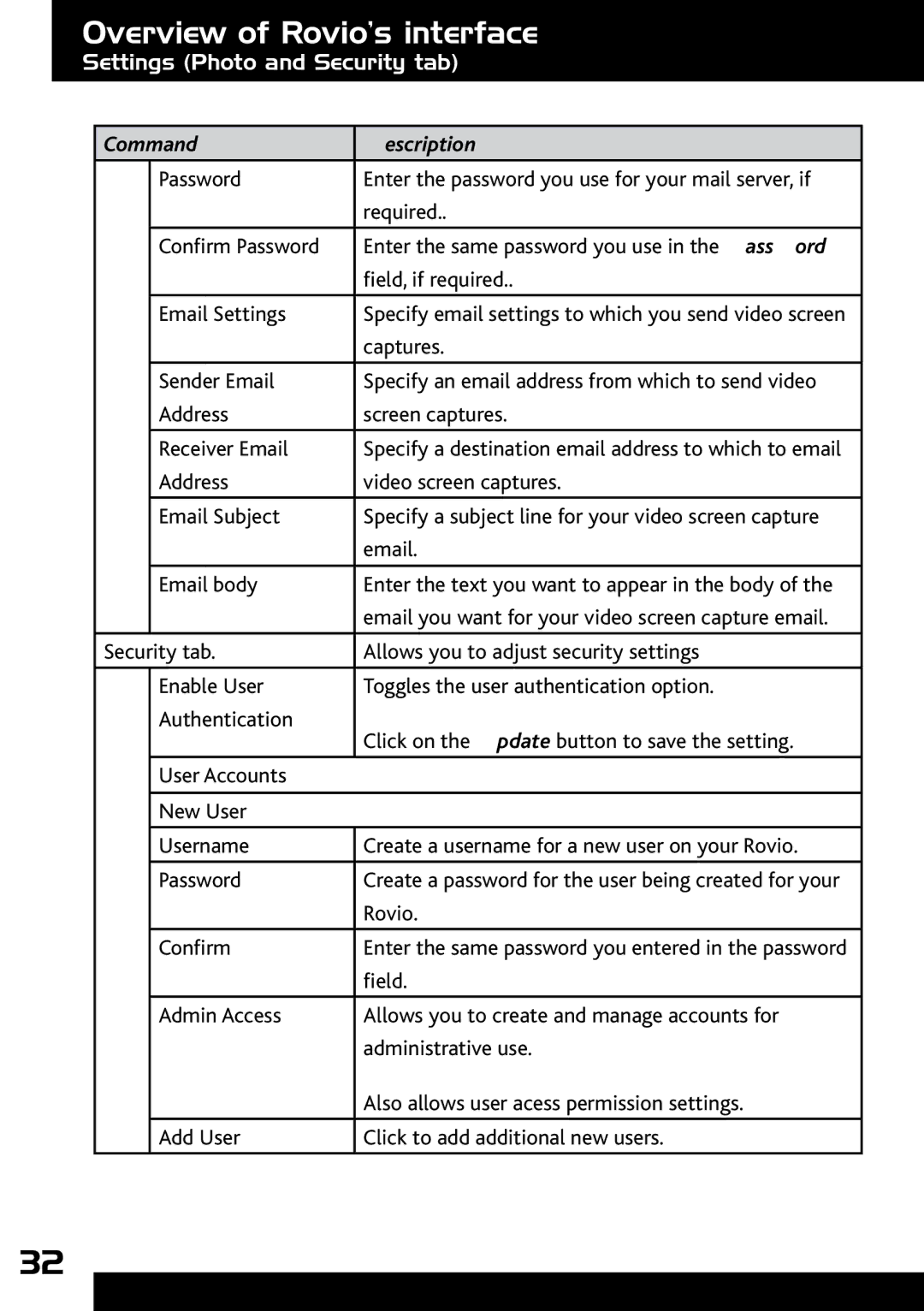Overview of Rovio’s interface
Settings (Photo and Security tab)
Command | Description | |
|
|
|
| Password | Enter the password you use for your mail server, if |
|
| required.. |
|
|
|
| Confirm Password | Enter the same password you use in the Password |
|
| field, if required.. |
| Email Settings | Specify email settings to which you send video screen |
|
| captures. |
| Sender Email | Specify an email address from which to send video |
| Address | screen captures. |
|
|
|
| Receiver Email | Specify a destination email address to which to email |
| Address | video screen captures. |
|
|
|
| Email Subject | Specify a subject line for your video screen capture |
|
| email. |
|
|
|
| Email body | Enter the text you want to appear in the body of the |
|
| email you want for your video screen capture email. |
|
|
|
Security tab. | Allows you to adjust security settings | |
|
|
|
| Enable User | Toggles the user authentication option. |
| Authentication | Click on the Update button to save the setting. |
|
| |
|
|
|
| User Accounts |
|
|
|
|
| New User |
|
| Username | Create a username for a new user on your Rovio. |
| Password | Create a password for the user being created for your |
|
| Rovio. |
| Confirm | Enter the same password you entered in the password |
|
| field. |
|
|
|
| Admin Access | Allows you to create and manage accounts for |
|
| administrative use. |
|
| Also allows user acess permission settings. |
|
|
|
| Add User | Click to add additional new users. |
|
|
|
32