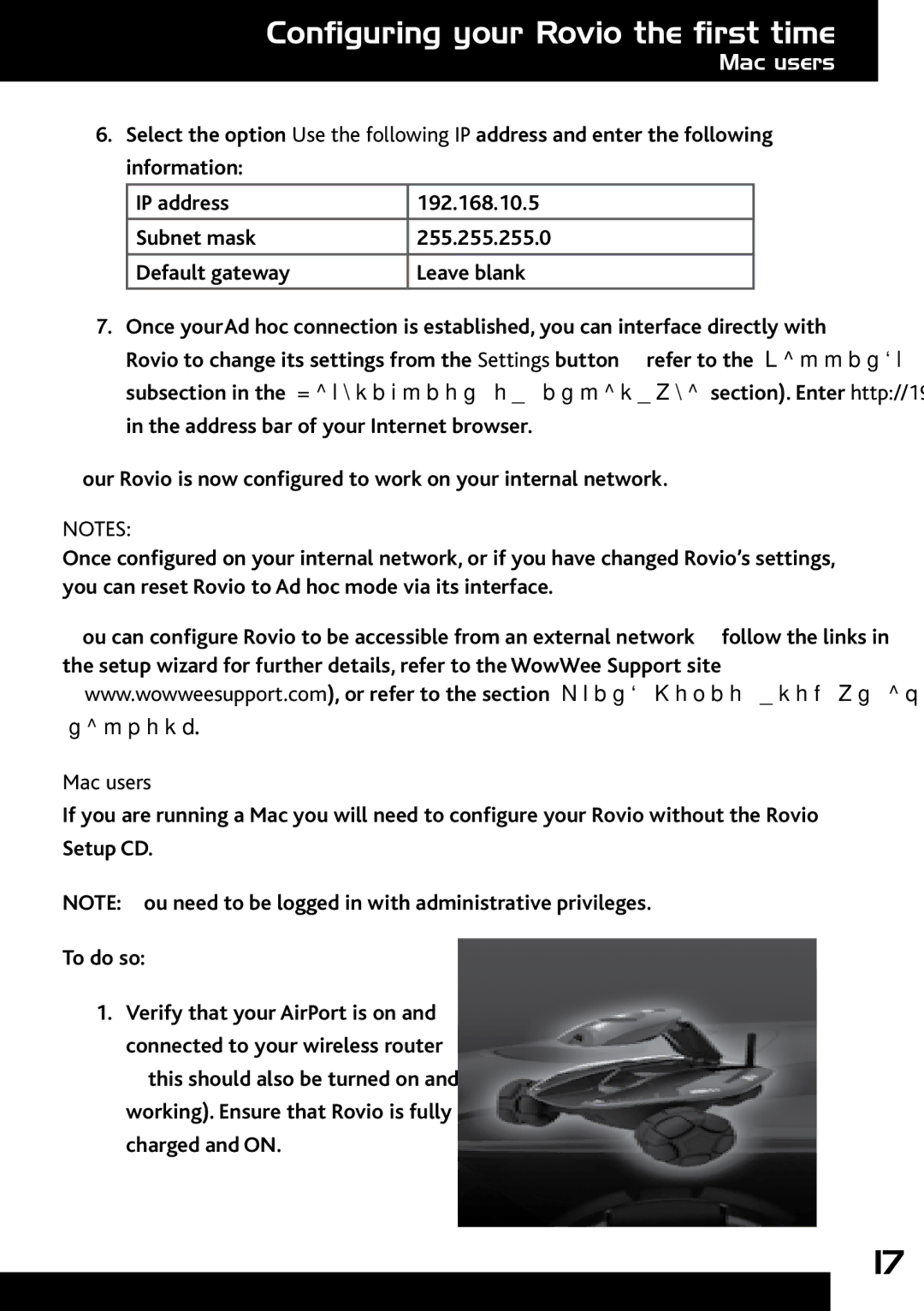Configuring your Rovio the first time
Mac users
6.Select the option Use the following IP address and enter the following information:
IP address | 192.168.10.5 |
Subnet mask | 255.255.255.0 |
|
|
Default gateway | Leave blank |
7.Once your Ad hoc connection is established, you can interface directly with Rovio to change its settings from the Settings button (refer to the Settings subsection in the Description of interface section). Enter http://192.168.10.18 in the address bar of your Internet browser.
Your Rovio is now configured to work on your internal network.
NOTES:
Once configured on your internal network, or if you have changed Rovio’s settings, you can reset Rovio to Ad hoc mode via its interface.
You can configure Rovio to be accessible from an external network; follow the links in the setup wizard for further details, refer to the WowWee Support site (www.wowweesupport.com), or refer to the section Using Rovio from an external
network.
Mac users
If you are running a Mac you will need to configure your Rovio without the Rovio Setup CD.
NOTE:You need to be logged in with administrative privileges.
To do so:
1.Verify that your AirPort is on and connected to your wireless router (this should also be turned on and working). Ensure that Rovio is fully charged and ON.
17