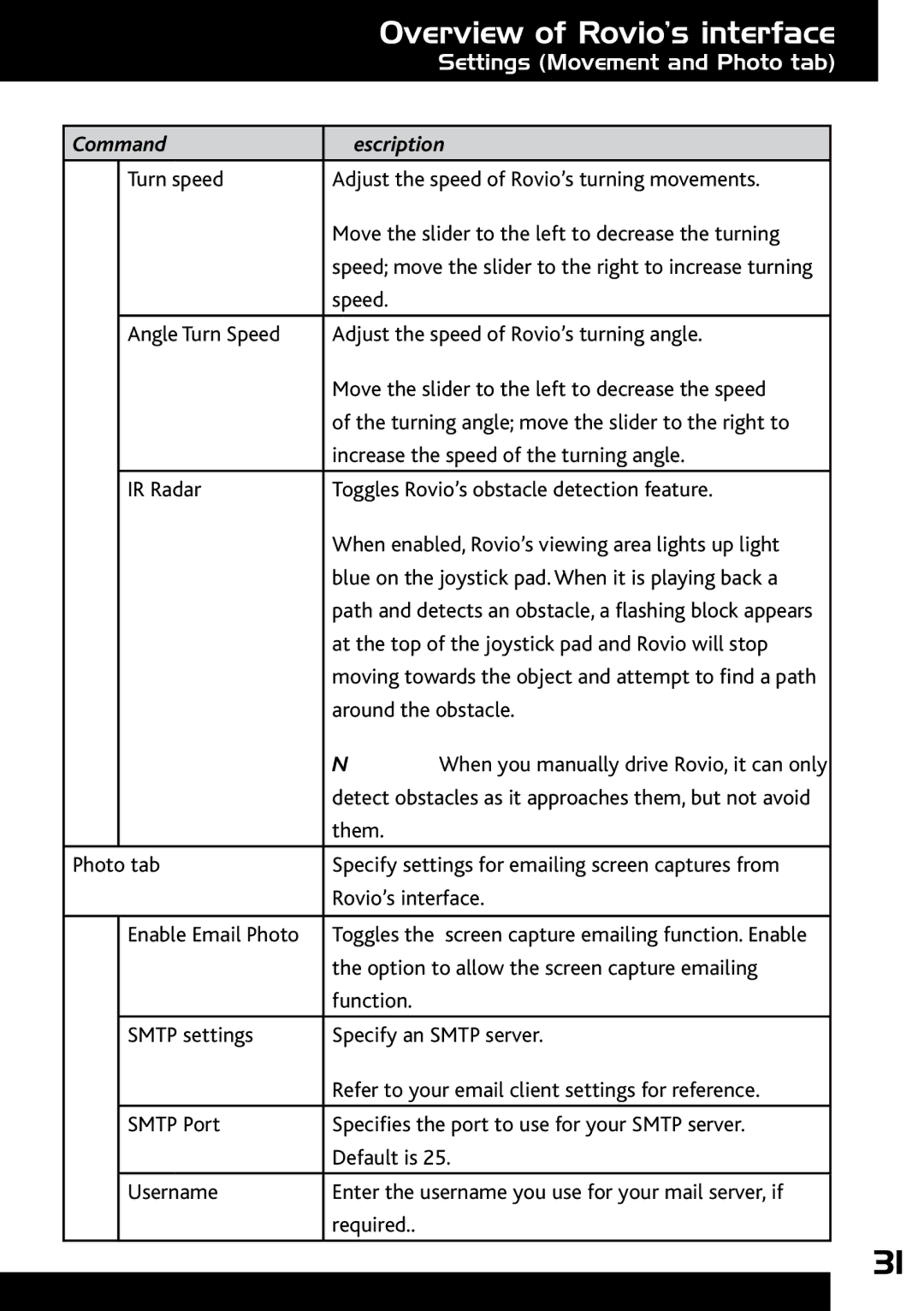|
|
| Overview of Rovio’s interface | |
|
|
| Settings (Movement and Photo tab) | |
|
|
|
|
|
|
|
|
|
|
| Command | Description |
| |
|
|
|
|
|
|
| Turn speed | Adjust the speed of Rovio’s turning movements. |
|
|
|
| Move the slider to the left to decrease the turning |
|
|
|
| speed; move the slider to the right to increase turning |
|
|
|
| speed. |
|
|
|
|
|
|
|
| Angle Turn Speed | Adjust the speed of Rovio’s turning angle. |
|
|
|
| Move the slider to the left to decrease the speed |
|
|
|
| of the turning angle; move the slider to the right to |
|
|
|
| increase the speed of the turning angle. |
|
|
|
|
|
|
|
| IR Radar | Toggles Rovio’s obstacle detection feature. |
|
|
|
| When enabled, Rovio’s viewing area lights up light |
|
|
|
| blue on the joystick pad. When it is playing back a |
|
|
|
| path and detects an obstacle, a flashing block appears |
|
|
|
| at the top of the joystick pad and Rovio will stop |
|
|
|
| moving towards the object and attempt to find a path |
|
|
|
| around the obstacle. |
|
|
|
| NOTE: When you manually drive Rovio, it can only |
|
|
|
| detect obstacles as it approaches them, but not avoid |
|
|
|
| them. |
|
|
|
|
|
|
| Photo tab | Specify settings for emailing screen captures from |
| |
|
|
| Rovio’s interface. |
|
|
|
|
|
|
|
| Enable Email Photo | Toggles the screen capture emailing function. Enable |
|
|
|
| the option to allow the screen capture emailing |
|
|
|
| function. |
|
|
|
|
|
|
|
| SMTP settings | Specify an SMTP server. |
|
|
|
| Refer to your email client settings for reference. |
|
|
|
|
|
|
|
| SMTP Port | Specifies the port to use for your SMTP server. |
|
|
|
| Default is 25. |
|
|
|
|
|
|
|
| Username | Enter the username you use for your mail server, if |
|
|
|
| required.. |
|
|
|
|
|
|
31