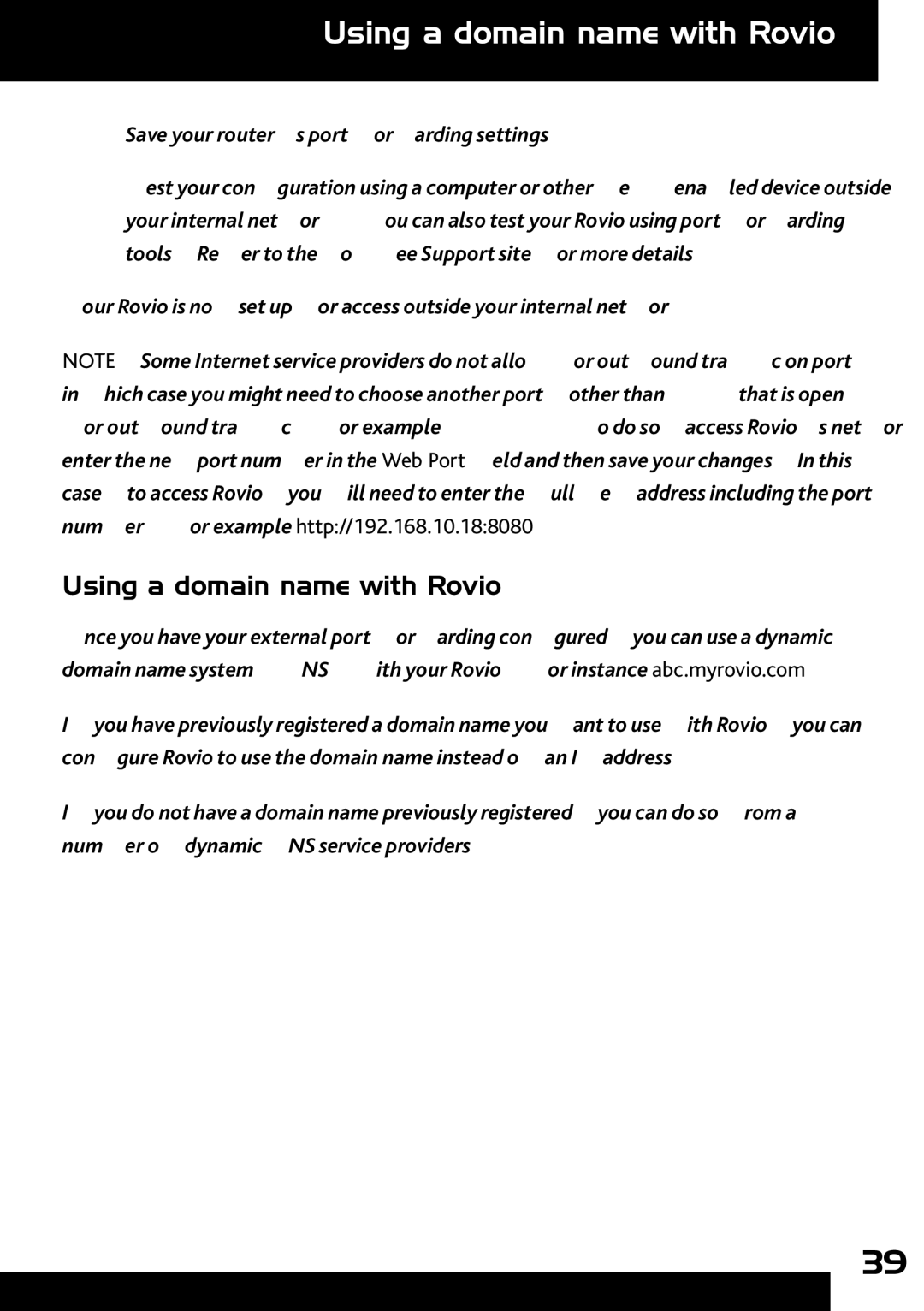Using a domain name with Rovio
4.Save your router’s port forwarding settings.
5.Test your configuration using a computer or other
Your Rovio is now set up for access outside your internal network.
NOTE: Some Internet service providers do not allow for outbound traffic on port 80, in which case you might need to choose another port (other than 80) that is open for outbound traffic, for example, 8080. To do so, access Rovio’s network settings , enter the new port number in the Web Port field and then save your changes. In this case, to access Rovio, you will need to enter the full web address including the port number, for example http://192.168.10.18:8080.
Using a domain name with Rovio
Once you have your external port forwarding configured, you can use a dynamic domain name system (DNS) with your Rovio, for instance abc.myrovio.com.
If you have previously registered a domain name you want to use with Rovio, you can configure Rovio to use the domain name instead of an IP address.
If you do not have a domain name previously registered, you can do so from a number of dynamic DNS service providers.
39