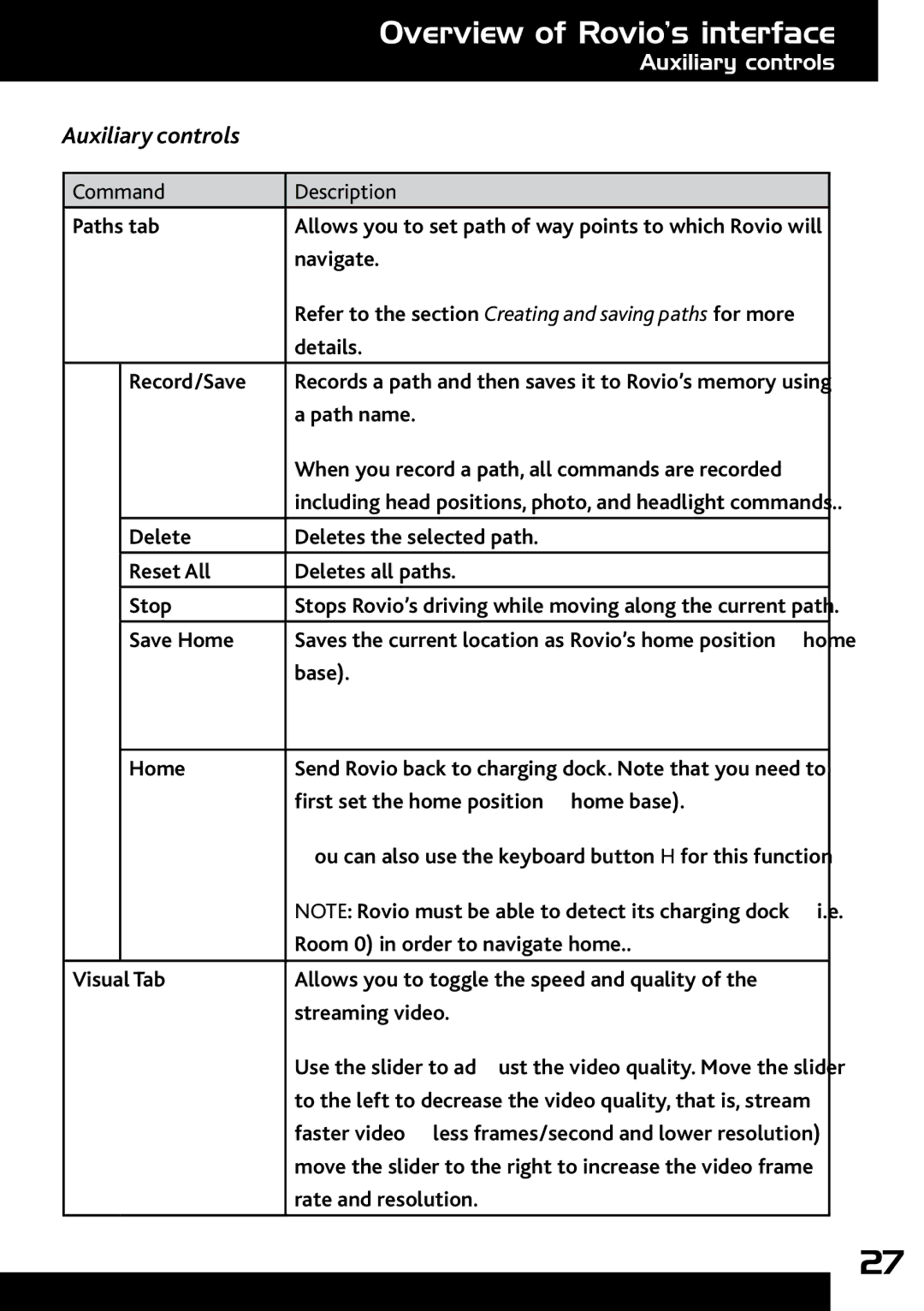|
|
| Overview of Rovio’s interface | |
|
|
| Auxiliary controls | |
|
|
|
|
|
| Auxiliary controls |
|
| |
|
|
|
|
|
| Command | Description |
| |
| Paths tab | Allows you to set path of way points to which Rovio will |
| |
|
|
| navigate. |
|
|
|
| Refer to the section Creating and saving paths for more |
|
|
|
| details. |
|
|
| Record/Save | Records a path and then saves it to Rovio’s memory using |
|
|
|
| a path name. |
|
|
|
| When you record a path, all commands are recorded |
|
|
|
| including head positions, photo, and headlight commands.. |
|
|
| Delete | Deletes the selected path. |
|
|
| Reset All | Deletes all paths. |
|
|
|
|
|
|
|
| Stop | Stops Rovio’s driving while moving along the current path. |
|
|
|
|
|
|
|
| Save Home | Saves the current location as Rovio’s home position (home |
|
|
|
| base). |
|
|
|
|
|
|
|
| Home | Send Rovio back to charging dock. Note that you need to |
|
|
|
| first set the home position (home base). |
|
|
|
| You can also use the keyboard button H for this function |
|
|
|
| NOTE: Rovio must be able to detect its charging dock (i.e. |
|
|
|
| Room 0) in order to navigate home.. |
|
|
|
|
|
|
| Visual Tab | Allows you to toggle the speed and quality of the |
| |
|
|
| streaming video. |
|
|
|
| Use the slider to adjust the video quality. Move the slider |
|
|
|
| to the left to decrease the video quality, that is, stream |
|
|
|
| faster video (less frames/second and lower resolution); |
|
|
|
| move the slider to the right to increase the video frame |
|
|
|
| rate and resolution. |
|
27