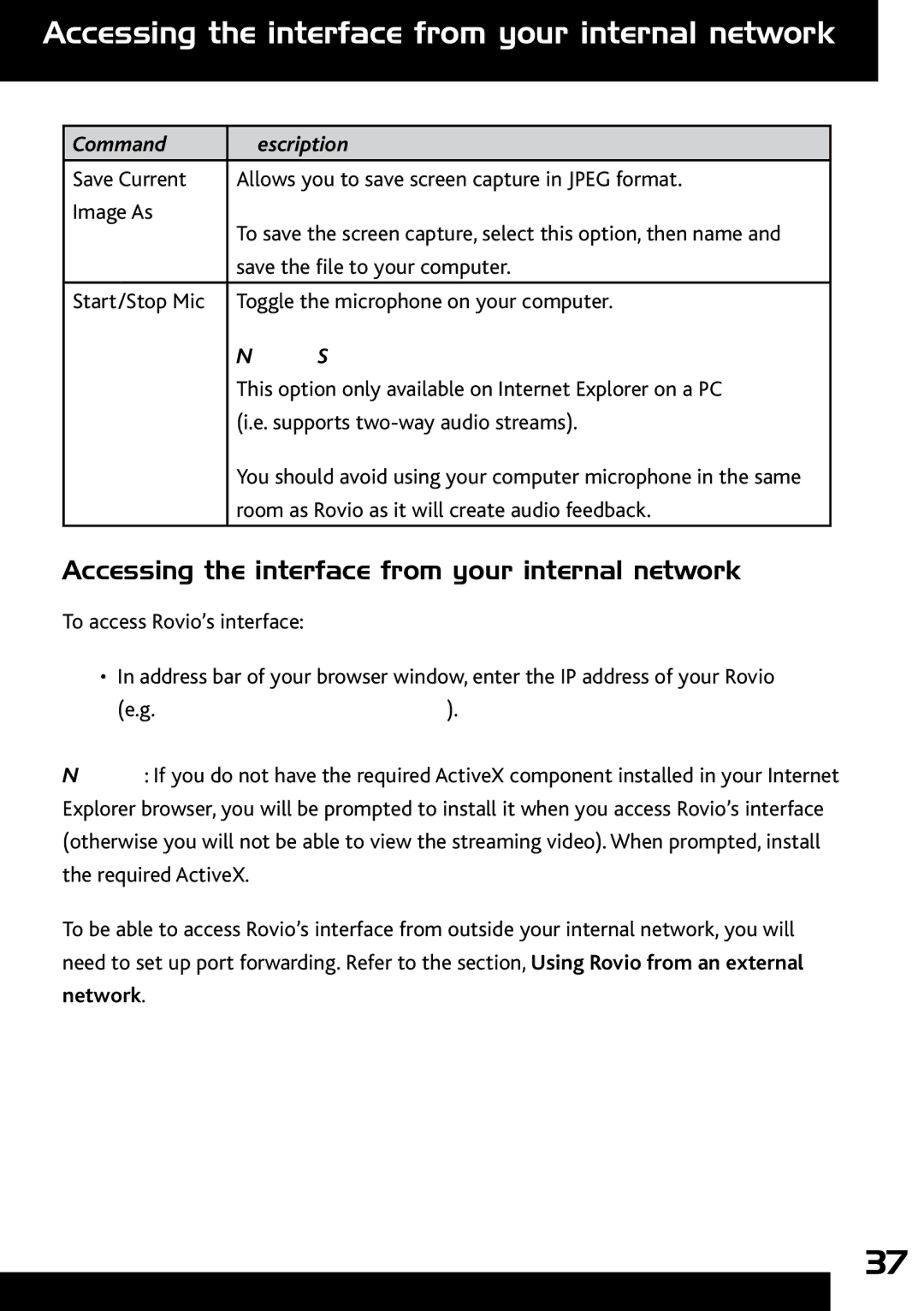Accessing the interface from your internal network
Command | Description |
|
|
Save Current | Allows you to save screen capture in JPEG format. |
Image As | To save the screen capture, select this option, then name and |
| |
| save the file to your computer. |
|
|
Start/Stop Mic | Toggle the microphone on your computer. |
NOTES:
This option only available on Internet Explorer on a PC (i.e. supports
You should avoid using your computer microphone in the same room as Rovio as it will create audio feedback.
Accessing the interface from your internal network
To access Rovio’s interface:
•In address bar of your browser window, enter the IP address of your Rovio (e.g. 192.168.10.18).
NOTE: If you do not have the required ActiveX component installed in your Internet Explorer browser, you will be prompted to install it when you access Rovio’s interface (otherwise you will not be able to view the streaming video). When prompted, install the required ActiveX.
To be able to access Rovio’s interface from outside your internal network, you will need to set up port forwarding. Refer to the section, Using Rovio from an external network.
37