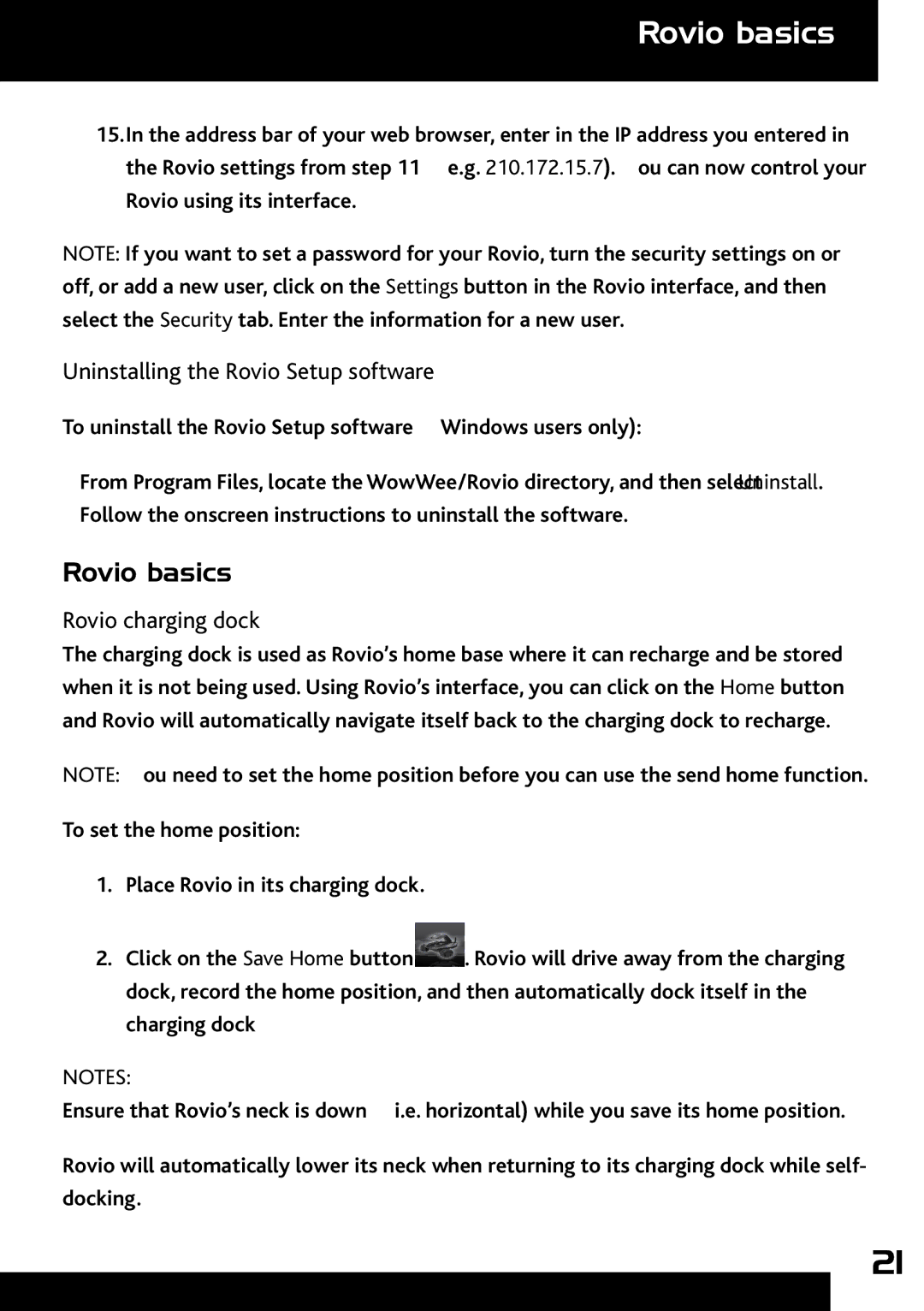Rovio basics
15.In the address bar of your web browser, enter in the IP address you entered in the Rovio settings from step 11 (e.g. 210.172.15.7).You can now control your Rovio using its interface.
NOTE: If you want to set a password for your Rovio, turn the security settings on or off, or add a new user, click on the Settings button in the Rovio interface, and then select the Security tab. Enter the information for a new user.
Uninstalling the Rovio Setup software
To uninstall the Rovio Setup software (Windows users only):
•From Program Files, locate the WowWee/Rovio directory, and then select Uninstall. Follow the onscreen instructions to uninstall the software.
Rovio basics
Rovio charging dock
The charging dock is used as Rovio’s home base where it can recharge and be stored when it is not being used. Using Rovio’s interface, you can click on the Home button and Rovio will automatically navigate itself back to the charging dock to recharge.
NOTE: You need to set the home position before you can use the send home function.
To set the home position:
1.Place Rovio in its charging dock.
2.Click on the Save Home button ![]() . Rovio will drive away from the charging dock, record the home position, and then automatically dock itself in the charging dock
. Rovio will drive away from the charging dock, record the home position, and then automatically dock itself in the charging dock
NOTES:
Ensure that Rovio’s neck is down (i.e. horizontal) while you save its home position.
Rovio will automatically lower its neck when returning to its charging dock while self- docking.
21