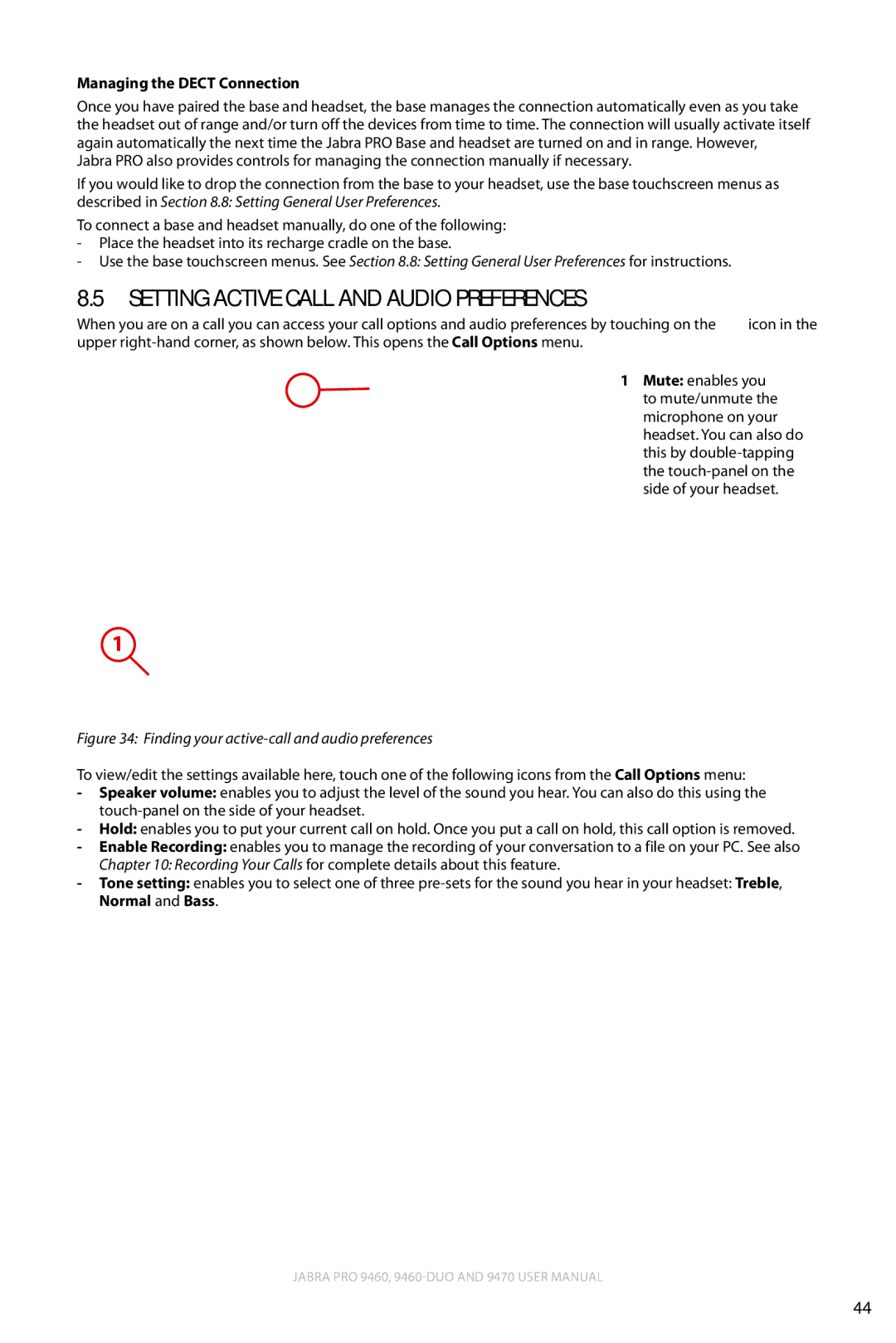Managing the DECT Connection
Once you have paired the base and headset, the base manages the connection automatically even as you take the headset out of range and/or turn off the devices from time to time. The connection will usually activate itself again automatically the next time the Jabra PRO Base and headset are turned on and in range. However, Jabra PRO also provides controls for managing the connection manually if necessary.
If you would like to drop the connection from the base to your headset, use the base touchscreen menus as described in Section 8.8: Setting General User Preferences.
To connect a base and headset manually, do one of the following:
-Place the headset into its recharge cradle on the base.
-Use the base touchscreen menus. See Section 8.8: Setting General User Preferences for instructions.
8.5Setting Active Call and Audio Preferences
When you are on a call you can access your call options and audio preferences by touching on the ![]() icon in the upper
icon in the upper
english
CALL OPTIONS
1 Mute: enables you |
to mute/unmute the |
microphone on your |
headset. You can also do |
this by |
1
Speaker Volume
Hold
Enable
recording
the |
side of your headset. |
Figure 34: Finding your active-call and audio preferences
To view/edit the settings available here, touch one of the following icons from the Call Options menu:
-Speaker volume: enables you to adjust the level of the sound you hear. You can also do this using the
-Hold: enables you to put your current call on hold. Once you put a call on hold, this call option is removed.
-Enable Recording: enables you to manage the recording of your conversation to a file on your PC. See also
Chapter 10: Recording Your Calls for complete details about this feature.
-Tone setting: enables you to select one of three
Jabra PRO 9460,
44