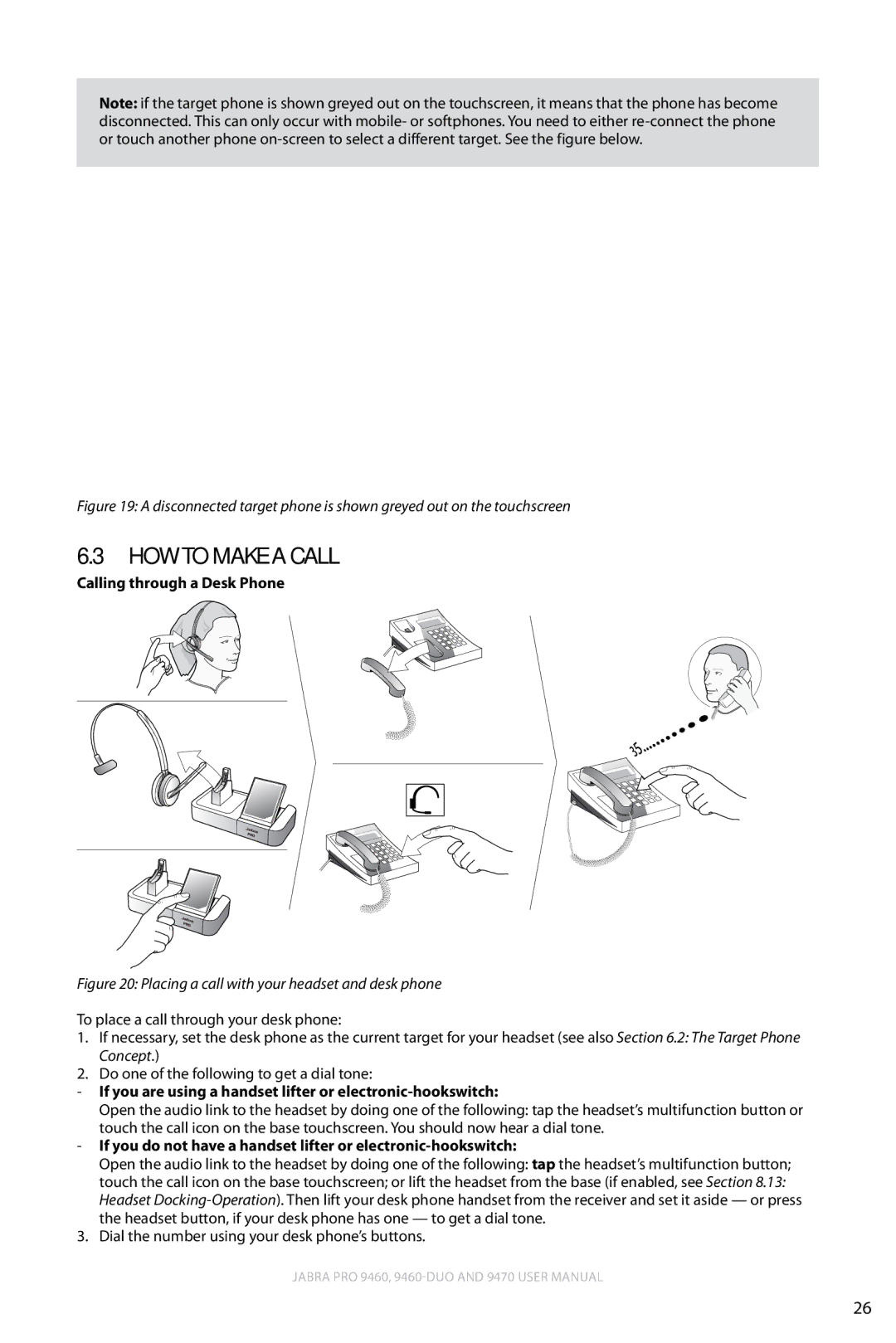Note: if the target phone is shown greyed out on the touchscreen, it means that the phone has become disconnected. This can only occur with mobile- or softphones. You need to either
english
Figure 19: A disconnected target phone is shown greyed out on the touchscreen
6.3How to make a call
Calling through a Desk Phone
Figure 20: Placing a call with your headset and desk phone
To place a call through your desk phone:
1.If necessary, set the desk phone as the current target for your headset (see also Section 6.2: The Target Phone Concept.)
2.Do one of the following to get a dial tone:
-If you are using a handset lifter or electronic-hookswitch:
Open the audio link to the headset by doing one of the following: tap the headset’s multifunction button or touch the call icon on the base touchscreen. You should now hear a dial tone.
-If you do not have a handset lifter or
Open the audio link to the headset by doing one of the following: tap the headset’s multifunction button; touch the call icon on the base touchscreen; or lift the headset from the base (if enabled, see Section 8.13: Headset
3. Dial the number using your desk phone’s buttons.
Jabra PRO 9460,
26