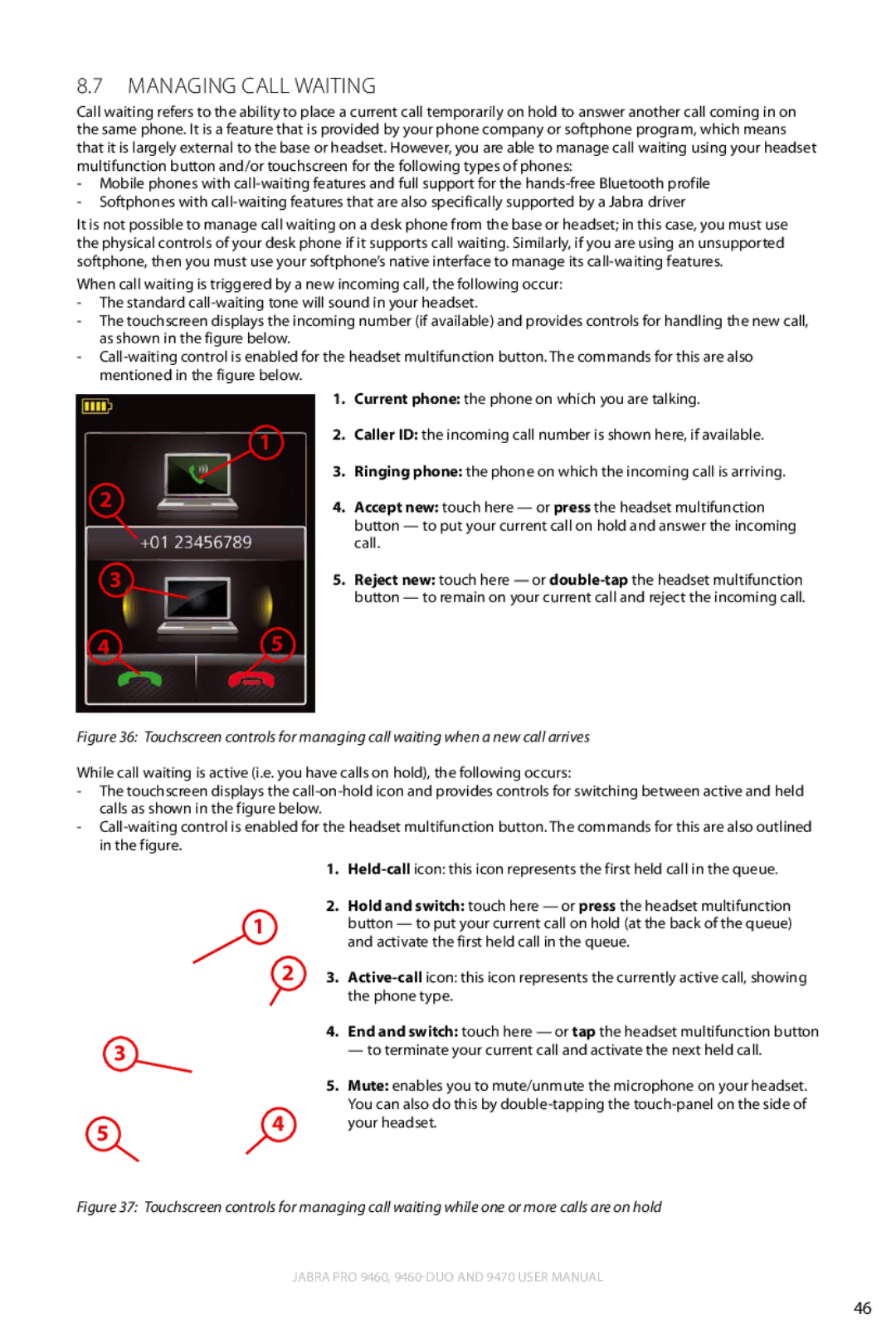8.7Managing Call Waiting
Call waiting refers to the ability to place a current call temporarily on hold to answer another call coming in on the same phone. It is a feature that is provided by your phone company or softphone program, which means that it is largely external to the base or headset. However, you are able to manage call waiting using your headset multifunction button and/or touchscreen for the following types of phones:
-Mobile phones with
-Softphones with
It is not possible to manage call waiting on a desk phone from the base or headset; in this case, you must use the physical controls of your desk phone if it supports call waiting. Similarly, if you are using an unsupported softphone, then you must use your softphone’s native interface to manage its
When call waiting is triggered by a new incoming call, the following occur:
-The standard
-The touchscreen displays the incoming number (if available) and provides controls for handling the new call, as shown in the figure below.
-
english
1
2
3
45
1.Current phone: the phone on which you are talking.
2.Caller ID: the incoming call number is shown here, if available.
3.Ringing phone: the phone on which the incoming call is arriving.
4.Accept new: touch here — or press the headset multifunction button — to put your current call on hold and answer the incoming call.
5.Reject new: touch here — or
Figure 36: Touchscreen controls for managing call waiting when a new call arrives
While call waiting is active (i.e. you have calls on hold), the following occurs:
-The touchscreen displays the
-
1.
2.Hold and switch: touch here — or press the headset multifunction
1button — to put your current call on hold (at the back of the queue) and activate the first held call in the queue.
23.
the phone type.
4.End and switch: touch here — or tap the headset multifunction button
| 3 | — to terminate your current call and activate the next held call. |
|
| 5. Mute: enables you to mute/unmute the microphone on your headset. |
| 4 | You can also do this by |
5 | your headset. | |
|
|
Figure 37: Touchscreen controls for managing call waiting while one or more calls are on hold
Jabra PRO 9460,
46