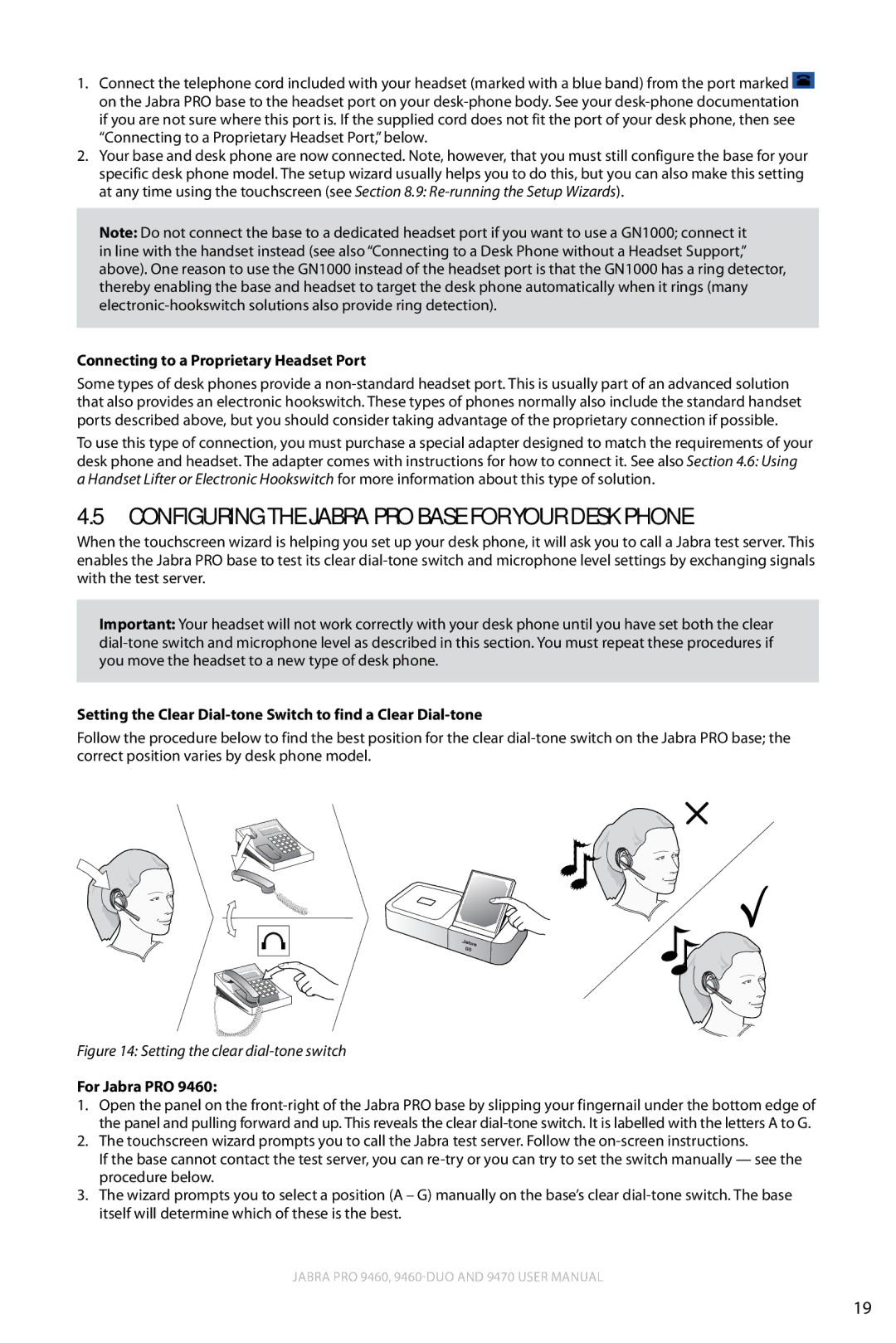1.Connect the telephone cord included with your headset (marked with a blue band) from the port marked ![]() on the Jabra PRO base to the headset port on your
on the Jabra PRO base to the headset port on your
2.Your base and desk phone are now connected. Note, however, that you must still configure the base for your specific desk phone model. The setup wizard usually helps you to do this, but you can also make this setting at any time using the touchscreen (see Section 8.9:
Note: Do not connect the base to a dedicated headset port if you want to use a GN1000; connect it in line with the handset instead (see also “Connecting to a Desk Phone without a Headset Support,” above). One reason to use the GN1000 instead of the headset port is that the GN1000 has a ring detector, thereby enabling the base and headset to target the desk phone automatically when it rings (many
Connecting to a Proprietary Headset Port
Some types of desk phones provide a
To use this type of connection, you must purchase a special adapter designed to match the requirements of your desk phone and headset. The adapter comes with instructions for how to connect it. See also Section 4.6: Using a Handset Lifter or Electronic Hookswitch for more information about this type of solution.
4.5Configuring the Jabra PRO Base for Your Desk Phone
When the touchscreen wizard is helping you set up your desk phone, it will ask you to call a Jabra test server. This enables the Jabra PRO base to test its clear
Important: Your headset will not work correctly with your desk phone until you have set both the clear
Setting the Clear
Follow the procedure below to find the best position for the clear
Figure 14: Setting the clear dial-tone switch
For Jabra PRO 9460:
1.Open the panel on the
2.The touchscreen wizard prompts you to call the Jabra test server. Follow the
If the base cannot contact the test server, you can
3.The wizard prompts you to select a position (A – G) manually on the base’s clear
Jabra PRO 9460,
english
19