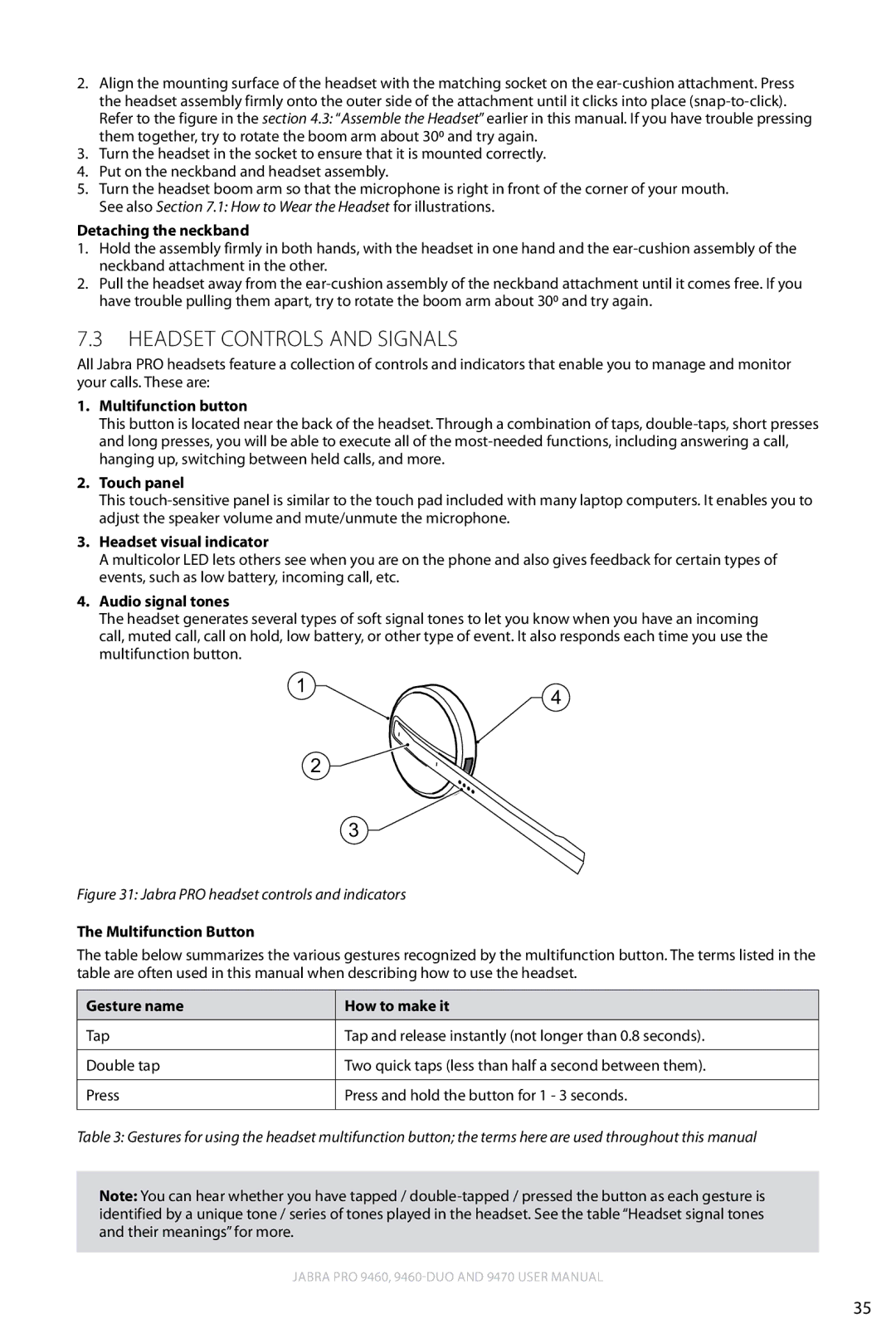2.Align the mounting surface of the headset with the matching socket on the
3.Turn the headset in the socket to ensure that it is mounted correctly.
4.Put on the neckband and headset assembly.
5.Turn the headset boom arm so that the microphone is right in front of the corner of your mouth. See also Section 7.1: How to Wear the Headset for illustrations.
Detaching the neckband
1.Hold the assembly firmly in both hands, with the headset in one hand and the
2.Pull the headset away from the
7.3Headset Controls and Signals
All Jabra PRO headsets feature a collection of controls and indicators that enable you to manage and monitor your calls. These are:
1.Multifunction button
This button is located near the back of the headset. Through a combination of taps,
2.Touch panel
This
3.Headset visual indicator
A multicolor LED lets others see when you are on the phone and also gives feedback for certain types of events, such as low battery, incoming call, etc.
4.Audio signal tones
The headset generates several types of soft signal tones to let you know when you have an incoming call, muted call, call on hold, low battery, or other type of event. It also responds each time you use the multifunction button.
1 | 4 |
|
2 |
3 |
Figure 31: Jabra PRO headset controls and indicators
The Multifunction Button
The table below summarizes the various gestures recognized by the multifunction button. The terms listed in the table are often used in this manual when describing how to use the headset.
Gesture name | How to make it |
|
|
Tap | Tap and release instantly (not longer than 0.8 seconds). |
|
|
Double tap | Two quick taps (less than half a second between them). |
|
|
Press | Press and hold the button for 1 - 3 seconds. |
|
|
Table 3: Gestures for using the headset multifunction button; the terms here are used throughout this manual
Note: You can hear whether you have tapped /
Jabra PRO 9460,
english
35