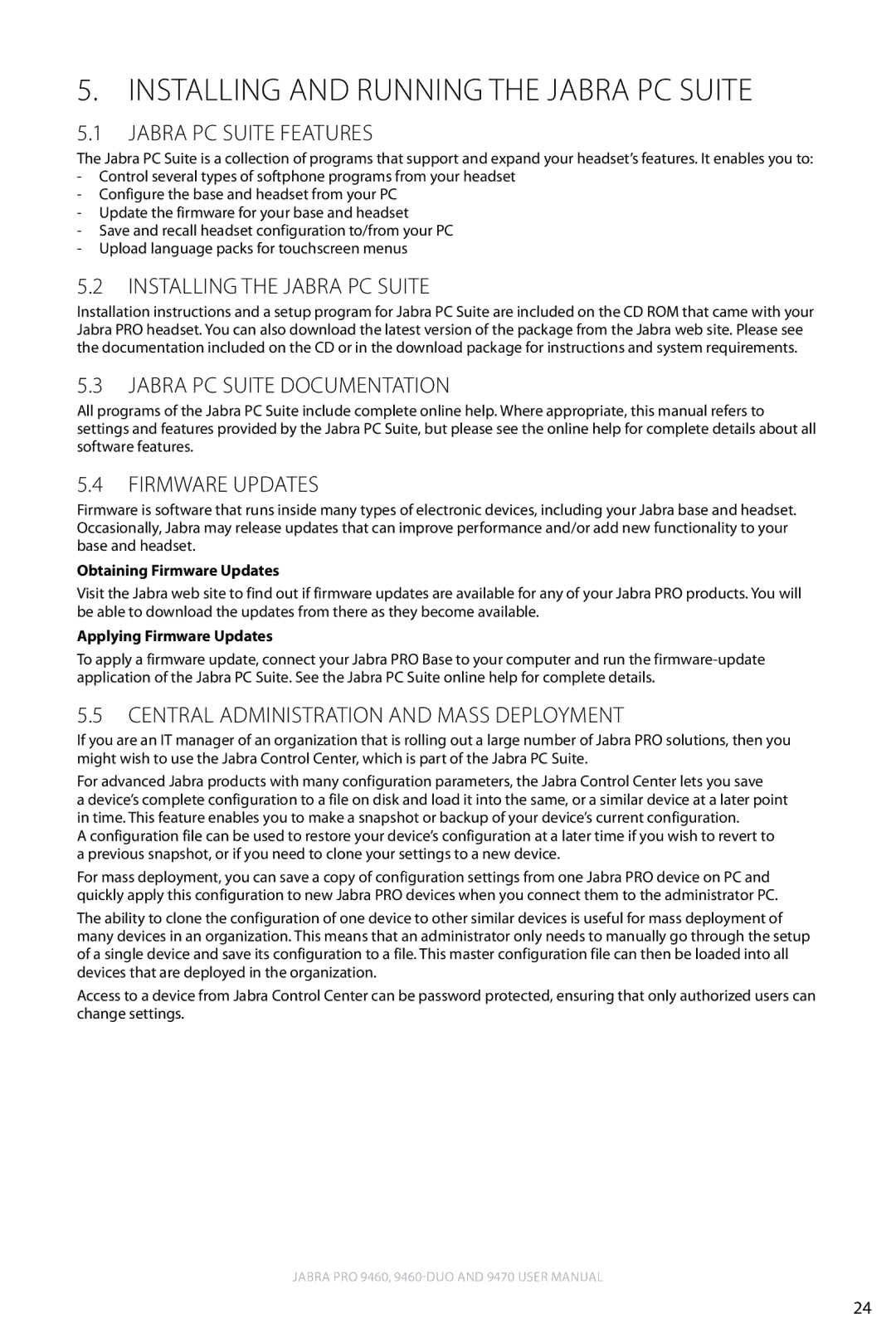5. Installing and Running the Jabra PC Suite
5.1Jabra PC Suite Features
The Jabra PC Suite is a collection of programs that support and expand your headset’s features. It enables you to:
-Control several types of softphone programs from your headset
-Configure the base and headset from your PC
-Update the firmware for your base and headset
-Save and recall headset configuration to/from your PC
-Upload language packs for touchscreen menus
5.2Installing the Jabra PC Suite
Installation instructions and a setup program for Jabra PC Suite are included on the CD ROM that came with your Jabra PRO headset. You can also download the latest version of the package from the Jabra web site. Please see the documentation included on the CD or in the download package for instructions and system requirements.
5.3Jabra PC Suite Documentation
All programs of the Jabra PC Suite include complete online help. Where appropriate, this manual refers to settings and features provided by the Jabra PC Suite, but please see the online help for complete details about all software features.
5.4Firmware Updates
Firmware is software that runs inside many types of electronic devices, including your Jabra base and headset. Occasionally, Jabra may release updates that can improve performance and/or add new functionality to your base and headset.
Obtaining Firmware Updates
Visit the Jabra web site to find out if firmware updates are available for any of your Jabra PRO products. You will be able to download the updates from there as they become available.
Applying Firmware Updates
To apply a firmware update, connect your Jabra PRO Base to your computer and run the
5.5Central Administration and Mass Deployment
If you are an IT manager of an organization that is rolling out a large number of Jabra PRO solutions, then you might wish to use the Jabra Control Center, which is part of the Jabra PC Suite.
For advanced Jabra products with many configuration parameters, the Jabra Control Center lets you save
a device’s complete configuration to a file on disk and load it into the same, or a similar device at a later point in time. This feature enables you to make a snapshot or backup of your device’s current configuration.
A configuration file can be used to restore your device’s configuration at a later time if you wish to revert to a previous snapshot, or if you need to clone your settings to a new device.
For mass deployment, you can save a copy of configuration settings from one Jabra PRO device on PC and quickly apply this configuration to new Jabra PRO devices when you connect them to the administrator PC.
The ability to clone the configuration of one device to other similar devices is useful for mass deployment of many devices in an organization. This means that an administrator only needs to manually go through the setup of a single device and save its configuration to a file. This master configuration file can then be loaded into all devices that are deployed in the organization.
Access to a device from Jabra Control Center can be password protected, ensuring that only authorized users can change settings.
english
Jabra PRO 9460,
24