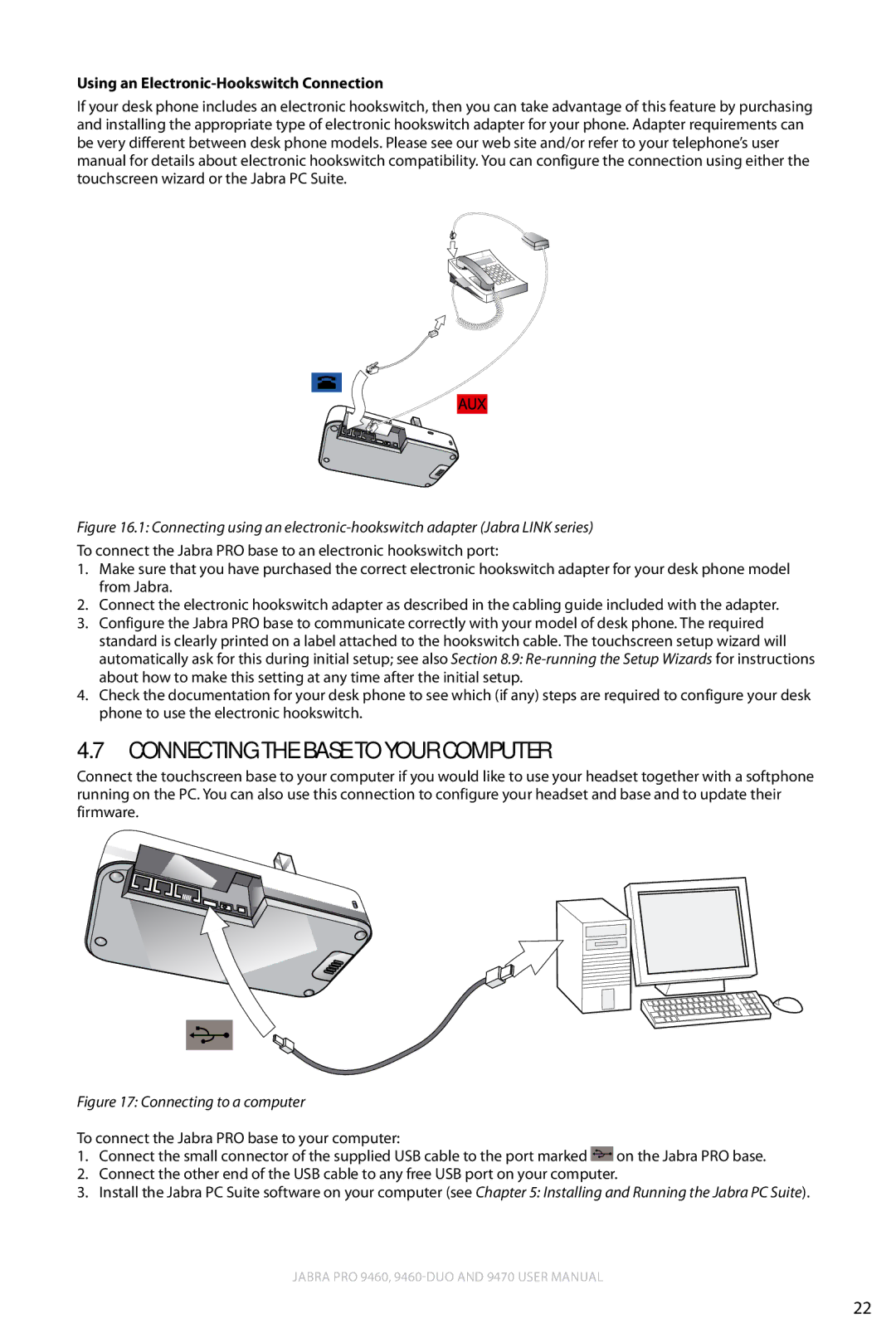Using an Electronic-Hookswitch Connection
If your desk phone includes an electronic hookswitch, then you can take advantage of this feature by purchasing and installing the appropriate type of electronic hookswitch adapter for your phone. Adapter requirements can be very different between desk phone models. Please see our web site and/or refer to your telephone’s user manual for details about electronic hookswitch compatibility. You can configure the connection using either the touchscreen wizard or the Jabra PC Suite.
english
Figure 16.1: Connecting using an electronic-hookswitch adapter (Jabra LINK series)
To connect the Jabra PRO base to an electronic hookswitch port:
1.Make sure that you have purchased the correct electronic hookswitch adapter for your desk phone model from Jabra.
2.Connect the electronic hookswitch adapter as described in the cabling guide included with the adapter.
3.Configure the Jabra PRO base to communicate correctly with your model of desk phone. The required standard is clearly printed on a label attached to the hookswitch cable. The touchscreen setup wizard will automatically ask for this during initial setup; see also Section 8.9:
4.Check the documentation for your desk phone to see which (if any) steps are required to configure your desk phone to use the electronic hookswitch.
4.7Connecting the Base to Your Computer
Connect the touchscreen base to your computer if you would like to use your headset together with a softphone running on the PC. You can also use this connection to configure your headset and base and to update their firmware.
Figure 17: Connecting to a computer
To connect the Jabra PRO base to your computer:
1.Connect the small connector of the supplied USB cable to the port marked ![]() on the Jabra PRO base.
on the Jabra PRO base.
2.Connect the other end of the USB cable to any free USB port on your computer.
3.Install the Jabra PC Suite software on your computer (see Chapter 5: Installing and Running the Jabra PC Suite).
Jabra PRO 9460,
22