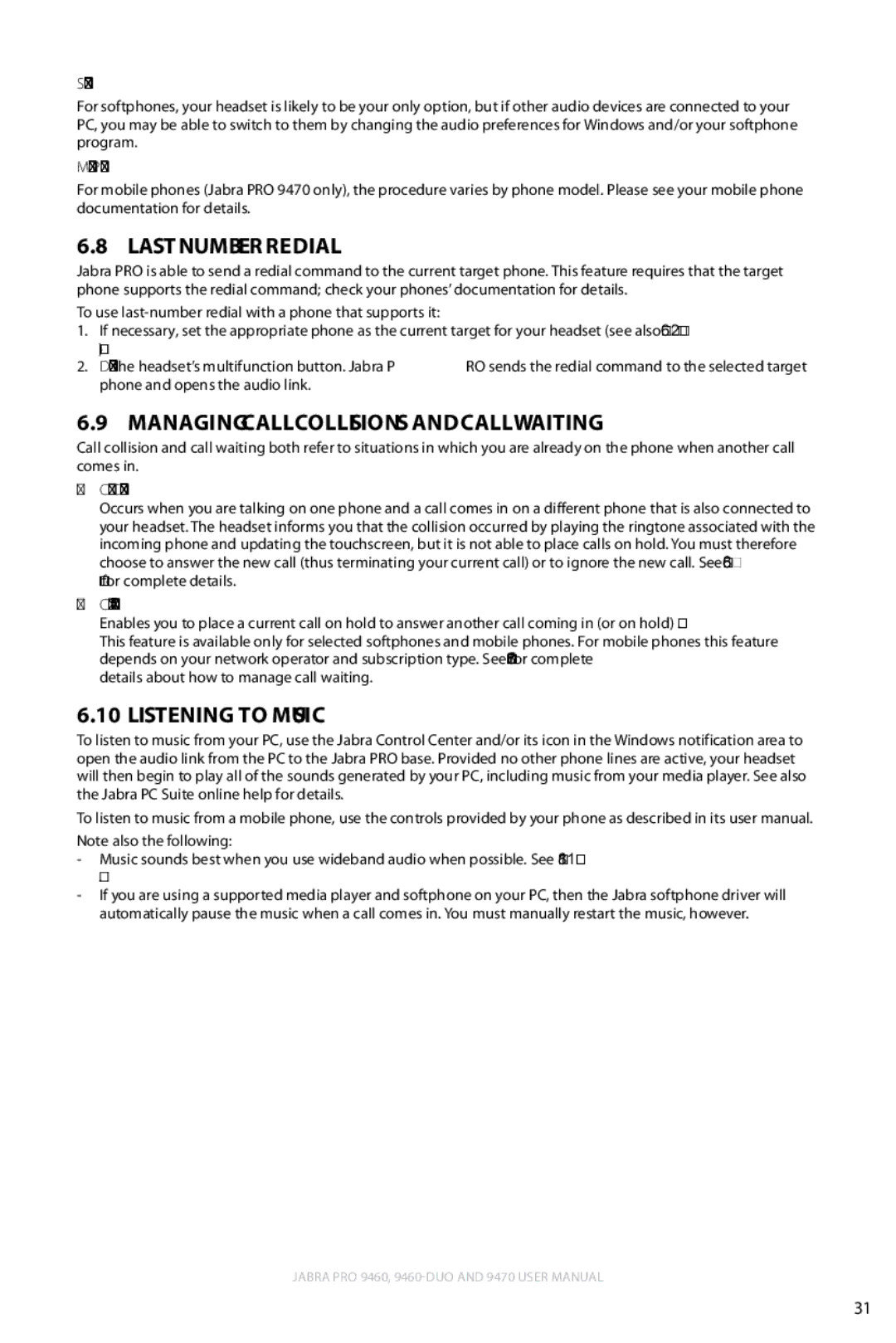Softphones
For softphones, your headset is likely to be your only option, but if other audio devices are connected to your PC, you may be able to switch to them by changing the audio preferences for Windows and/or your softphone program.
Mobile Phones
For mobile phones (Jabra PRO 9470 only), the procedure varies by phone model. Please see your mobile phone documentation for details.
6.8Last Number Redial
Jabra PRO is able to send a redial command to the current target phone. This feature requires that the target phone supports the redial command; check your phones’ documentation for details.
To use
1.If necessary, set the appropriate phone as the current target for your headset (see also Section 6.2: The Target Phone Concept.)
2.
6.9Managing Call Collisions and Call Waiting
Call collision and call waiting both refer to situations in which you are already on the phone when another call comes in.
-Call Collision
Occurs when you are talking on one phone and a call comes in on a different phone that is also connected to your headset. The headset informs you that the collision occurred by playing the ringtone associated with the incoming phone and updating the touchscreen, but it is not able to place calls on hold. You must therefore choose to answer the new call (thus terminating your current call) or to ignore the new call. See Section 8.6: Managing Call Collision for complete details.
-Call waiting
Enables you to place a current call on hold to answer another call coming in (or on hold) on the same phone. This feature is available only for selected softphones and mobile phones. For mobile phones this feature depends on your network operator and subscription type. See Section 8.7: Managing Call Waiting for complete details about how to manage call waiting.
6.10Listening to Music
To listen to music from your PC, use the Jabra Control Center and/or its icon in the Windows notification area to open the audio link from the PC to the Jabra PRO base. Provided no other phone lines are active, your headset will then begin to play all of the sounds generated by your PC, including music from your media player. See also the Jabra PC Suite online help for details.
To listen to music from a mobile phone, use the controls provided by your phone as described in its user manual. Note also the following:
-Music sounds best when you use wideband audio when possible. See Section 8.11: Narrowband vs. Wideband Audio.
-If you are using a supported media player and softphone on your PC, then the Jabra softphone driver will automatically pause the music when a call comes in. You must manually restart the music, however.
english
Jabra PRO 9460,
31