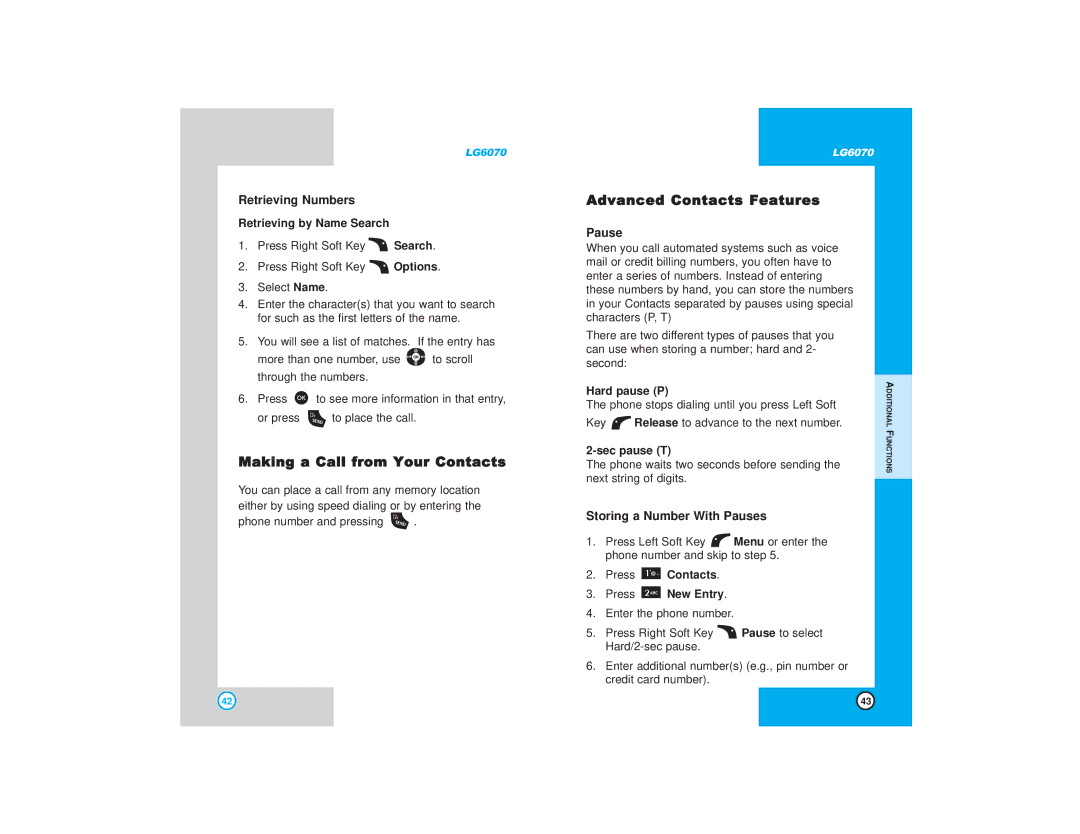LG6070
Retrieving Numbers
Retrieving by Name Search
1.Press Right Soft Key ![]() Search.
Search.
2.Press Right Soft Key ![]() Options.
Options.
3.Select Name.
4.Enter the character(s) that you want to search for such as the first letters of the name.
5.You will see a list of matches. If the entry has
more than one number, use ![]() to scroll through the numbers.
to scroll through the numbers.
6.Press ![]() to see more information in that entry,
to see more information in that entry,
or press ![]() to place the call.
to place the call.
Making a Call from Your Contacts
You can place a call from any memory location either by using speed dialing or by entering the
phone number and pressing ![]() .
.
LG6070
Advanced Contacts Features
Pause
When you call automated systems such as voice mail or credit billing numbers, you often have to enter a series of numbers. Instead of entering these numbers by hand, you can store the numbers in your Contacts separated by pauses using special characters (P, T)
There are two different types of pauses that you can use when storing a number; hard and 2- second:
Hard pause (P)
The phone stops dialing until you press Left Soft
Key ![]() Release to advance to the next number.
Release to advance to the next number.
The phone waits two seconds before sending the next string of digits.
Storing a Number With Pauses
1.Press Left Soft Key ![]() Menu or enter the phone number and skip to step 5.
Menu or enter the phone number and skip to step 5.
2.Press  Contacts.
Contacts.
3.Press  New Entry.
New Entry.
4.Enter the phone number.
5.Press Right Soft Key ![]() Pause to select
Pause to select
6.Enter additional number(s) (e.g., pin number or credit card number).
ADDITIONAL FUNCTIONS
42 | 43 |