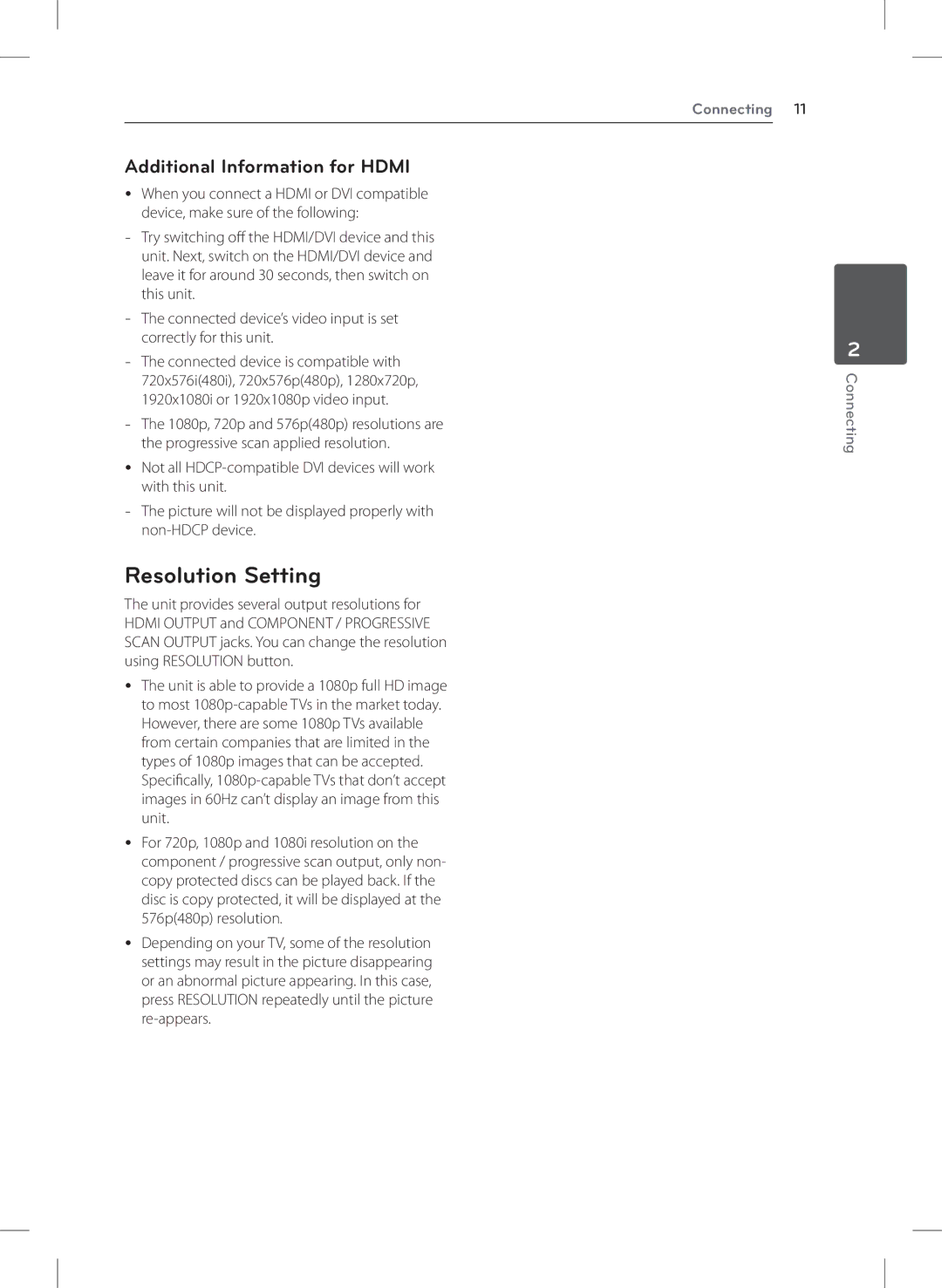Additional Information for HDMI
yy When you connect a HDMI or DVI compatible device, make sure of the following:
-- Try switching off the HDMI/DVI device and this unit. Next, switch on the HDMI/DVI device and leave it for around 30 seconds, then switch on this unit.
-- The connected device’s video input is set correctly for this unit.
-- The connected device is compatible with 720x576i(480i), 720x576p(480p), 1280x720p, 1920x1080i or 1920x1080p video input.
-- The 1080p, 720p and 576p(480p) resolutions are the progressive scan applied resolution.
yy Not all HDCP-compatible DVI devices will work with this unit.
-- The picture will not be displayed properly with non-HDCP device.
Resolution Setting
The unit provides several output resolutions for HDMI OUTPUT and COMPONENT / PROGRESSIVE SCAN OUTPUT jacks. You can change the resolution using RESOLUTION button.
yy The unit is able to provide a 1080p full HD image to most 1080p-capable TVs in the market today. However, there are some 1080p TVs available from certain companies that are limited in the types of 1080p images that can be accepted. Specifically, 1080p-capable TVs that don’t accept images in 60Hz can’t display an image from this unit.
yy For 720p, 1080p and 1080i resolution on the component / progressive scan output, only non- copy protected discs can be played back. If the disc is copy protected, it will be displayed at the 576p(480p) resolution.
yy Depending on your TV, some of the resolution settings may result in the picture disappearing or an abnormal picture appearing. In this case, press RESOLUTION repeatedly until the picture re-appears.