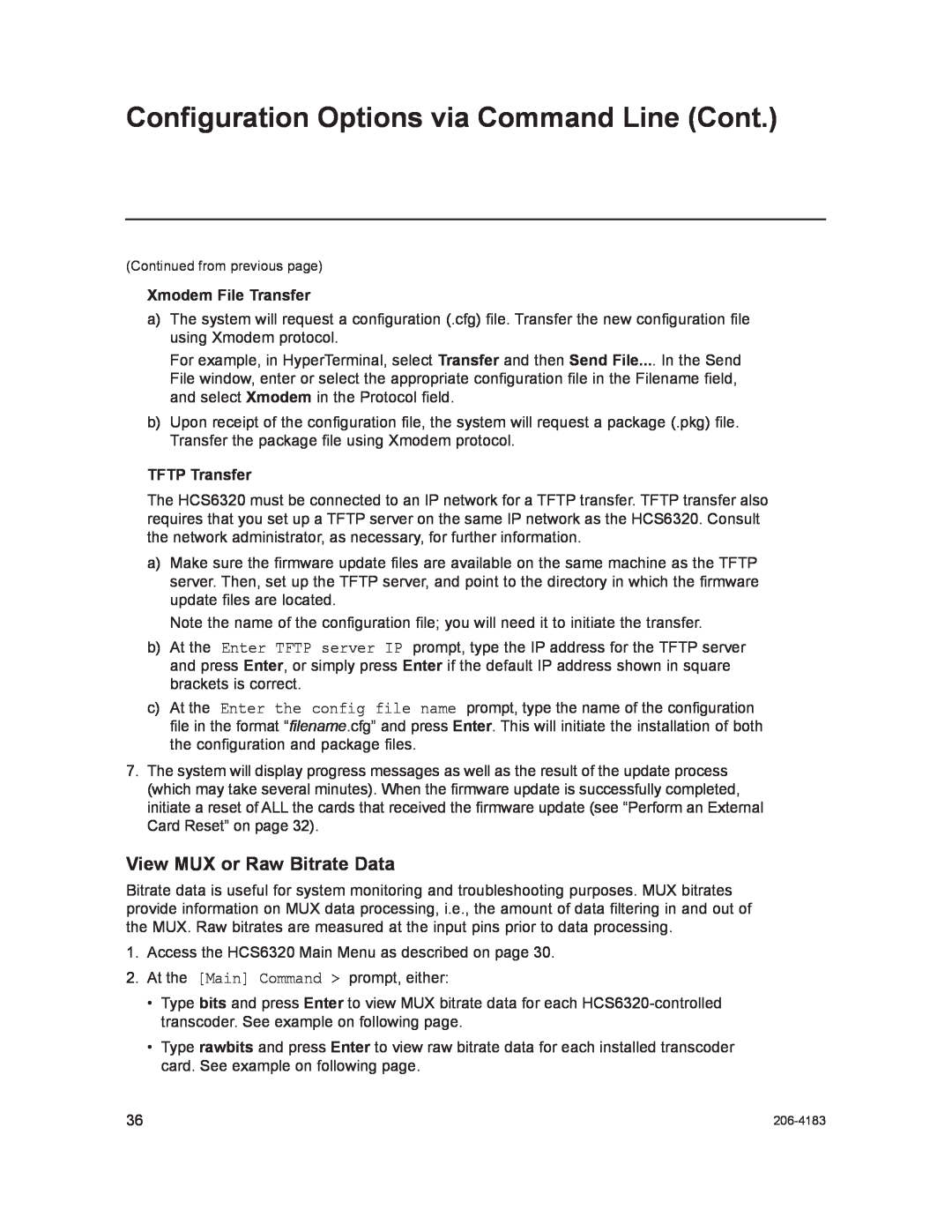HCS6320 CodePlus Series MUX/MOD Feature Card
Installation & Setup Guide Warranty
P/N 206-4183 Rev A
Copyright 2012 LG Electronics U.S.A., Inc
For Customer Support/Service, please call1-888-865-3026
NOTE TO SATELLITE DISH INSTALLER
REGULATORY INFORMATION
COMPLIANCE
IMPORTANT SAFETY INSTRUCTIONS
Important safeguards for you and your new product
6. Clean only with dry cloth
7. Refer all servicing to qualified service personnel
Caution Refer all servicing to qualified service personnel
14. Replacement Parts
15. Safety Check
13. Servicing
Table of Contents
Setup Information
HCS6320
Channel Assignments
Transcoders
Features
HCS6320 Product Description
Transcoder Product Description
Typical HD Transcoder System Overview
A typical Transcoder System with MUX/MOD functionality includes
The integrated elements of the Transcoder System
HCS6320 Card Description
RESET
Resets card
Install after inserting HCS6320 card
HCS6320 Functional Blocks
Installing a CodePlus Feature Card
Satellite STB & HCS6320 Initialization & Setup Connections
AC Power Cord Power Outlet 120V 60Hz AC
SERVICE
Room Receiver Room Receiver Room Receiver
System Setup
Typical HCS6320 System Installation
System Setup Cont
Typical Setup Flow Chart for HCS6320
HDTV Service Feed
HD STB
Network and Communication Setup
Configuration Options via GUI
Access the CodePlus Transcoder Series Web GUI
Controller Menu Commands
Access the Controller Menu
Configuration Options via GUI Cont
Display a List of Transcoder Cards Installed in the Chassis
Set HCS6320 RF Channels
Read the RF Channel Map
Example List Cards Display
Slot #7 Raw bitrate data 0 total
Configure Card Number/Channel Assignments
Example MUX Bitrates Display
Set the HCS6320 IP Address
Reset the Controller card to activate new IP settings. or
Reset the Controller card to activate new IP settings
Password changed
Change the Reload ProIdiom Key Password
Success. Reset command sent to card
Update HCS6320 and/or Transcoder Firmware via TFTP
Perform an External Card Reset
Transcoder Menu Commands
Access the Transcoder Menu
Card Card HWID# is
Example Transcoder Menu
Card OS version HCS7720-943-2011-1025 Encoder version
Total Output Bitrate 19.390 Mbit/s
Card PI key checksum is
View Software Information for a Selected Transcoder
Satellite STB Menu Commands
Access the Satellite STB Menu
Card Reloading the key Successfully reloaded PI key
Card 1 Tuner 1 Channel changed to
Card 1 Tuner Current STB Channel is Satellite signal is locked
Satellite signal strength is 52%
Example Satellite STB Menu
Read the STB Channel and Status
Card 1 Tuner 1 STB Powered On
Card 1 Tuner 1 STB Powered Off
Card 1 The STB is resetting
Power the STB On or Off
Card 1 STB Update successfully configured
Card 1 STB Update is not scheduled. or
Card 1 Successfully cleared STB Update configuration
Schedule an STB Update
Configuration Options via Command Line
Access the HCS6320 Main Menu
Configuration Options via Command Line Cont
View HCS6320 System Information
Set HCS6320 RF Channels
Print the RF Channels Map
Display a List of Transcoder Cards Installed in the Chassis
Access Individual Transcoder Menus
Perform an External Card Reset
Install a ProIdiom Key on All Transcoders
Set the HCS6320 IP Address
Enter IP address Type the host IP address in the format
Enter Subnet Mask Type the subnet mask in the format
4. At the Use TFTP to download key y/n? prompt, either
Xmodem File Transfer
TFTP Transfer
Update HCS6320 and/or Transcoder Firmware
Reload the ProIdiom Key on All Transcoders
Operation completed
4. At the Enter card number 1-12, ‘ctr’, or ‘all’ prompt, either
View MUX or Raw Bitrate Data
Configure Card Number to Channel Assignments
Reset Password for Reload PI Key GUI Option
Set Cross point switch... OK
1. RF 58-1 -- Slot #1 2. RF 58-2 -- Slot #2 3. RF 59-1 -- Slot #4
4. RF 59-2 -- Slot #5 5. RF 60-1 -- Slot #8 6. RF 60-2 -- Slot #9
Card #1 is HCS7720 HCS7720 1 Command
Satellite Receiver Menu
Install a ProIdiom Key on the Selected Transcoder
Card HWID# is
Encoder version
HDMI Input Bitrate 6.684 Mbit/s raw 6.684 Mbit/s
3. At the Use TFTP to transfer files y/n? prompt, either
Reload PI complete OK
PI key checksum is
Reload the ProIdiom Key on the Selected Transcoder
Access the Satellite Receiver Menu for the Selected Transcoder
Update Firmware on the Selected Transcoder
Reset the Selected Transcoder Card
Return to the HCS6320 Main Menu
Satellite Receiver Menu Commands
Access the Satellite Receiver Menu
Card 1 Satellite signal strength is 52%
Card 1 Satellite signal is locked
Read the Satellite Signal Strength
Card 1 Current STB channel is
At the Satellite # Command prompt, either
Power the Satellite STB On or Off
Read and/or Set STB Update Parameters
Card 1 STB serial# is R0128005665-79
STB Update is not scheduled
STB Update is in progress
2. At the Change STB Update setting y/n? prompt, either
Read STB Update Parameters
Configured STB Update... OK Press any key to continue
STB model is ViP222k-HD
STB swver is X398RPLB-N
Read the Satellite STB Model Type
Troubleshooting
Equipment Setup Review
STATUS LED
Audio/Video Freeze or Blank Screen
Specifications
Dimensions
Environmental Storage Conditions
Operating Conditions
Document Revision History / Notes
Document Revision History
Date
Description
Open Source Software Notice
For Customer Support/Service, please call
LG HCS6320 MUX/MOD Feature Card Warranty
Warranty begins on the date of delivery of the HCS6320
Installation Guide