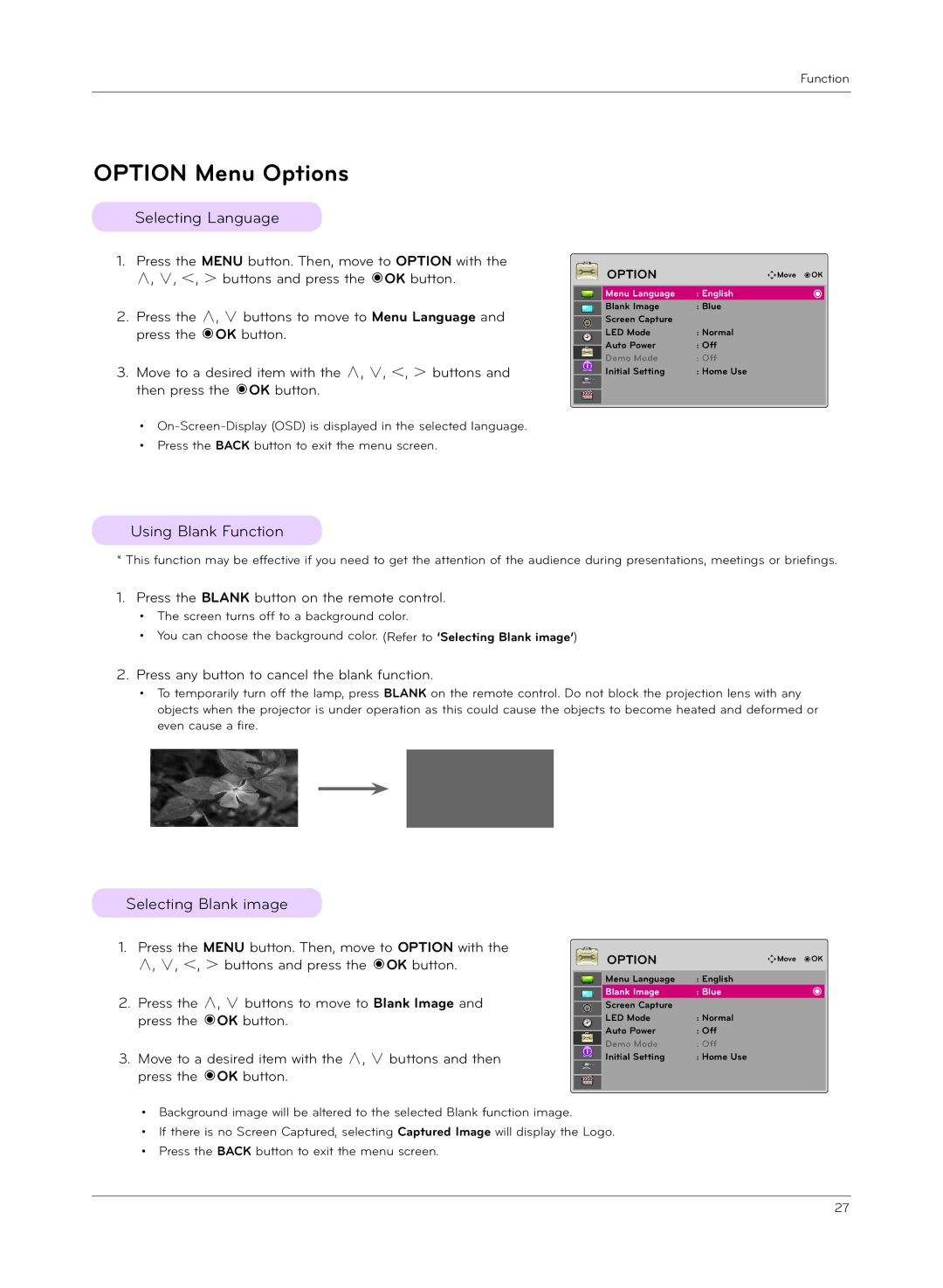Function
OPTION Menu Options
Selecting Language
1.Press the MENU button. Then, move to OPTION with the ∧, ∨, <, > buttons and press the ◉OK button.
2.Press the ∧, ∨ buttons to move to Menu Language and press the ◉OK button.
3.Move to a desired item with the ∧, ∨, <, > buttons and then press the ◉OK button.
•
OPTION | ꔂMove ꔉOK |
Menu Language | : English |
Blank Image | : Blue |
Screen Capture |
|
LED Mode | : Normal |
Auto Power | : Off |
Demo Mode | : Off |
Initial Setting | : Home Use |
Using Blank Function
* This function may be effective if you need to get the attention of the audience during presentations, meetings or briefings.
1.Press the BLANK button on the remote control.
• The screen turns off to a background color.
• You can choose the background color. (Refer to ‘Selecting Blank image’)
2.Press any button to cancel the blank function.
• To temporarily turn off the lamp, press BLANK on the remote control. Do not block the projection lens with any objects when the projector is under operation as this could cause the objects to become heated and deformed or even cause a fire.
Selecting Blank image
1. | Press the MENU button. Then, move to OPTION with the |
|
|
| OPTION | ꔂMove ꔉOK |
| ∧, ∨, <, > buttons and press the ◉OK button. |
|
|
| ||
|
|
|
|
|
| |
|
|
|
|
|
|
|
|
|
|
|
| Menu Language | : English |
2. | Press the ∧, ∨ buttons to move to Blank Image and |
|
|
| Blank Image | : Blue |
|
|
| Screen Capture |
| ||
| press the ◉OK button. |
|
|
| LED Mode | : Normal |
|
|
|
| |||
|
|
|
|
| Auto Power | : Off |
|
|
|
|
| ||
3. | Move to a desired item with the ∧, ∨ buttons and then |
|
|
| Demo Mode | : Off |
|
|
| Initial Setting | : Home Use | ||
|
|
| ||||
| press the ◉OK button. |
|
|
|
|
|
|
|
|
|
|
|
|
• Background image will be altered to the selected Blank function image.
• If there is no Screen Captured, selecting Captured Image will display the Logo. • Press the BACK button to exit the menu screen.
27