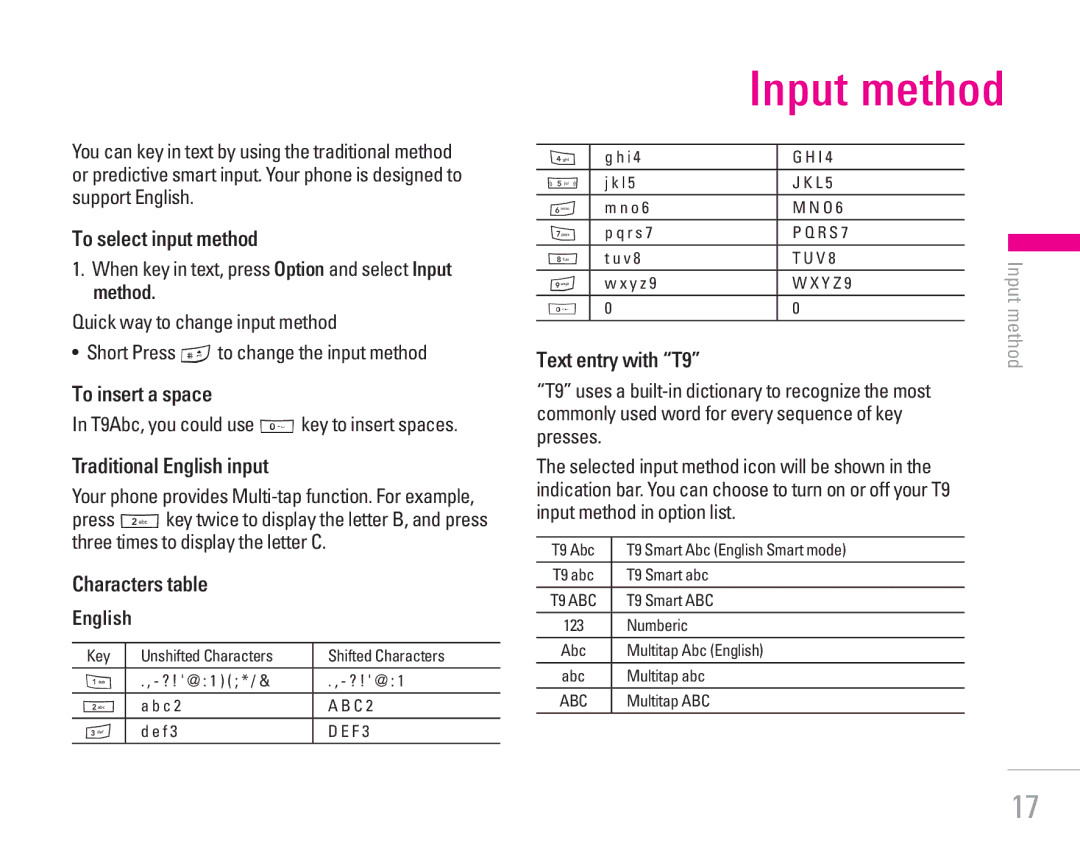You can key in text by using the traditional method or predictive smart input. Your phone is designed to support English.
To select input method
1.When key in text, press Option and select Input method.
Quick way to change input method
• Short Press #to change the input method
To insert a space
In T9Abc, you could use 0key to insert spaces.
Traditional English input
Your phone provides
Characters table
English
Key | Unshifted Characters | Shifted Characters |
1 | . , - ? ! ' @ : 1 ) ( ; * / & | . , - ? ! ' @ : 1 |
2 | a b c 2 | A B C 2 |
3 | d e f 3 | D E F 3 |
|
| Input method |
| ||
|
|
|
|
| Input |
4 | g h i 4 |
| G H I 4 |
| |
5 | j k l 5 |
| J K L 5 |
| |
6 | m n o 6 |
| M N O 6 |
| |
7 | p q r s 7 |
| P Q R S 7 |
| |
|
| ||||
8 | t u v 8 |
| T U V 8 | method | |
0 | 0 |
| 0 |
| |
9 | w x y z 9 |
| W X Y Z 9 |
| |
|
|
|
|
|
|
Text entry with “T9”
“T9” uses a
The selected input method icon will be shown in the indication bar. You can choose to turn on or off your T9 input method in option list.
T9 Abc | T9 Smart Abc (English Smart mode) |
T9 abc | T9 Smart abc |
T9 ABC | T9 Smart ABC |
123 | Numberic |
Abc | Multitap Abc (English) |
abc | Multitap abc |
ABC | Multitap ABC |
17