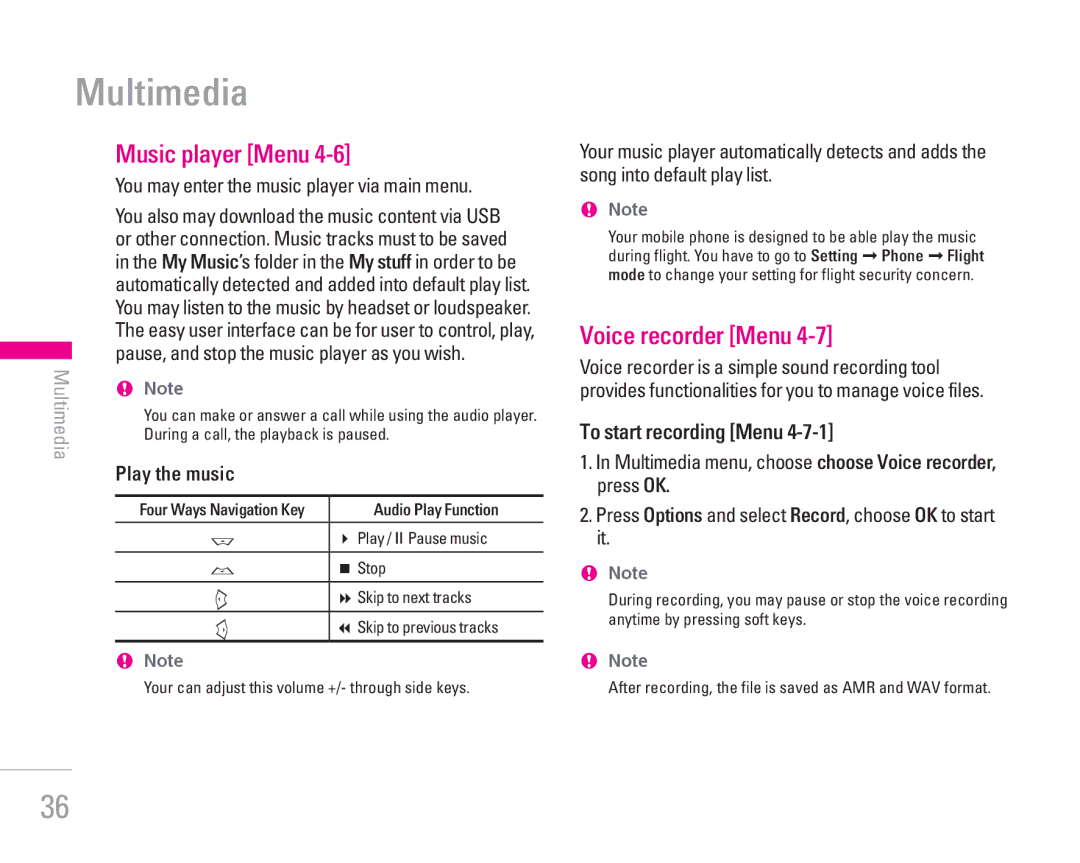Multimedia
Music player [Menu 4-6]
| You may enter the music player via main menu. | |||
| You also may download the music content via USB | |||
| or other connection. Music tracks must to be saved | |||
| in the My Music’s folder in the My stuff in order to be | |||
| automatically detected and added into default play list. | |||
| You may listen to the music by headset or loudspeaker. | |||
| The easy user interface can be for user to control, play, | |||
pause, and stop the music player as you wish. | ||||
Multimedia | ! | Note |
| |
|
| |||
|
|
| You can make or answer a call while using the audio player. | |
|
|
| During a call, the playback is paused. | |
| Play the music |
| ||
|
|
|
|
|
|
|
| Four Ways Navigation Key | Audio Play Function |
Ub Play / ❙❙ Pause music
Dj Stop
Lf Skip to next tracks
R | e Skip to previous tracks |
!Note
Your can adjust this volume +/- through side keys.
Your music player automatically detects and adds the song into default play list.
!Note
Your mobile phone is designed to be able play the music during flight. You have to go to Setting ➞ Phone ➞ Flight mode to change your setting for flight security concern.
Voice recorder [Menu 4-7]
Voice recorder is a simple sound recording tool provides functionalities for you to manage voice files.
To start recording [Menu 4-7-1]
1.In Multimedia menu, choose choose Voice recorder, press OK.
2.Press Options and select Record, choose OK to start it.
!Note
During recording, you may pause or stop the voice recording anytime by pressing soft keys.
!Note
After recording, the file is saved as AMR and WAV format.
36