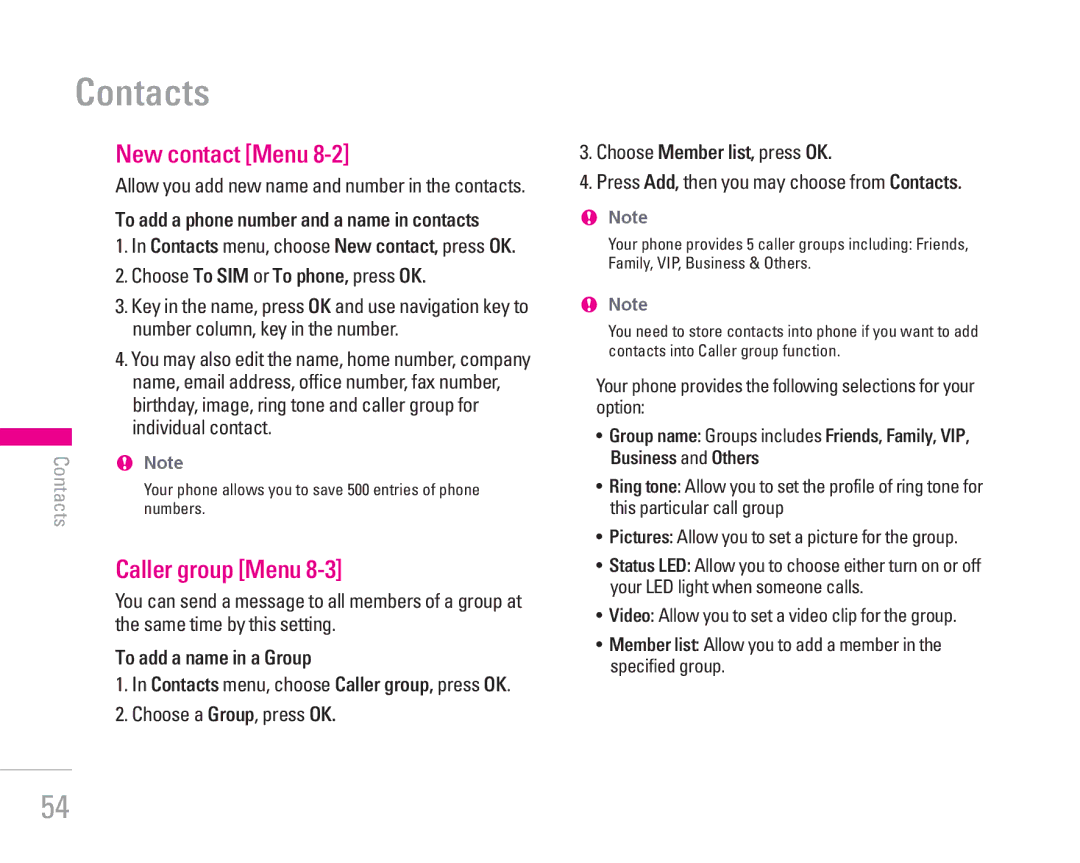Contacts
New contact [Menu 8-2]
Allow you add new name and number in the contacts.
To add a phone number and a name in contacts
1. In Contacts menu, choose New contact, press OK.
| 2. Choose To SIM or To phone, press OK. | |
3. Key in the name, press OK and use navigation key to | ||
number column, key in the number. | ||
4. You may also edit the name, home number, company | ||
name, email address, office number, fax number, | ||
birthday, image, ring tone and caller group for | ||
individual contact. | ||
! Note | ||
Contacts | ||
Your phone allows you to save 500 entries of phone | ||
| numbers. |
Caller group [Menu 8-3]
You can send a message to all members of a group at the same time by this setting.
To add a name in a Group
1.In Contacts menu, choose Caller group, press OK.
2.Choose a Group, press OK.
3.Choose Member list, press OK.
4.Press Add, then you may choose from Contacts.
!Note
Your phone provides 5 caller groups including: Friends, Family, VIP, Business & Others.
!Note
You need to store contacts into phone if you want to add contacts into Caller group function.
Your phone provides the following selections for your option:
•Group name: Groups includes Friends, Family, VIP, Business and Others
•Ring tone: Allow you to set the profile of ring tone for this particular call group
•Pictures: Allow you to set a picture for the group.
•Status LED: Allow you to choose either turn on or off your LED light when someone calls.
•Video: Allow you to set a video clip for the group.
•Member list: Allow you to add a member in the specified group.
54