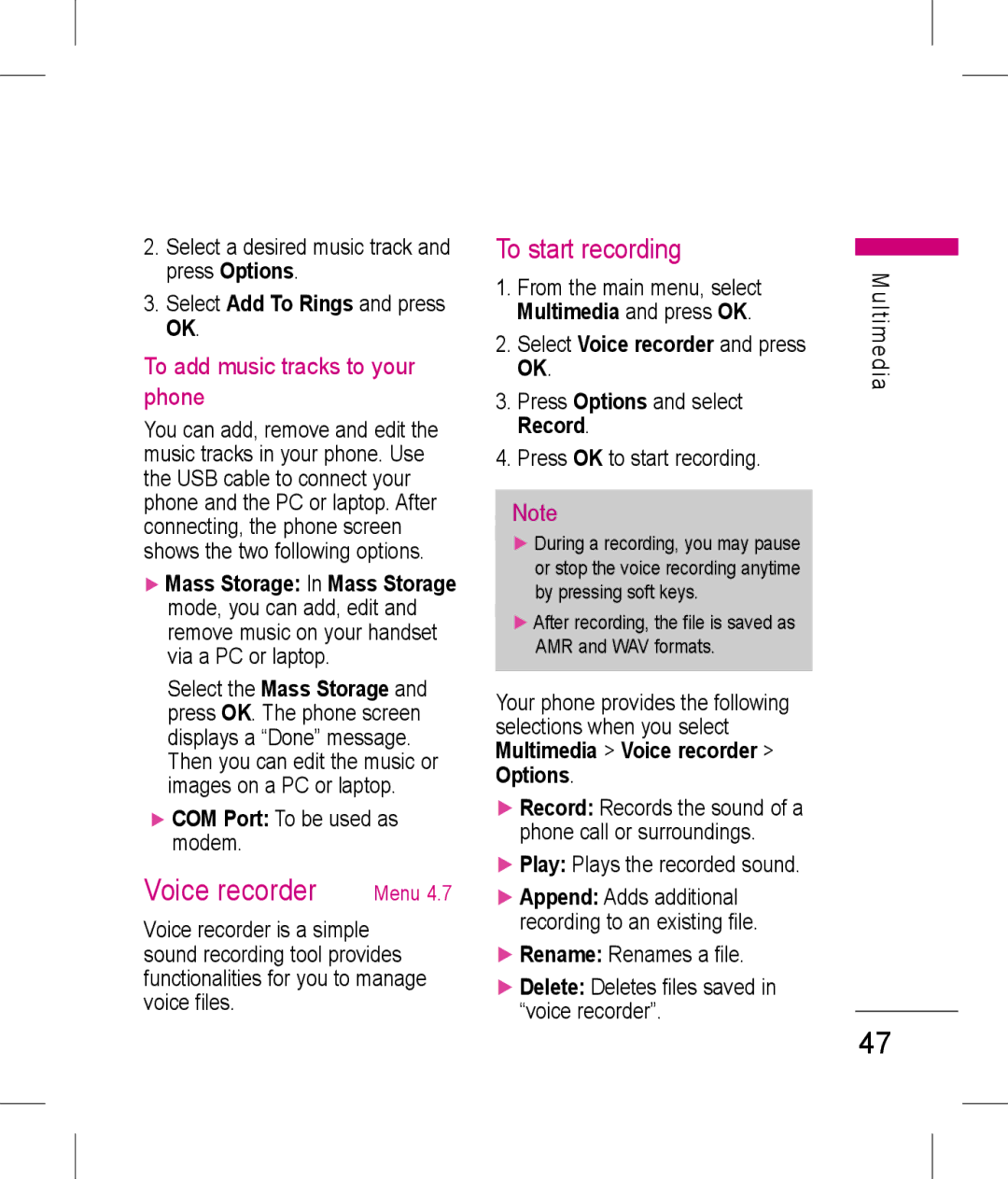KP199 उपयोगकता मागदिशका
Bluetooth Qdid B013918
हं दी
वषय सू ची
ोफ़ाइस
टमीडया
देश सवा
मेरा सामान
वागत है
वागत है
KP199 सल फ़ोन चनने के िलए
पढ़ और भावीसं दभ के िलए इस सरत थान पर रख
फ़ं शस क सू ची
पाद देखभाल
ामाय जानकारी
बैटरी देखभाल
देखभाल और रख-रखाव
ामाय जानकारी
महवपण सुरा जानकारी
पहुँच कोस
रेडयो वसी मता
इलॉिनक डवाइस
विश अवशोषण दर SAR जानकारी
पेसमेकर के बीच यनतम 20 समी
महवपण सुरा जानकारी
पेसमेकर वण सुवधाएँ
ायुयान
ाहन चालन
आपका फ़ोन
आपका फ़ोन
आगे का य
ा/दा ओर का य
ारंिभक जानकारी
ारंिभक जानकारी
िसम काड और बैटरी थापत करना
पछला कवर िनकालने के िलए नॉब दबाएँ
फ़ं शन कुं जयाँ
ारंिभक जानकारी
बैटरी चाज करना
ोन बद और चाल करना
नेवगेशन िलए नेवगेशन कुं जयाँ दबाएँ . नीच नेवगेशन
कुं जी दखाए जा रहे फ़ं शन ो चलाने के िलए दबाएँ
पक देखने के िलए
देश लखन, ोफ़ाइल
िनय िथित
पैड अनलॉक करना
न का उपयोग करना
इस मन म आपक सभी फ़ाइल बिधत करता है
िनन तािलका मय मन के सभी आइटम क सची देती है
लभू त बात
इनपुट पित
T9 स पाठ व
इनपुट पित
पक स कॉल करना
ॉल करना
आवक कॉल का उर देना
ॉल फ़ं शस
आवक कॉल का उर देना या
उस िनरत करना
ॉल वकप के िलए युियाँ
गल खोज
ाउज़र Menu
वैप
खप
नवीनतम प वा इनबॉस
पता दज कर
ाम बदल ोफ़ाइल नाम सपादत कर
ाउज़र
वा सदेश सटंस
डेटा खाता
कुकज़ साफ़ कर
ाउज़र वकप
ीपीआरएस
ीएसएम डेटा
सभी कॉल
ॉल इितहास Menu
छू ट कॉस
ा कॉस
ॉल समय
ॉल इितहास
ॉल लॉग हटाएँ
ॉल लागत
Gprs काउटर
SMS काउटर
कैलडर
उपकरण Menu
टू डू
गणक
उपकरण
अलाम
व घड़ी
ािसक च
ाक कवटर
वाय
BMI बॉडी मास इंडेस
ािसक च क जाँच करन के िलए इन
STK सवा सट करने के िलए
कर सकता है
कनेट होने के िलए ठक दबाएँ
गेस
टमीडया Menu
खेल व अनयोग Menu
अनयोग
टमीडया
कैमरा
टं स
नेटवक ोफ़ाइल इसस आप
कैमरा दबाएँ और ठक दबाएँ . आप पवावलोकन मोड म ह
कैमरा सट करना
कसी ऑबजट पर फ़ोकस करने के
िच लने के िलएQ कुं जी याO मय कुं जी दबाएँ
ेषत कर
व यअर
इन/आउट करने के िलए मय कुं जी
ीडयो रकॉडर
िच को देखना
व अेषण
ीडयो लयर
ोई वीडयो िलप लना
ीडयो चलाना
वर, पावर चाल दशन या पावर बदपालन कर
सं गीत लयर
आपके फ़ोन/ ममोरी काड म सहेज
दखाता है ट कया जा सकता है. इस फ़ं शन
गीत चलाएँ
यज़क चलाना
R
लयर वकप का चयन करत ह, तो
टंस कॉफ़गर करन के िलए नोट
पसददा सगीत को रंस म जोड़ना
आपका फ़ोन िनन चयन दान करता है
विन रकॉडर
िनधारण देख
लोडी कं पोज़र Menu
कं पोज़ करना ारंभ करना
अपना इिछत वायं चन सकत ह सहेज मलोडी सहेजता है
FM रेडयो
अपनी मोलोडी सपादत करना
पादत कर चयिनत मलोडी सपादत कर
ो फर स चलाएँ
FM रकॉड शेयलMenu
ा सकती ह
ायम रकॉड कर
ोई सदेश िलखना
देश सवा Menu
ाठ सदेश
देश लखन
देश सवा
मैयुअली कोई सदेश भजना
जना
कसी टेपलट का उपयोग करना
ाट
आउटबॉस टेपलस
अपनी टेपलट सपादत करना
URL पर जाएं आपके फ़ोन पर यआरएल सहेजता है
अनशिसत सं हण SIM या फ़ोन
देश सटंग
िलए, कृ पया आपके नेटवक ऑपरेटर या
ोई एमएमएस िलखना
िच JPG, GIF और BMP
न पर लौट
तब आप मरी सामी मोड म जात हफ़ोन. िनन चयन देता है
केवल भज का चयन कर
अनलनक जोड़ अपने सदेश म कोई फ़ाइल जोड़
पछली लाइड पछली लाइड दखाएँ
इनबॉस
ोई एमएमएस भजना
ा हुए मटमीडया सदेश पढ़ने के िलए
तब ठक दबाएँ
टमीडया सदेश का चयन कर और आउटबॉस
तब ठक दबाएँ ज गए मटमीडया सदेश
आपका फ़ोन िनन चयन देता है
ाप
ज
बनाएँ
पुना कर
चैट ारंभ करना
चैट
ॉइस मल सवर Menu
टेपलट उपयोग कर अपने
ीएचबी नबर डाल अपने सपक म
ॉइस स कनेट कर अपने वॉइस मल आ सकत ह
देश सारत करMenu
मेरा सामान Menu
मित काड
री सामी देखना
देखने के िलए ठक दबाएँ
अपने िच देखना
ीडयो िलप चलाना
दबाएँ और वकप दबाएँ
मेरा सामान
ोफ़ाइस Menu
ोफ़ाइस
ोफ़ाइस सय करना
ोफ़ाइस सपादत करना
ोफ़ाइस
पक Menu
ोज
ोई नबर और नाम खोजने के िलए
ॉलर समह
नया सपक
नई व बनाना
पीड डायल नबर सट करना
पक
पीड डायल
रा vCard
ितर नबर
टंस
ानव विन सकेत आपका फ़ोन
समय व दनांक सट कर
टंस Menu
समय व दनांक
वप सट कर
वत अतन
ीन दशन
ावर चाल/बद शेयल कर
टं स
लाइट मोड
ाषा
ॉलर ID
ॉल अतरण
ॉल तीा
ॉल रोधन
ाइन बदलना
करना
ॉल अनमारक ऑटो रीडायल
दयज़र समह
ॉल समय दशन
युिमत करना
लटू थ ऑडयो डवाइस के साथ
उपयोग करने के िलए
पादत करने के िलए
जने के िलए
ा करने के िलए
टरयो सगीत सनना
PC स डेटा ा करना
आपक BT तकनीक सट करना
नेटवक
नेटवक का चयन
इसके बारे म
वत कपैड लॉक
रा
ाथिमक नेटवस
ोन लॉक
म हुए मोबाइल का ैक
ीिमत डायल
ोिधत डायल
LMT सटंस कॉफ़गर करन के िलए
LMT कोड बदलन के िलए
फैटरी सटंस पुनथापत कर
बैटरी बदल
ाल करने के िलएE दबाएँ बैटरी खाली
कभी-कभी फ़ोन वयं बंद हो जाता हैस पोछ
केवल मू ल LG सहायक सामी का उपयोग कर
समया िनवारण
महवपण
आपातकालीन कॉस
हैडसट
सहायक उपकरण
ानक बैटरी ैवल एडॉटर
डेटा केबल
तकनीक डेटा
तकनीक डेटा
पाद नाम KP199
िसटम GSM 900/ DCS 1800/ PCS
0681
Memo
Memo
KP 19 9 User Guide
Contents
Messaging
Settings
Troubleshooting Emergency calls Accessories Technical data
Multimedia
About this manual
Features
Welcome
Overview
Menu map
Product Care
Battery care
Care and maintenance
General information
Keep your mobile phone dry
Important safety information
Access codes
Radio frequency energy
Specific Absorption Rate SAR information
Electronic devices
Aircraft
Important safety information
Pacemaker
Hearing aids
Driving
Your phone
Your phone
Front view
Left/right side view
Push the knob to release the back cover
Installing the SIM card and the battery
Remove the battery as shown Insert the SIM card as shown
Getting Started
Getting Started
Charging the battery
Function keys
To unlock the keypad, follow the below steps
Indicators in the idle status are as follows
Unlocking the keypad
Idle Status
Using the Menu
Manages all your files in this menu
Enables you to use and set up WAP function
Following table provides a list of all the main menu items
Useful tools and utilities on demand
Basics
Input method
Character table Hindi
Text entry with T9
Making an international call
Call functions
Making a call
Making a call from the Contacts
Making a conference call
Call functions
Answering or rejecting an incoming call
Call waiting
Conference Make a multi-party conversation
Bookmarks
Browser Menu
Homepage
Google search
Delete all Allows you to delete all bookmarks
Service Inbox
Recent pages
Enter address
Homepage Edit the profile address
Browser
Edit profile
Rename Edit the profile name
Data account
Gprs
GSM data
Dialled calls
Call history Menu
All calls
Missed calls
Call cost
Call history
Delete call log
Call time
Last received The size of last data received
Text message counter
Gprs counter Menu
Gprs counter and press OK
Select an action and press OK
Tools Menu
Calendar
Select View tasks and press OK
To do
Alarm
World clock
Set up values in the Edit alarm screen
Tools
Time teller
Menstrual
Unit converter
Health
BMI Body Mass Index
Period during which it is possible to become pregnant
To set the STK service
Applications
Multimedia Menu
Games & Apps Menu
Games
JVM only reads files with .jad or .jar extensions
Multimedia
Follow the steps to play a Java game
Select Launch and press OK to start playing
Default java games cannot be deleted
Camera
To take a picture
Time Off / 5 secs / 10 secs / 15 secs
To setup the camera
Multimedia Camera Options
Normal / Low / High
Storage Choose storage destination phone or memory card
Image viewer
View View pictures saved in My stuff
Multi delete Deletes more images at a time
Multimedia and press OK
Video recorder
To view the pictures
Image forward
To play the video clip
Keys definition in recording mode
Video player
To shoot a video clip
Multi delete Deletes more videos at a time
Play Plays and views video content
Music player
Video clip forward
Play the music
To play music
Stop Skip to next tracks Skip to previous tracks
Add Adds selected audio to your play list
To configure settings
To add the favorite music to rings
Options
Voice recorder
To start recording
To add music tracks to your phone
Melody composer Menu
To start composing
Select Melody composer and press OK
Channel list Bookmark up to
FM radio
To edit your melodies
Rename Rename file Delete Delete file
File list Browse and listen to recorded radio
Schedule FM record Menu
To write a message
Messaging Menu
Text message
Write message
Enter the phone number you want to send
Messaging
To send a message to someone on your contact list
Press Options and select Send to send message
Select OK and enter the template you want to send
Inbox
To use a template
To read messages
Connect URL Saves a URL to your phone
Outbox
Save number Save the number in your contacts
Chat Chat with the sender
Delete Delete the message
Message settings
Templates
To edit your template
Multimedia Message
To write a MMS
Picture JPG, GIF and BMP
Select To to add recipients
Select Edit content and press Edit
To send a MMS
Delete Delete selected message
To read received multimedia messages
Messaging Multimedia message Inbox
Reply by SMS Reply to sender via SMS
Messaging Multimedia message Outbox
Draft
To view outbox multimedia messages
To read unsent multimedia messages
Choose Message settings and press OK
Multimedia message Message Settings
See Inbox Page 53 for details
Send
Compose
Image resizing Allows you
Auto Signature Allows you
Select Chat Room Info and press OK
Chat
To start chatting
Memory status
Chat Room Info Displays chat room information
Voice mail server Menu
Insert PHB number Inserts phone numbers from your contacts
Input method Changes your input method
Your phone provides the following options
Broadcast message
To view My Stuff
My stuff Menu
Phone
Memory Card
Follow the below steps to forward a picture to wallpaper
To forward a picture to wallpaper
To view your pictures
Select Create folder and press OK
My stuff
To play a video clip
Follow the below steps to play a video clip in My stuff
Profiles Menu
To edit the Profiles
Bluetooth
Profiles
To activate the Profiles
Answer Mode Toggles on/off answer mode by pressing any key
Select Search and press OK
Contacts Menu
Search
To search a number and a name
To create an entry into a caller group
New contact
Caller group
To create a new entry
To set a speed dial number
Contacts
Speed dial
To turn on the speed dial
SOS number for your personal preference
Settings
My vCard
Extra Number
Contacts
Time & Date
Settings Menu
Select Display and press OK Select Wallpaper and press OK
Settings
Settings and press OK
Display Menu
Shortcuts
Schedule power on/off
Select Schedule power on/off and press OK
Language
Call waiting
Flight mode
Call
Caller ID
Your phone provides the following divert options
Call divert
Call barring
To set call divert
Auto redial
Line switching
Call reminder
Call time display
Closed user group
Bluetooth
To start using Bluetooth technology
To pair with Bluetooth audio device
Press Options and select Connect
To pair with Bluetooth devices
To connect with Bluetooth devices
To edit a device in your device list
To receive data from PC
To send data using Bluetooth connectivity
To receive data using Bluetooth connectivity
To use your mobile phone as modem
About
Press Options to select Service list
Your setting list includes
To listen to stereo music
Gprs connection
Network
Security
Network selection
Barred dial
Phone lock
Auto keypad lock
Fixed dial
Select Change Atmt code and press OK
To configure the Atmt settings
Change password
To change the Atmt code
Restore factory settings
Please take out and insert the battery once again then
Troubleshooting
Troubleshooting
Service. Be sure that you have not set an outgoing call
Number of bars indicates the signal strength
Emergency calls
Emergency calls
USB cable
Accessories
Standard Battery Headset
Travel Adapter
System GSM 900/ DCS 1800/ PCS
Technical data
Technical data
Product name KP199
0681
20-439, A.S.M.STREET, MITTOOR, Chittoor
RS Cdma
Sandesh Cellular
RK LG Cdma
SKY WIN
Services
Primus Infomatic
Hyderabad
Shoppe
Nellore
Puttur
ROAD, Siddipet
100
101
102
18, South EX-1, NEW Delhi
BODAKDEV, Ahmedabad
103
104
105
KGF
106
107
108
109
110
111
112
113
114
OPP.PARKASH Book DEPOT,NAGINA MARKET, Mansa
Sunami GATE, Sangrur PIN no =
Mercury
115
Most Tech
Marketing NO.3/4, Suburayan STREET, ARAKKONAM-631001
116
117
Narayanan
Digitech Services
Airtone
Lakshmi
119
120
121
122
Zerobit
123
Memo
Memo
Memo