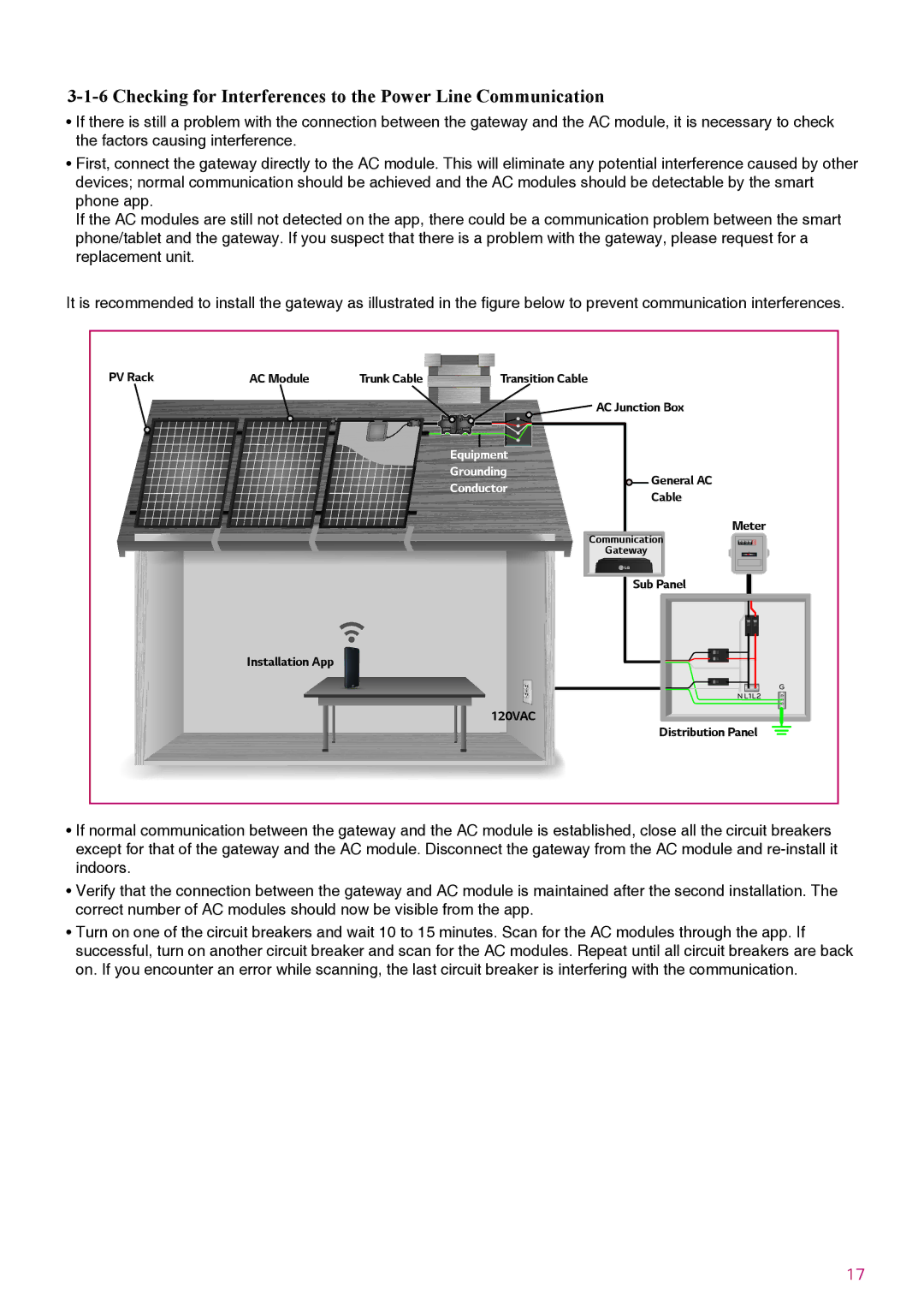3-1-6 Checking for Interferences to the Power Line Communication
•If there is still a problem with the connection between the gateway and the AC module, it is necessary to check the factors causing interference.
•First, connect the gateway directly to the AC module. This will eliminate any potential interference caused by other devices; normal communication should be achieved and the AC modules should be detectable by the smart phone app.
If the AC modules are still not detected on the app, there could be a communication problem between the smart phone/tablet and the gateway. If you suspect that there is a problem with the gateway, please request for a replacement unit.
It is recommended to install the gateway as illustrated in the figure below to prevent communication interferences.
PV Rack | AC Module | Trunk Cable | Transition Cable |
|
|
|
|
|
| AC Junction Box |
|
|
|
| Equipment |
|
|
|
|
| Grounding | General AC |
|
|
|
| Conductor |
| |
|
|
| Cable |
| |
|
|
|
|
| |
|
|
|
| Communication | Meter |
|
|
|
| 0 0 0 0 0 | |
|
|
|
| Gateway |
|
|
|
|
| Sub Panel |
|
| Installation App |
|
|
|
|
|
|
|
|
| G |
|
|
|
|
| N L1L2 |
|
|
| 120VAC | Distribution Panel | |
|
|
|
| ||
•If normal communication between the gateway and the AC module is established, close all the circuit breakers except for that of the gateway and the AC module. Disconnect the gateway from the AC module and
•Verify that the connection between the gateway and AC module is maintained after the second installation. The correct number of AC modules should now be visible from the app.
•Turn on one of the circuit breakers and wait 10 to 15 minutes. Scan for the AC modules through the app. If successful, turn on another circuit breaker and scan for the AC modules. Repeat until all circuit breakers are back on. If you encounter an error while scanning, the last circuit breaker is interfering with the communication.
17