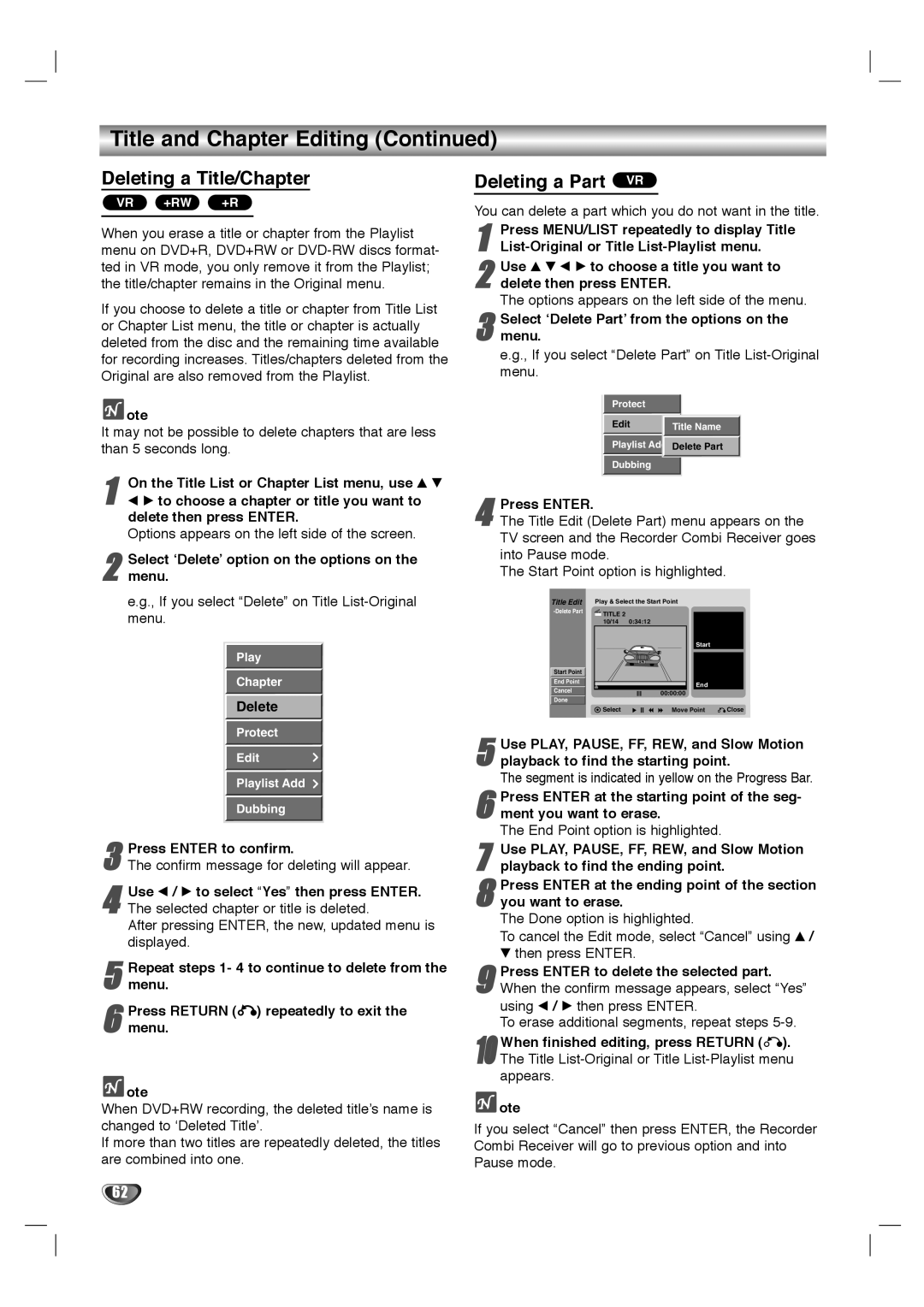Title and Chapter Editing (Continued)
Deleting a Title/Chapter
+RW +R
Deleting a Part VR
You can delete a part which you do not want in the title.
1 | Press MENU/LIST repeatedly to display Title |
|
2 Use v V b B to choose a title you want to delete then press ENTER.
The options appears on the left side of the menu.
3 Select ‘Delete Part’ from the options on the menu.
e.g., If you select “Delete Part” on Title
Protect |
|
Edit | Title Name |
Playlist Add Delete Part
Dubbing
4 Press ENTER.
The Title Edit (Delete Part) menu appears on the TV screen and the Recorder Combi Receiver goes into Pause mode.
The Start Point option is highlighted.
Title Edit Play & Select the Start Point
TITLE 2 |
| |
|
| |
| 10/14 | 0:34:12 |
|
| Start |
Start Point |
|
|
End Point |
| End |
Cancel |
| |
| 00:00:00 | |
Done |
| |
|
|
Select | Move Point | Close |
5 Use PLAY, PAUSE, FF, REW, and Slow Motion playback to find the starting point.
The segment is indicated in yellow on the Progress Bar.
6 Press ENTER at the starting point of the seg- ment you want to erase.
The End Point option is highlighted.
7
8 Press ENTER at the ending point of the section you want to erase.
The Done option is highlighted.
To cancel the Edit mode, select “Cancel” using v /
Vthen press ENTER.
9 Press ENTER to delete the selected part. When the confirm message appears, select “Yes” using b / B then press ENTER.
To erase additional segments, repeat steps
10 When finished editing, press RETURN (O). The Title
 ote
ote
If you select “Cancel” then press ENTER, the Recorder Combi Receiver will go to previous option and into Pause mode.