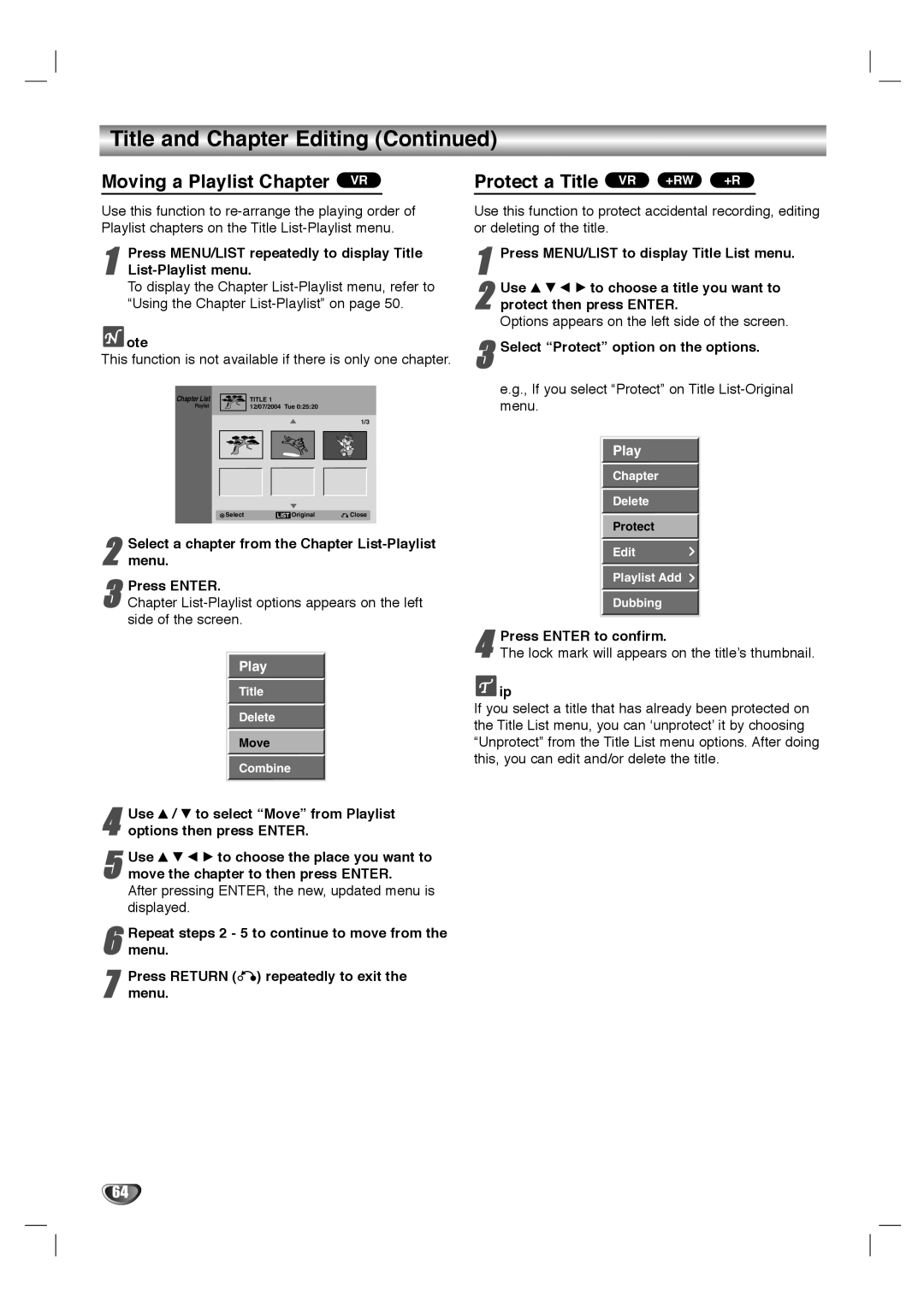Title and Chapter Editing (Continued)
Moving a Playlist Chapter VR |
| Protect a Title VR +RW +R |
Use this function to
1 | Press MENU/LIST repeatedly to display Title |
|
To display the Chapter
 ote
ote
This function is not available if there is only one chapter.
Chapter List | TITLE 1 |
Playlist | 12/07/2004 Tue 0:25:20 |
1/3
Select | LIST Original | Close |
Use this function to protect accidental recording, editing or deleting of the title.
1 Press MENU/LIST to display Title List menu.
2 Use v V b B to choose a title you want to protect then press ENTER.
Options appears on the left side of the screen.
3 Select “Protect” option on the options.
e.g., If you select “Protect” on Title List-Original menu.
Play
Chapter
Delete
Protect
Edit
Playlist Add
Dubbing
4 Press ENTER to confirm.
The lock mark will appears on the title’s thumbnail.
![]() ip
ip
If you select a title that has already been protected on the Title List menu, you can ‘unprotect’ it by choosing “Unprotect” from the Title List menu options. After doing this, you can edit and/or delete the title.