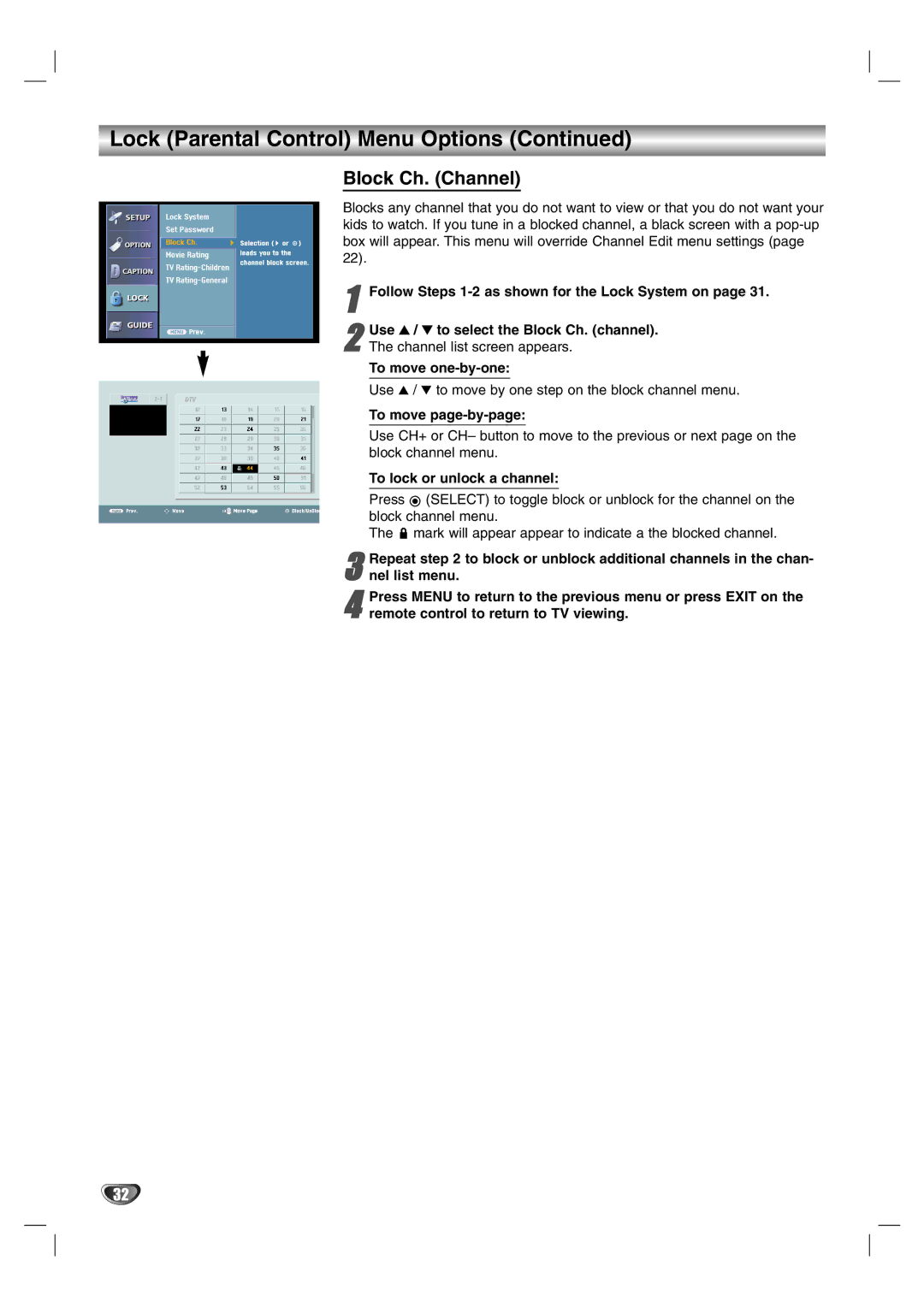Lock (Parental Control) Menu Options (Continued)
Block Ch. (Channel)
Blocks any channel that you do not want to view or that you do not want your kids to watch. If you tune in a blocked channel, a black screen with a
1Follow Steps 1-2 as shown for the Lock System on page 31.
2The channel list screen appears.
To move one-by-one:
Use 3 / 4 to move by one step on the block channel menu.
To move page-by-page:
Use CH+ or CH– button to move to the previous or next page on the block channel menu.
To lock or unlock a channel:
Press ![]() (SELECT) to toggle block or unblock for the channel on the
(SELECT) to toggle block or unblock for the channel on the
block channel menu.
The ![]() mark will appear appear to indicate a the blocked channel.Use 3 / 4 to select the Block Ch. (channel).
mark will appear appear to indicate a the blocked channel.Use 3 / 4 to select the Block Ch. (channel).
3 Repeat step 2 to block or unblock additional channels in the chan- nel list menu.
4 Press MENU to return to the previous menu or press EXIT on the remote control to return to TV viewing.
32