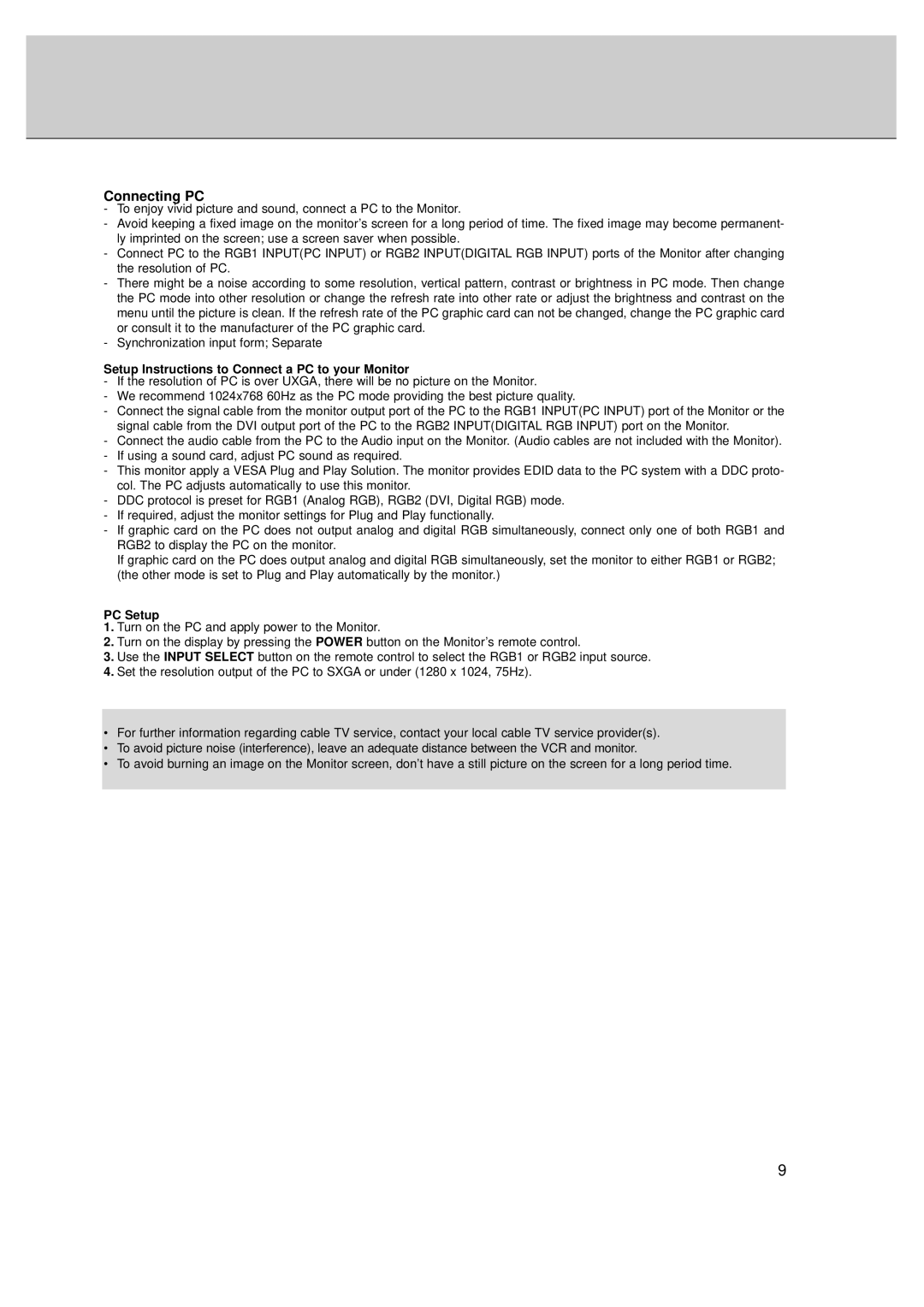Connecting PC
-To enjoy vivid picture and sound, connect a PC to the Monitor.
-Avoid keeping a fixed image on the monitor’s screen for a long period of time. The fixed image may become permanent- ly imprinted on the screen; use a screen saver when possible.
-Connect PC to the RGB1 INPUT(PC INPUT) or RGB2 INPUT(DIGITAL RGB INPUT) ports of the Monitor after changing the resolution of PC.
-There might be a noise according to some resolution, vertical pattern, contrast or brightness in PC mode. Then change the PC mode into other resolution or change the refresh rate into other rate or adjust the brightness and contrast on the menu until the picture is clean. If the refresh rate of the PC graphic card can not be changed, change the PC graphic card or consult it to the manufacturer of the PC graphic card.
-Synchronization input form; Separate
Setup Instructions to Connect a PC to your Monitor
-If the resolution of PC is over UXGA, there will be no picture on the Monitor.
-We recommend 1024x768 60Hz as the PC mode providing the best picture quality.
-Connect the signal cable from the monitor output port of the PC to the RGB1 INPUT(PC INPUT) port of the Monitor or the signal cable from the DVI output port of the PC to the RGB2 INPUT(DIGITAL RGB INPUT) port on the Monitor.
-Connect the audio cable from the PC to the Audio input on the Monitor. (Audio cables are not included with the Monitor).
-If using a sound card, adjust PC sound as required.
-This monitor apply a VESA Plug and Play Solution. The monitor provides EDID data to the PC system with a DDC proto- col. The PC adjusts automatically to use this monitor.
-DDC protocol is preset for RGB1 (Analog RGB), RGB2 (DVI, Digital RGB) mode.
-If required, adjust the monitor settings for Plug and Play functionally.
-If graphic card on the PC does not output analog and digital RGB simultaneously, connect only one of both RGB1 and RGB2 to display the PC on the monitor.
If graphic card on the PC does output analog and digital RGB simultaneously, set the monitor to either RGB1 or RGB2; (the other mode is set to Plug and Play automatically by the monitor.)
PC Setup
1.Turn on the PC and apply power to the Monitor.
2.Turn on the display by pressing the POWER button on the Monitor’s remote control.
3.Use the INPUT SELECT button on the remote control to select the RGB1 or RGB2 input source.
4.Set the resolution output of the PC to SXGA or under (1280 x 1024, 75Hz).
•For further information regarding cable TV service, contact your local cable TV service provider(s).
•To avoid picture noise (interference), leave an adequate distance between the VCR and monitor.
•To avoid burning an image on the Monitor screen, don’t have a still picture on the screen for a long period time.
9