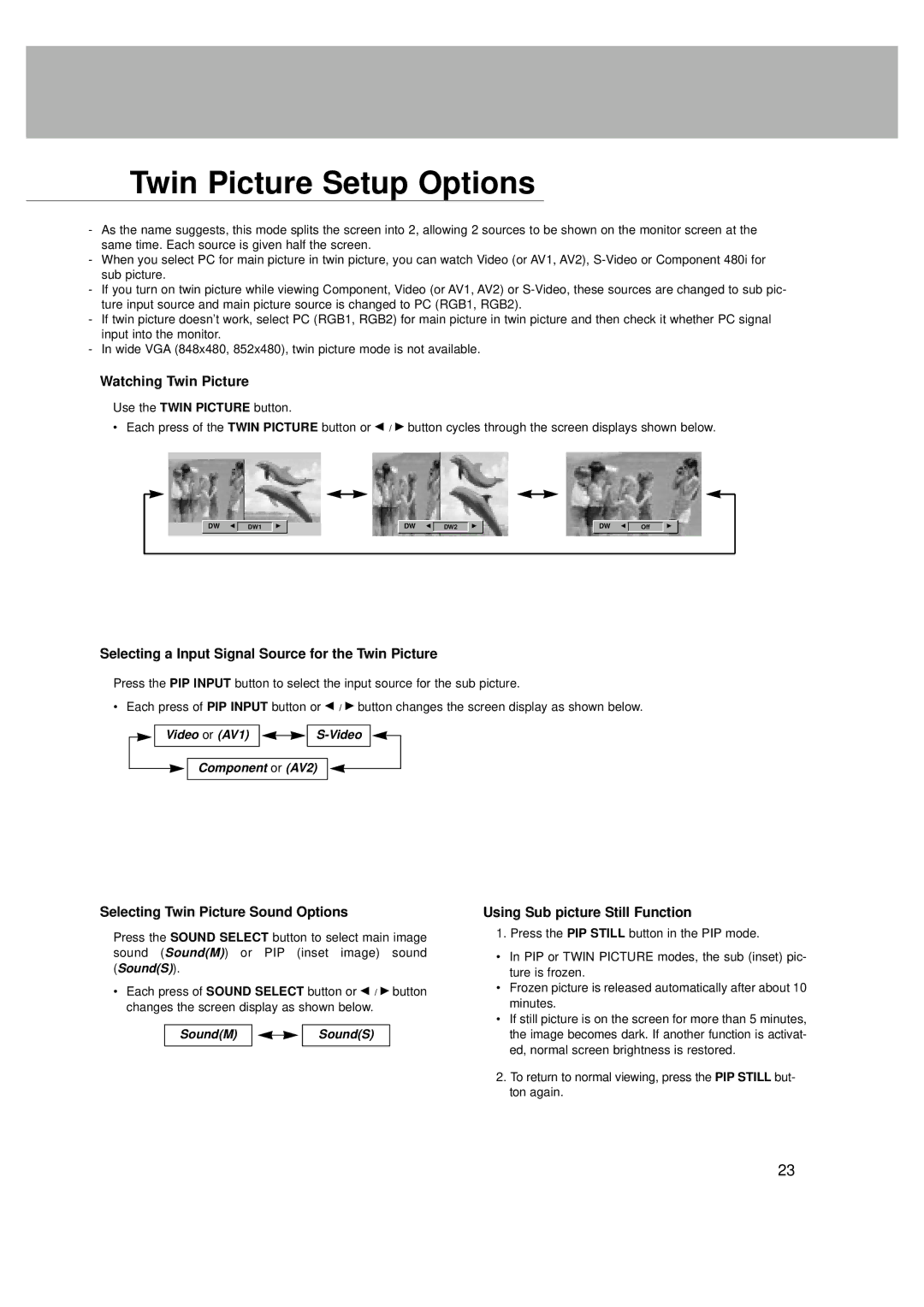Twin Picture Setup Options
-As the name suggests, this mode splits the screen into 2, allowing 2 sources to be shown on the monitor screen at the same time. Each source is given half the screen.
-When you select PC for main picture in twin picture, you can watch Video (or AV1, AV2),
-If you turn on twin picture while viewing Component, Video (or AV1, AV2) or
-If twin picture doesn’t work, select PC (RGB1, RGB2) for main picture in twin picture and then check it whether PC signal input into the monitor.
-In wide VGA (848x480, 852x480), twin picture mode is not available.
Watching Twin Picture
Use the TWIN PICTURE button.
• Each press of the TWIN PICTURE button or F / G button cycles through the screen displays shown below.
DW F
DW1
G
DW F
DW2
G
DW F
Off
G
Selecting a Input Signal Source for the Twin Picture
Press the PIP INPUT button to select the input source for the sub picture.
• Each press of PIP INPUT button or F / G button changes the screen display as shown below.
Video or (AV1)
Component or (AV2)
Selecting Twin Picture Sound Options
Press the SOUND SELECT button to select main image sound (Sound(M)) or PIP (inset image) sound (Sound(S)).
•Each press of SOUND SELECT button or F / G button changes the screen display as shown below.
Sound(M) |
|
|
| Sound(S) |
|
|
| ||
|
|
|
|
|
Using Sub picture Still Function
1. Press the PIP STILL button in the PIP mode.
•In PIP or TWIN PICTURE modes, the sub (inset) pic- ture is frozen.
•Frozen picture is released automatically after about 10 minutes.
•If still picture is on the screen for more than 5 minutes, the image becomes dark. If another function is activat- ed, normal screen brightness is restored.
2.To return to normal viewing, press the PIP STILL but- ton again.
23