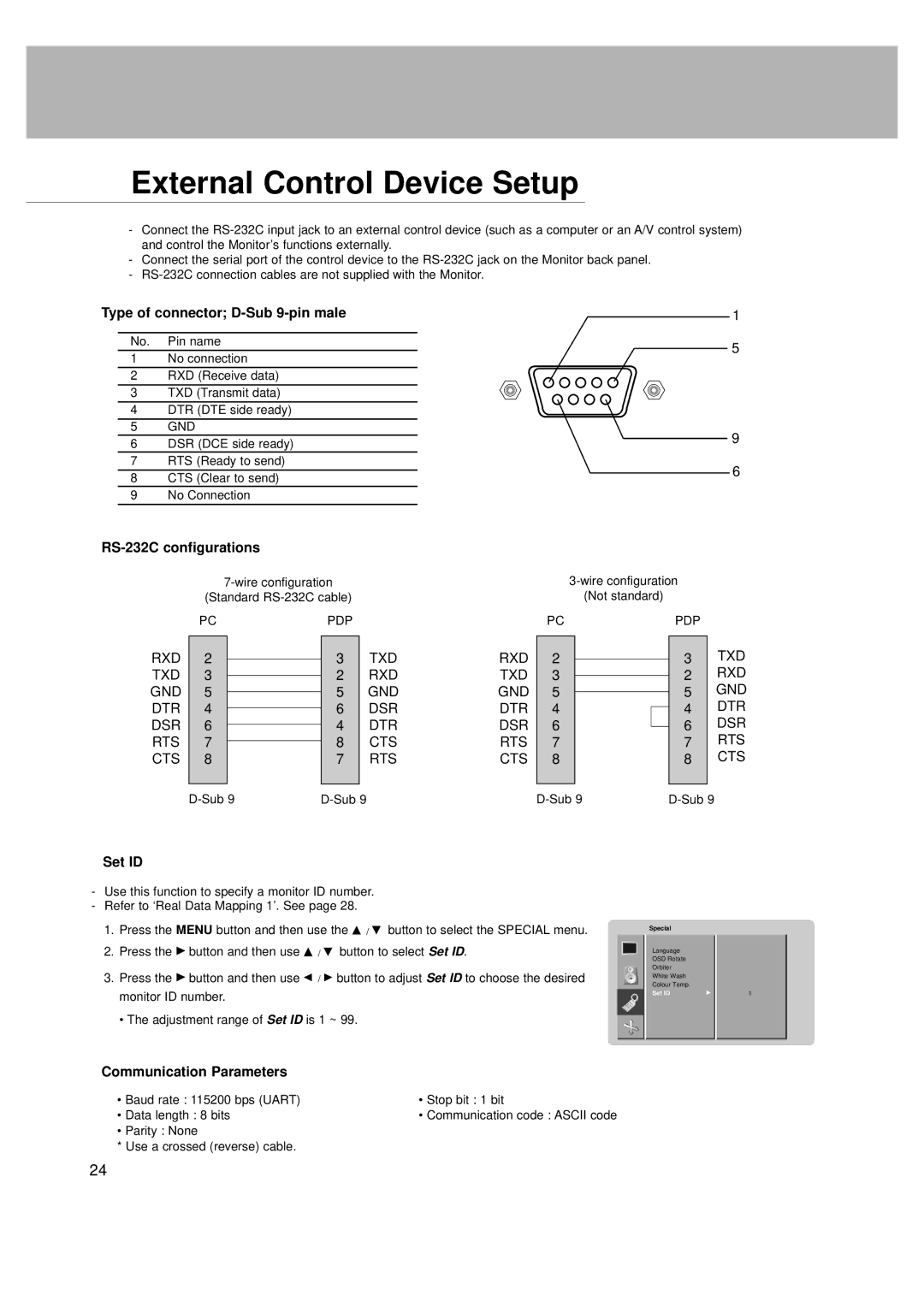External Control Device Setup
-Connect the
-Connect the serial port of the control device to the
-
Type of connector; D-Sub 9-pin male
No. Pin name
1No connection
2RXD (Receive data)
3TXD (Transmit data)
4DTR (DTE side ready)
5GND
6DSR (DCE side ready)
7RTS (Ready to send)
8CTS (Clear to send)
9No Connection
RS-232C configurations
(Standard
PC | PDP |
1
5
9
6
(Not standard)
PCPDP
RXD | 2 |
| 3 |
| TXD |
|
| ||||
TXD | 3 |
| 2 |
| RXD |
|
| ||||
GND | 5 |
| 5 |
| GND |
|
| ||||
DTR | 4 |
| 6 |
| DSR |
|
| ||||
DSR | 6 |
| 4 |
| DTR |
|
| ||||
RTS | 7 |
| 8 |
| CTS |
|
| ||||
CTS | 8 |
| 7 |
| RTS |
|
|
|
|
|
|
|
| ||||
Set ID
RXD | 2 |
TXD | 3 |
GND | 5 |
DTR | 4 |
DSR | 6 |
RTS | 7 |
CTS | 8 |
|
|
3TXD
2RXD
5GND
4DTR
6DSR
7RTS
8CTS
-Use this function to specify a monitor ID number.
-Refer to ‘Real Data Mapping 1’. See page 28.
1.Press the MENU button and then use the D / E button to select the SPECIAL menu.
2.Press the G button and then use D / E button to select Set ID.
3.Press the G button and then use F / G button to adjust Set ID to choose the desired monitor ID number.
• The adjustment range of Set ID is 1 ~ 99.
Special |
|
Language |
|
OSD Rotate |
|
Orbiter |
|
White Wash |
|
Colour Temp. |
|
Set ID | G |
1
Communication Parameters
• Baud rate : 115200 bps (UART) | • Stop bit : 1 bit |
• Data length : 8 bits | • Communication code : ASCII code |
• Parity : None |
|
* Use a crossed (reverse) cable. |
|
24