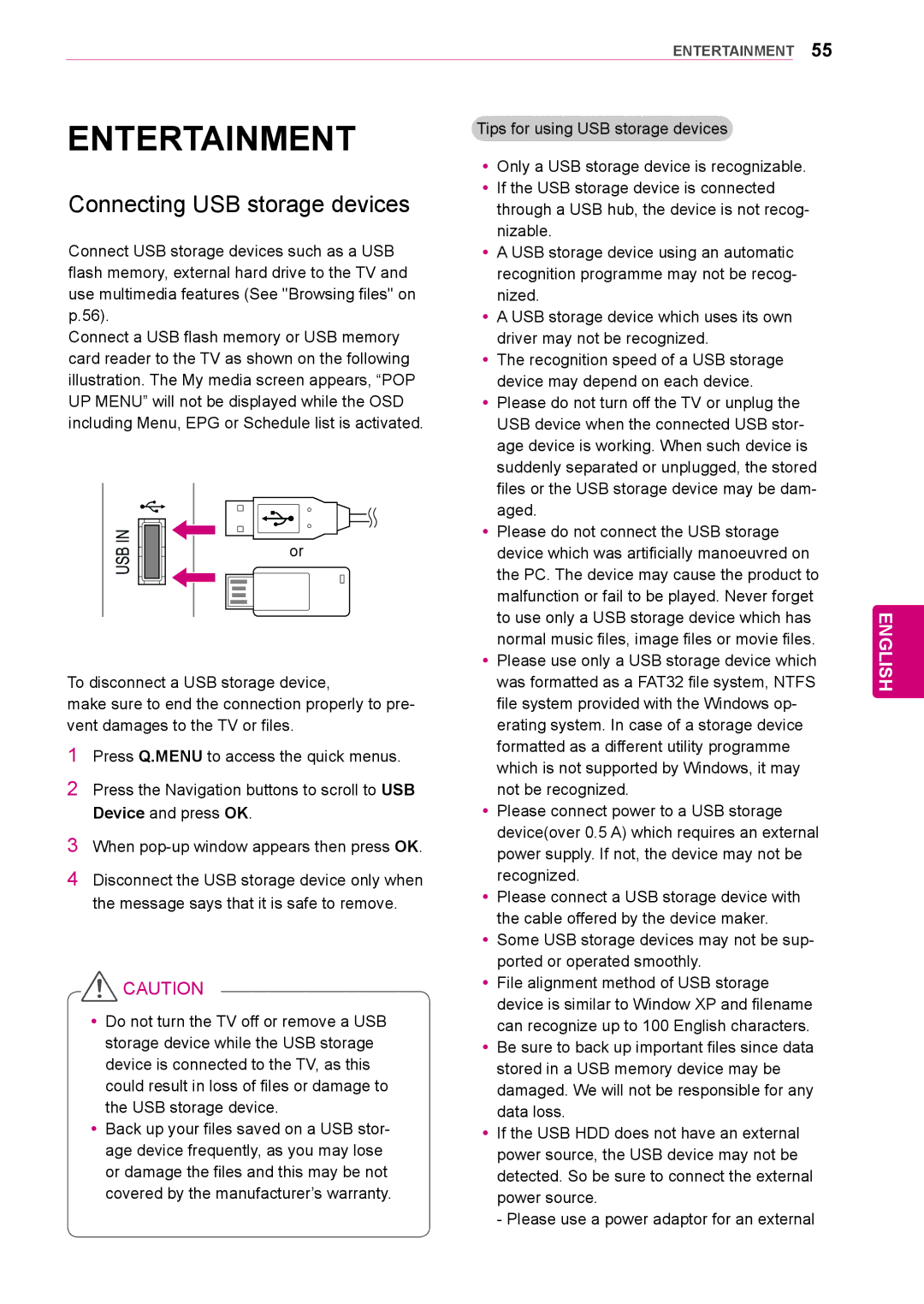Plasma TV
Licenses
English
Table of Contents
Maintenance
EA, M4 x EA, M5 x See p.16 See p.12~13
Installation Procedure
Assembling and Preparing
Unpacking
Number of tip may differ depending on the model. See p.43
Sub 15 pin signal cable Touch Pen Dongle AN-TD200
EA, M4 x EA, M5 x See p.12~13
Cradle See p.41 Tip
USB 2.0 if the USB cable or USB memory stick does
To the TV
Gray
Ferrite Core
42/50PA45 42/50PA49 50/60PA65
Separate purchase
Parts and buttons
AN-TP300
Buttons
Side Connection panel Only 42/50PA452
42/50PA49 50/60PA65
Input
TV as shown in the following illustration
When moving or lifting the TV, read the following to
Lifting and moving the TV
Be at least 2 people
Attaching the stand
Setting up the TV
M5 x
Protection Cover M4 x
Mounting on a table
Standard screw
Mounting on a wall
Model
Vesa a x B
Tidying cables
Energy Saving See p.66
Remote Control
Number buttons
Control buttons
Coloured buttons
Teletext Buttons See p.91
English
Views the information of the current programme and screen
Turning the TV on for the first time
Connecting an antenna
Mode Setting Country Time Zone Auto Tuning
Watching TV
Watching TV
When the basic settings are complete
Power to turn
Power
Manually setting up programme In digital mode Only DTV
Automatically setting up programme
Managing programmes
Manually setting up programme In analogue mode
Editing a programme number
Editing your programme list
Skipping a programme number
Locking a programme number
Selecting favourite programme group
Deleting a programme
Moving a programme
Selecting favourite programme
Button Description
Selecting the programme list
Select a programme
EPG Electronic Programme Guide In digital mode
Switch on/off EPG
Press Guide to switch on or off EPG
Remind Setting Mode
NOW/NEXT Guide Mode
Date Change Mode
Day Guide Mode
Teletext in Digital Service
Teletext Within Digital Service
Press Guide to switch on or off Mheg
Switch on/off Mheg Programme Listing Mode
Resizes images at the standard 43 with- out distortion
Using additional options
Adjusting aspect ratio
YyFor Zoom Setting, select 149, Cinema Zoom in Ratio Menu
Changing AV modes
Using the input list
Locking the buttons on the TV Child Lock
Menu Description
Using the quick menu
169, Just Scan, Original Full Wide, 43, 149, Cinema Zoom
TV is restarted when download is completed
Using customer Support
Testing Software Update
When setting Software Update
Test
Testing the Picture / Sound
Using the product or service information
Using Signal Test
Pentouch Only Pentouch TV
Using Pentouch
System Requirements
Step of using the Pentouch
Installing the Pentouch Program
Program
Removing the Pentouch Program
Pairing between Touch Pen and Dongle
Touch Pen
English
Charging directly
Display Resolution Settings for Pentouch
Using the Pentouch Function
On a Desktop Computer Windows XP
English
Option Description
Checking the Pentouch Functions
Using Toolbar
Menu Description Select image for background
Using Sketchbook
If you short tap an object and drag, the area
Enter Gallery
Using Photo Editor
It’s size
Gallery
Using Family Diary Using Gallery
Use the toolbar to create and decorate the family diary
Using Internet
Using the My Office function
Tips for using USB storage devices
Connecting USB storage devices
Entertainment
Cable for an external power source
Power source. We do not guarantee an USB
Browsing files
Music
Viewing movies
Movie
Photo
Press the Energy Saving
Repeat
Sync
Position
Size
Mark All
Viewing photos
Rotate
Option
Hide
Option Description Slideshow
Tips for playing music files
Listening to music
Button Description
List
File name
DivX VOD Guide
Accessing main menus
Customizing TV Settings
Picture settings
Customizing settings
Expert1
Setting Description Picture Mode
Mode Vivid
Standard
Preferred
Basic image options Depending on model
Advanced image options
Edge Enhancer
Setting Description Colour Gamut Advanced Control
Colour Temperature
Expert Control
Balance
Setting Description Auto Volume
Mode
TV Speaker
Setting Description Digital Audio
Out
Audio Input Digital Audio output
Sends a separate language to each loudspeaker
YyMono sound selection
YyLanguage selection for dual language broadcast
Sends the primary broadcast language to the loudspeakers
Available programme settings are described in the following
Setup settings
Off Time/On
Available time settings are described in the following
Setting Description Clock
Sleep Timer
Programme
Setting Description Set Password
Lock System
Block
Subtitle Language
Option settings
Setting Description Language
Option Menu Language
Remote
Making Connections
Connection Overview
Not Provided
Connecting to a HD receiver, DVD, or VCR player
Hdmi Connection
Hdmi is the best way to connect a device
DVI to Hdmi Connection
DVD/ Blu-Ray / HD Cable Box
Component Connection
VCR / DVD/ Blu-Ray / HD Cable Box
Composite Connection
Hdmi Connection, DVI to Hdmi Connection or RGB Connection
Connecting to a PC
Choose method A, B, or C to make connection
Method B DVI to Hdmi Connection
Digital Optical Audio Connection
Connecting to an Audio System
Digital Audio System
Not Provided USB or
Connecting to a USB
Simplink connection
Activating the Simplink feature
Top Text
Switch On/Off
Teletext
Simple Text
Special Teletext Function
Fastext
Cleaning your TV
Maintenance
Preventing Image burn or Burn-in on your TV screen
Audio
Troubleshooting
Problem Solution
General
Horizontal or vertical bars appears
Power requirement AC 100-240 ~ 50/60 Hz
Specifications
42PA45 50PA45
Less than 85 %
Operating Temperature To 40 C
Storage Temperature To 60 C
Less than 80 %
English
Component port connecting information
RGB-PC, HDMI/DVI-PC supported mode
HDMI/DVI-DTV supported mode
MPEG1 MP2
Video supported mode
IR Codes
YyThis feature is not available for all models
Code Function Hexa
RS-232C Configurations
External Control Device Setup
RS-232C Setup
Type of connector Sub 9-Pin Male
Communication Parameters
Transmission / Receiving Protocol
Command1Command2 Set ID DataCr
Command2 Set ID OKDatax
Command2 Set ID NGDatax
Screen Mute Command k d
Aspect Ratio Command k c Main Picture Size
Lock on
KeyCommand m c
Programme Add/SkipCommand m b
Auto ConfigureCommand j u
Real data mapping 00 Step
Input select Command x b Main Picture Input
Open source software notice
Open Source License
Preamble
GNU General Public License
English
English
GNU Lesser General Public License
English
English
English
English
No Warranty
How to Apply These Terms to Your New Libraries
‘’Covered Code’’
Definitions Commercial Use
‘’Contributor’’
‘’Contributor Version’’
Distribution Obligations
You’’ or Your
Source Code License Initial Developer Grant
Contributor Grant
Intellectual Property Matters
Application of License
Availability of Source Code
Description of Modifications
Application of this License
Distribution of Executable Versions
Larger Works
Inability to Comply Due to Statute or Regulation
Termination
Responsibility for Claims
OpenSSL License
Ncurses
Libcurl
Introduction ============
Software
Advertising
No Warranty
Legal Terms Definitions
Redistribution
Jpeg license
BSD license
RSA Data Security license
Page
Only DTV

![]() CAUTION
CAUTION