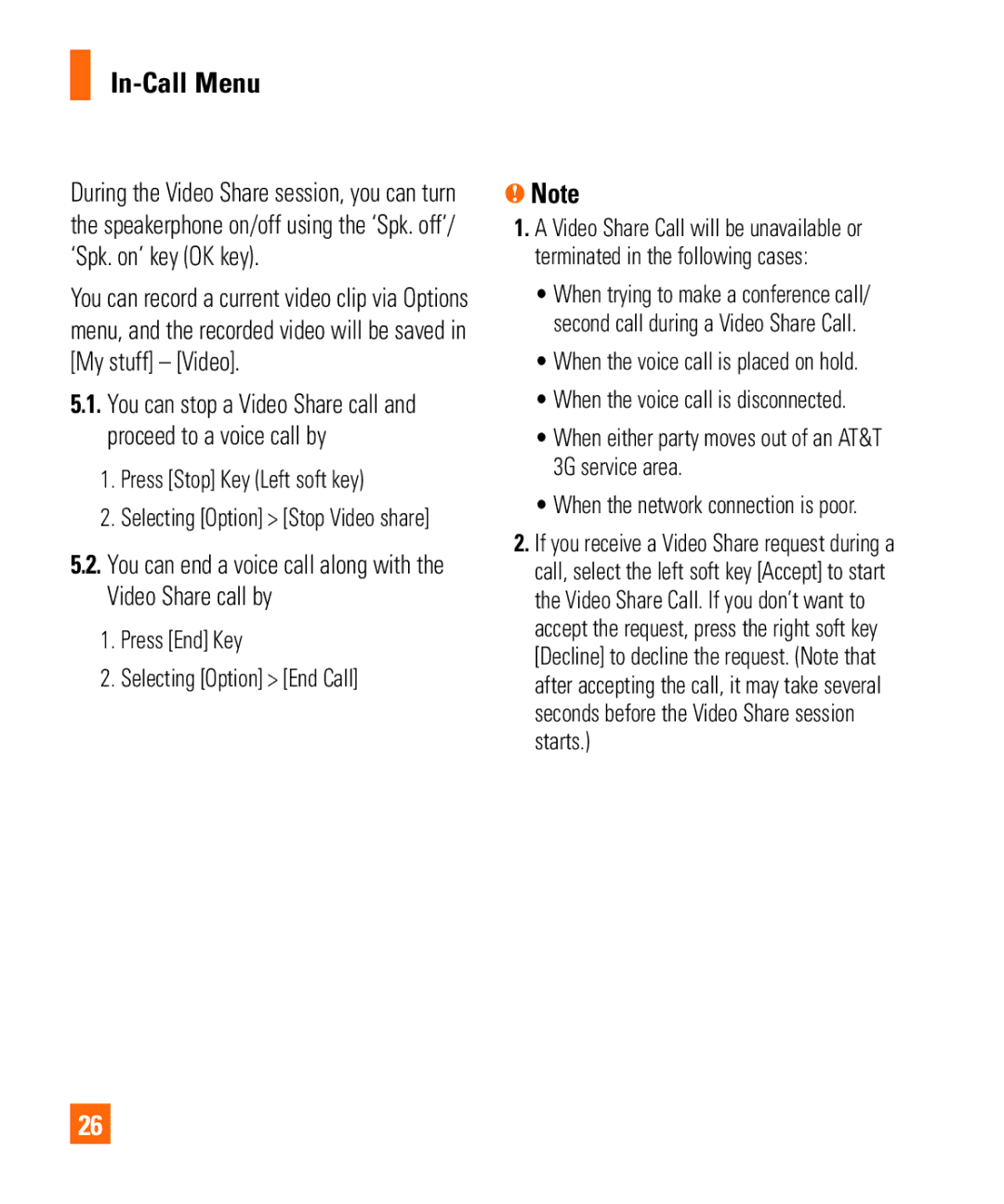In-Call Menu
During the Video Share session, you can turn the speakerphone on/off using the ‘Spk. off’/ ‘Spk. on’ key (OK key).
You can record a current video clip via Options menu, and the recorded video will be saved in [My stuff] – [Video].
5.1.You can stop a Video Share call and proceed to a voice call by
1.Press [Stop] Key (Left soft key)
2.Selecting [Option] > [Stop Video share]
5.2.You can end a voice call along with the Video Share call by
1.Press [End] Key
2.Selecting [Option] > [End Call]
nNote
1.A Video Share Call will be unavailable or terminated in the following cases:
•When trying to make a conference call/ second call during a Video Share Call.
•When the voice call is placed on hold.
•When the voice call is disconnected.
•When either party moves out of an AT&T 3G service area.
•When the network connection is poor.
2.If you receive a Video Share request during a call, select the left soft key [Accept] to start the Video Share Call. If you don’t want to accept the request, press the right soft key [Decline] to decline the request. (Note that after accepting the call, it may take several seconds before the Video Share session starts.)
26