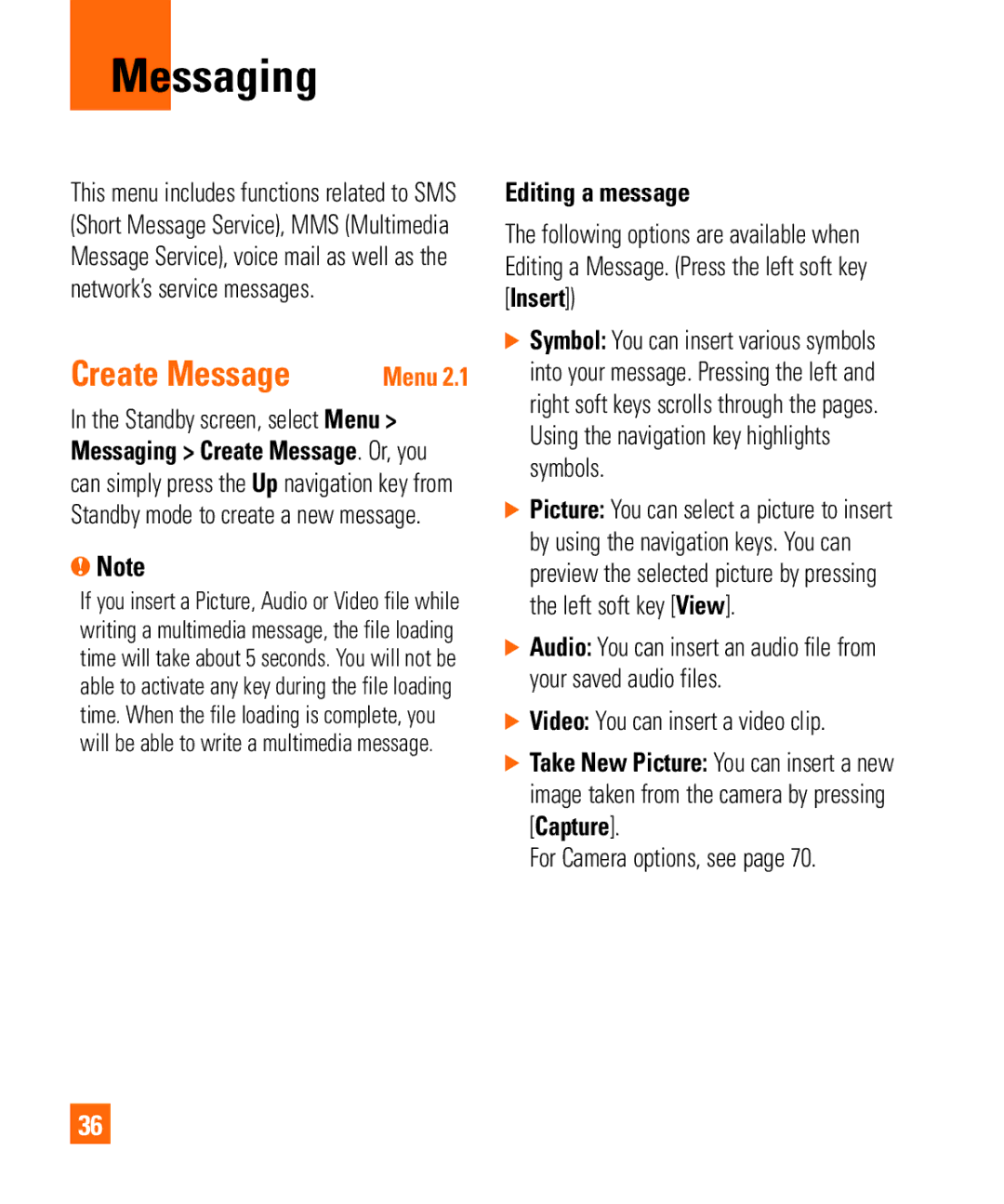Messaging
This menu includes functions related to SMS (Short Message Service), MMS (Multimedia Message Service), voice mail as well as the network’s service messages.
Create Message | Menu 2.1 |
In the Standby screen, select Menu > Messaging > Create Message. Or, you can simply press the Up navigation key from Standby mode to create a new message.
nNote
If you insert a Picture, Audio or Video file while writing a multimedia message, the file loading time will take about 5 seconds. You will not be able to activate any key during the file loading time. When the file loading is complete, you will be able to write a multimedia message.
Editing a message
The following options are available when Editing a Message. (Press the left soft key [Insert])
] Symbol: You can insert various symbols into your message. Pressing the left and right soft keys scrolls through the pages. Using the navigation key highlights symbols.
] Picture: You can select a picture to insert by using the navigation keys. You can preview the selected picture by pressing the left soft key [View].
] Audio: You can insert an audio file from your saved audio files.
] Video: You can insert a video clip.
] Take New Picture: You can insert a new image taken from the camera by pressing [Capture].
For Camera options, see page 70.
36