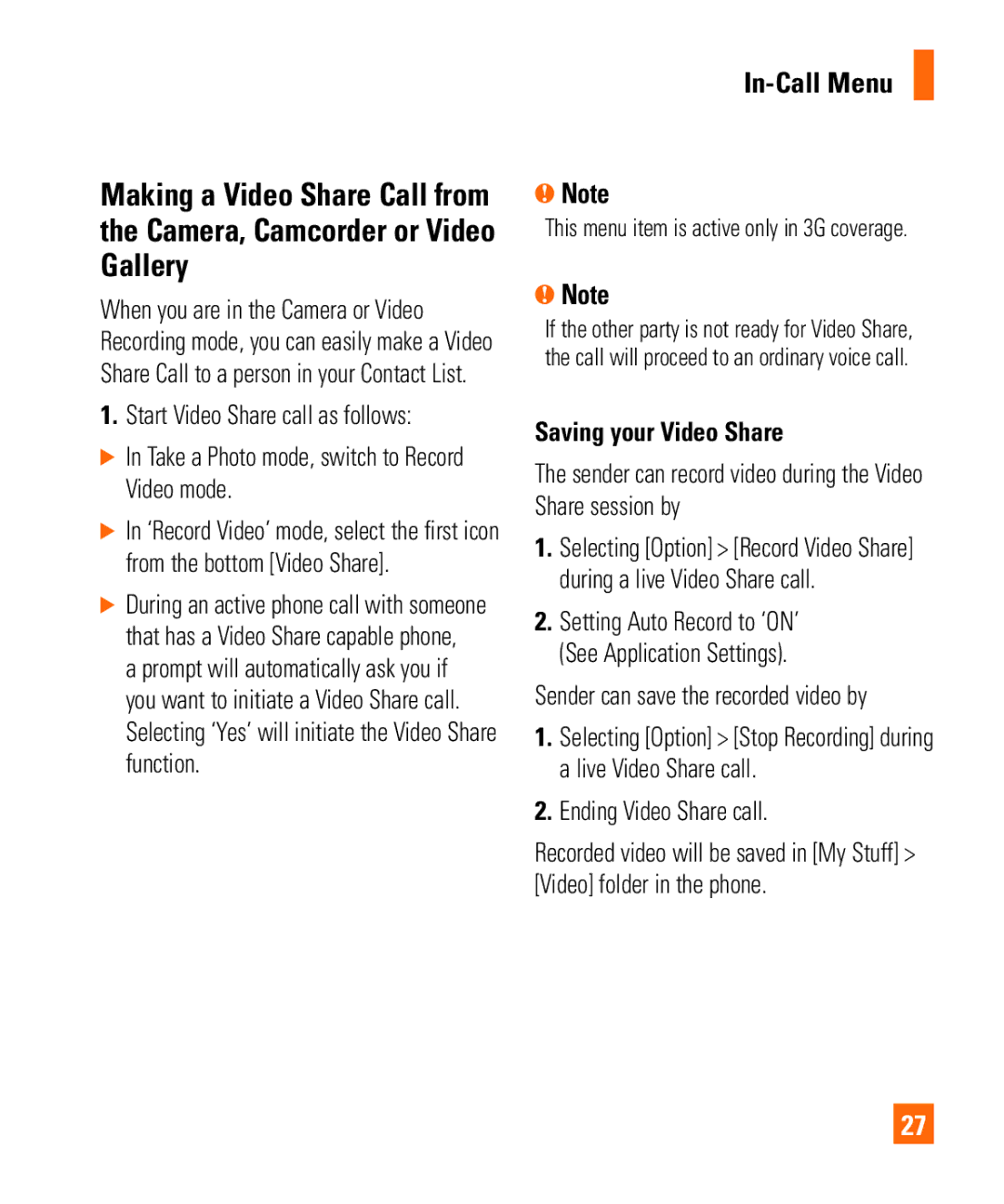Making a Video Share Call from the Camera, Camcorder or Video Gallery
When you are in the Camera or Video Recording mode, you can easily make a Video Share Call to a person in your Contact List.
1.Start Video Share call as follows:
] In Take a Photo mode, switch to Record Video mode.
] In ‘Record Video’ mode, select the first icon from the bottom [Video Share].
] During an active phone call with someone that has a Video Share capable phone,
a prompt will automatically ask you if you want to initiate a Video Share call. Selecting ‘Yes’ will initiate the Video Share function.
In-Call Menu
nNote
This menu item is active only in 3G coverage.
nNote
If the other party is not ready for Video Share, the call will proceed to an ordinary voice call.
Saving your Video Share
The sender can record video during the Video Share session by
1.Selecting [Option] > [Record Video Share] during a live Video Share call.
2.Setting Auto Record to ‘ON’ (See Application Settings).
Sender can save the recorded video by
1.Selecting [Option] > [Stop Recording] during a live Video Share call.
2.Ending Video Share call.
Recorded video will be saved in [My Stuff] > [Video] folder in the phone.
27