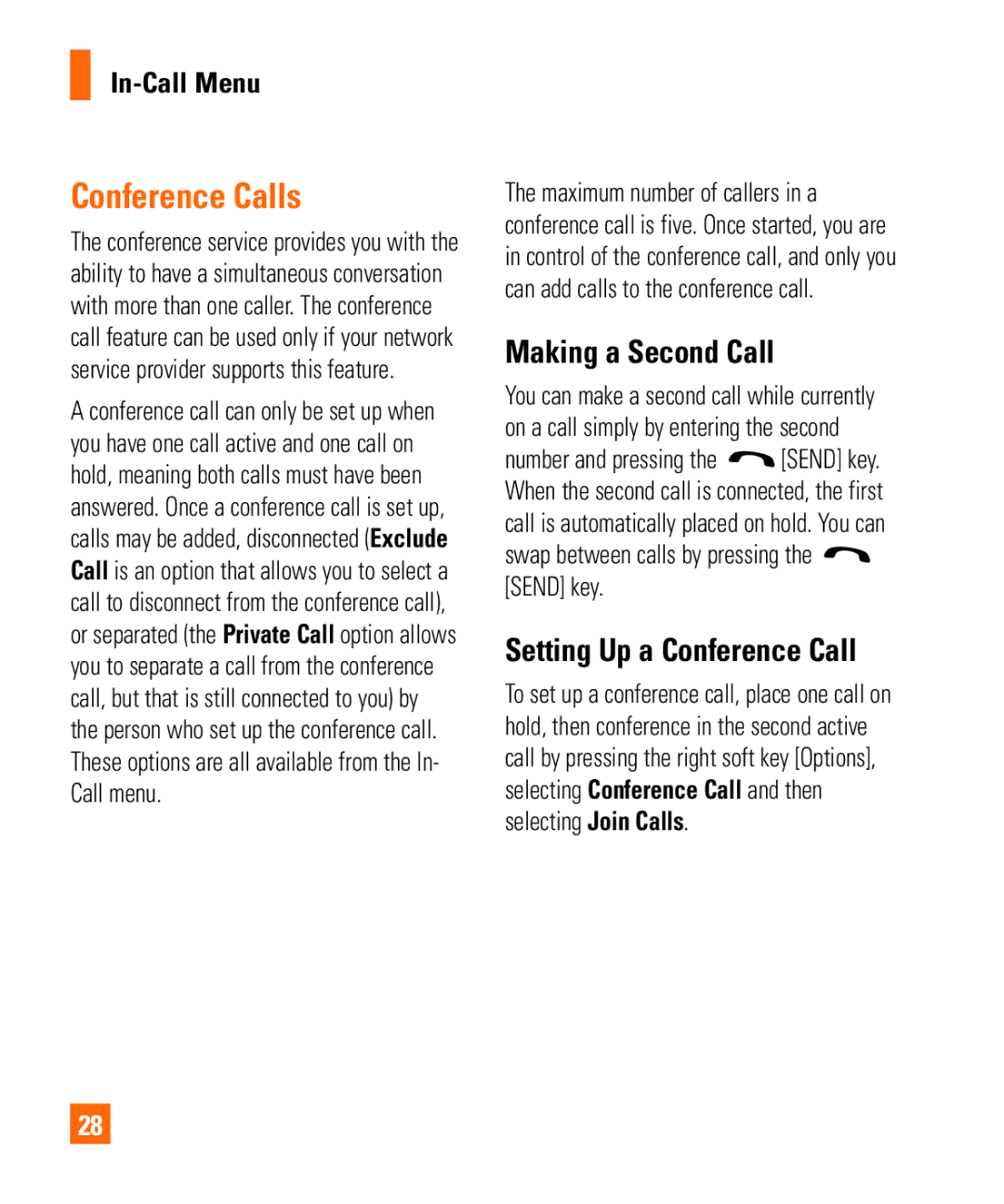In-Call Menu
Conference Calls
The conference service provides you with the ability to have a simultaneous conversation with more than one caller. The conference call feature can be used only if your network service provider supports this feature.
A conference call can only be set up when you have one call active and one call on hold, meaning both calls must have been answered. Once a conference call is set up, calls may be added, disconnected (Exclude Call is an option that allows you to select a call to disconnect from the conference call), or separated (the Private Call option allows you to separate a call from the conference call, but that is still connected to you) by the person who set up the conference call. These options are all available from the In- Call menu.
28
The maximum number of callers in a conference call is five. Once started, you are in control of the conference call, and only you can add calls to the conference call.
Making a Second Call
You can make a second call while currently on a call simply by entering the second
number and pressing the ![]() [SEND] key. When the second call is connected, the first call is automatically placed on hold. You can swap between calls by pressing the
[SEND] key. When the second call is connected, the first call is automatically placed on hold. You can swap between calls by pressing the ![]() [SEND] key.
[SEND] key.
Setting Up a Conference Call
To set up a conference call, place one call on hold, then conference in the second active call by pressing the right soft key [Options], selecting Conference Call and then selecting Join Calls.