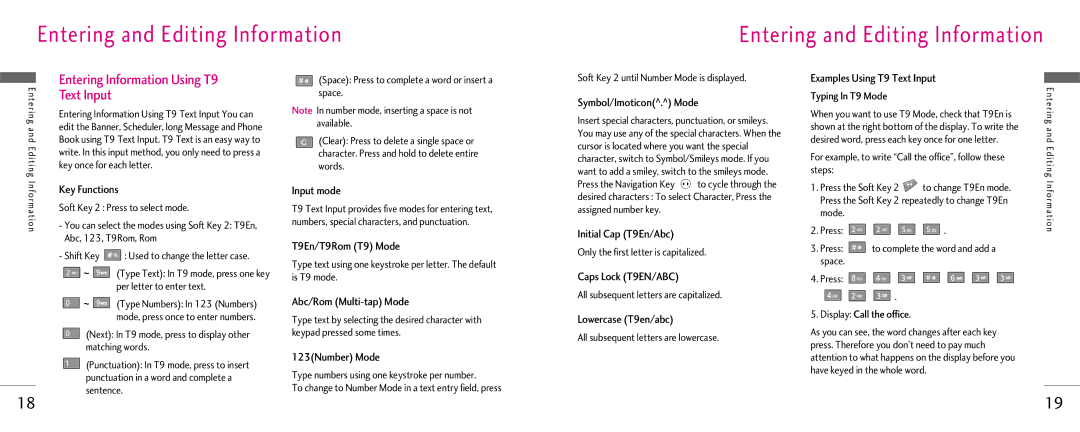Entering and Editing Information
Entering and Editing Information
Entering and Editing Information
Entering Information Using T9 Text Input
Entering Information Using T9 Text Input You can edit the Banner, Scheduler, long Message and Phone Book using T9 Text Input. T9 Text is an easy way to write. In this input method, you only need to press a key once for each letter.
Key Functions
Soft Key 2 : Press to select mode.
-You can select the modes using Soft Key 2: T9En, Abc, 123, T9Rom, Rom
-Shift Key ![]() : Used to change the letter case.
: Used to change the letter case.
![]() ~
~ ![]() (Type Text): In T9 mode, press one key per letter to enter text.
(Type Text): In T9 mode, press one key per letter to enter text.
![]() ~
~ ![]() (Type Numbers): In 123 (Numbers) mode, press once to enter numbers.
(Type Numbers): In 123 (Numbers) mode, press once to enter numbers.
(Next): In T9 mode, press to display other matching words.
![]() (Punctuation): In T9 mode, press to insert punctuation in a word and complete a sentence.
(Punctuation): In T9 mode, press to insert punctuation in a word and complete a sentence.
![]() (Space): Press to complete a word or insert a space.
(Space): Press to complete a word or insert a space.
Note In number mode, inserting a space is not available.
![]() (Clear): Press to delete a single space or character. Press and hold to delete entire words.
(Clear): Press to delete a single space or character. Press and hold to delete entire words.
Input mode
T9 Text Input provides five modes for entering text, numbers, special characters, and punctuation.
T9En/T9Rom (T9) Mode
Type text using one keystroke per letter. The default is T9 mode.
Abc/Rom
Type text by selecting the desired character with keypad pressed some times.
123(Number) Mode
Type numbers using one keystroke per number.
To change to Number Mode in a text entry field, press
Soft Key 2 until Number Mode is displayed.
Symbol/Imoticon(^.^) Mode
Insert special characters, punctuation, or smileys. You may use any of the special characters. When the cursor is located where you want the special character, switch to Symbol/Smileys mode. If you want to add a smiley, switch to the smileys mode.
Press the Navigation Key ![]() to cycle through the desired characters : To select Character, Press the assigned number key.
to cycle through the desired characters : To select Character, Press the assigned number key.
Initial Cap (T9En/Abc)
Only the first letter is capitalized.
Caps Lock (T9EN/ABC)
All subsequent letters are capitalized.
Lowercase (T9en/abc)
All subsequent letters are lowercase.
Examples Using T9 Text Input
Typing In T9 Mode
When you want to use T9 Mode, check that T9En is shown at the right bottom of the display. To write the desired word, press each key once for one letter.
For example, to write “Call the office”, follow these steps:
1.Press the Soft Key 2 ![]() to change T9En mode. Press the Soft Key 2 repeatedly to change T9En mode.
to change T9En mode. Press the Soft Key 2 repeatedly to change T9En mode.
2.Press: ![]()
![]()
![]()
![]() .
.
3.Press: ![]() to complete the word and add a space.
to complete the word and add a space.
4.Press: ![]()
![]()
![]()
![]()
![]()
![]()
![]()
![]()
![]()
![]() .
.
5.Display: Call the office.
As you can see, the word changes after each key press. Therefore you don’t need to pay much attention to what happens on the display before you have keyed in the whole word.
Entering and Editing Information
18 | 19 |