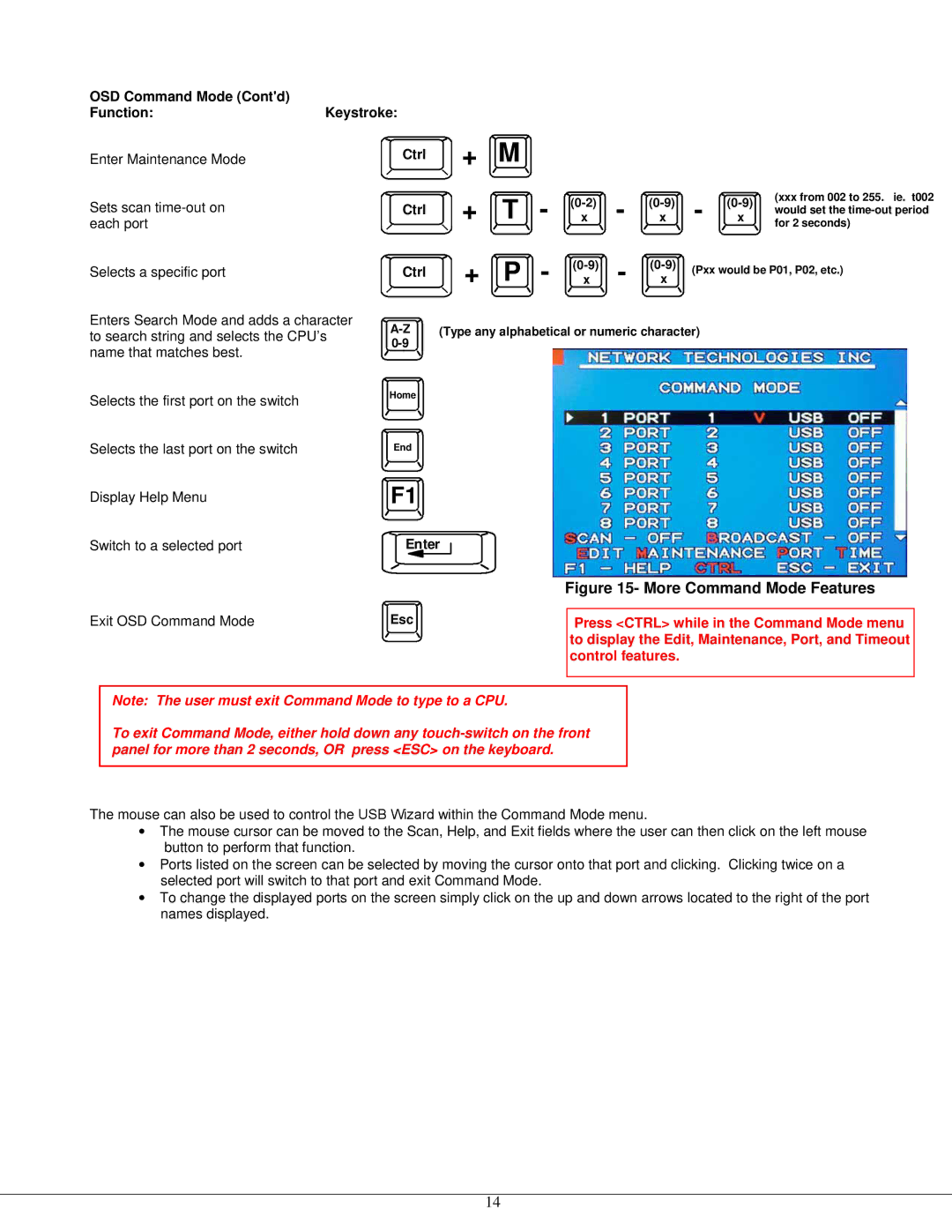OSD Command Mode (Cont'd)
Function:Keystroke:
Enter Maintenance Mode | Ctrl | |
Sets scan | Ctrl | |
each port |
| |
Selects a specific port | Ctrl | |
Enters Search Mode and adds a character | ||
to search string and selects the CPU’s | ||
name that matches best. | ||
| ||
Selects the first port on the switch | Home | |
| ||
Selects the last port on the switch | End | |
Display Help Menu | F1 |
+ | M |
|
|
|
|
|
|
| |
+ | T | - | - | - | (xxx from 002 to 255. ie. t002 | ||||
would set the | |||||||||
x | x | x | |||||||
for 2 seconds) | |||||||||
+ | P | - | x | - | x |
|
|
| |
|
|
|
| (Pxx would be P01, P02, etc.) | |||||
|
|
|
|
|
| ||||
(Type any alphabetical or numeric character)
Switch to a selected port | Enter |
Figure 15- More Command Mode Features
Exit OSD Command Mode | Esc |
Press <CTRL> while in the Command Mode menu to display the Edit, Maintenance, Port, and Timeout control features.
Note: The user must exit Command Mode to type to a CPU.
To exit Command Mode, either hold down any
The mouse can also be used to control the USB Wizard within the Command Mode menu.
•The mouse cursor can be moved to the Scan, Help, and Exit fields where the user can then click on the left mouse button to perform that function.
•Ports listed on the screen can be selected by moving the cursor onto that port and clicking. Clicking twice on a selected port will switch to that port and exit Command Mode.
•To change the displayed ports on the screen simply click on the up and down arrows located to the right of the port names displayed.
14