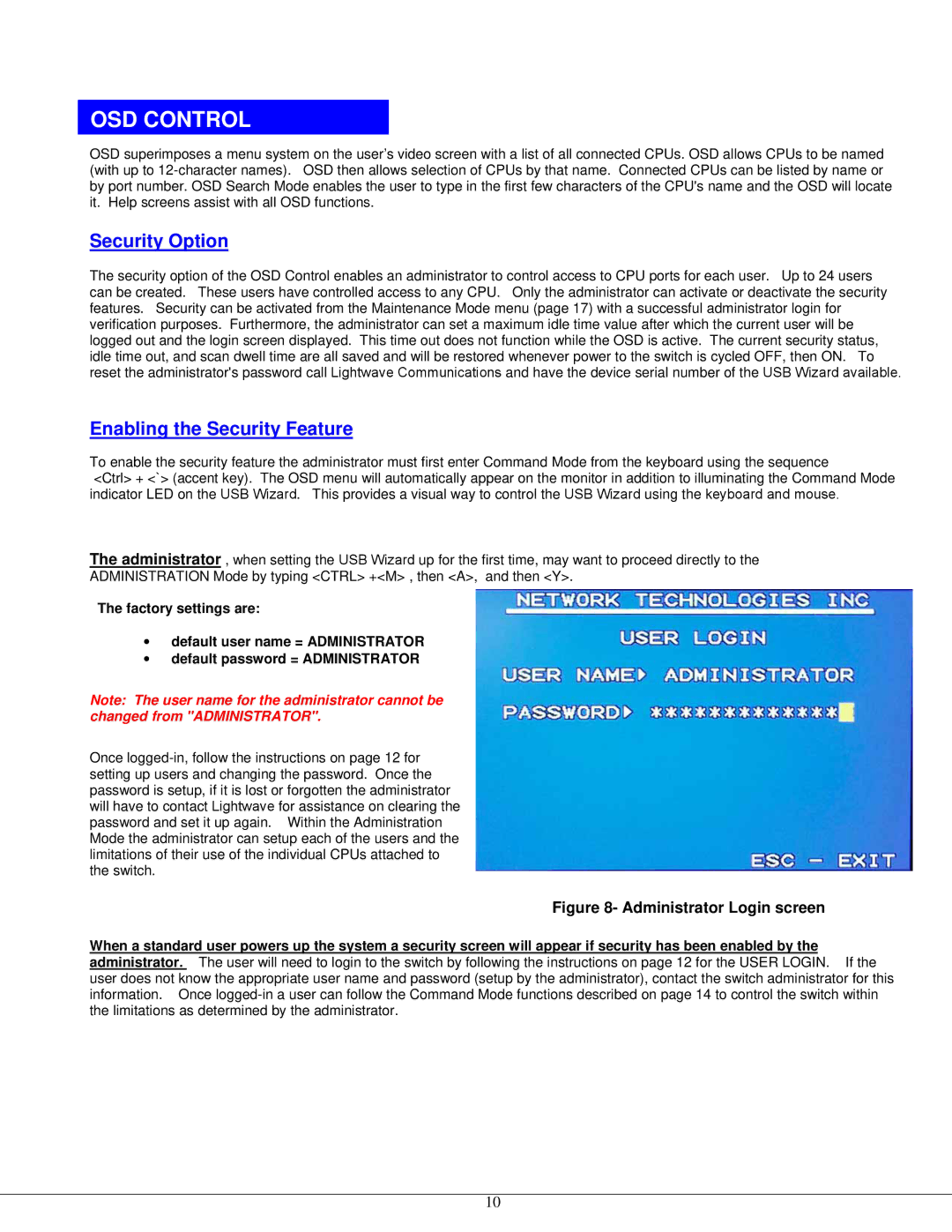OSD CONTROL
OSD superimposes a menu system on the user’s video screen with a list of all connected CPUs. OSD allows CPUs to be named (with up to
Security Option
The security option of the OSD Control enables an administrator to control access to CPU ports for each user. Up to 24 users can be created. These users have controlled access to any CPU. Only the administrator can activate or deactivate the security features. Security can be activated from the Maintenance Mode menu (page 17) with a successful administrator login for verification purposes. Furthermore, the administrator can set a maximum idle time value after which the current user will be logged out and the login screen displayed. This time out does not function while the OSD is active. The current security status, idle time out, and scan dwell time are all saved and will be restored whenever power to the switch is cycled OFF, then ON. To reset the administrator's password call Lightwave Communications and have the device serial number of the USB Wizard available.
Enabling the Security Feature
To enable the security feature the administrator must first enter Command Mode from the keyboard using the sequence
<Ctrl> + <`> (accent key). The OSD menu will automatically appear on the monitor in addition to illuminating the Command Mode indicator LED on the USB Wizard. This provides a visual way to control the USB Wizard using the keyboard and mouse.
The administrator , when setting the USB Wizard up for the first time, may want to proceed directly to the ADMINISTRATION Mode by typing <CTRL> +<M> , then <A>, and then <Y>.
The factory settings are:
•default user name = ADMINISTRATOR
•default password = ADMINISTRATOR
Note: The user name for the administrator cannot be changed from "ADMINISTRATOR".
Once
Figure 8- Administrator Login screen
When a standard user powers up the system a security screen will appear if security has been enabled by the administrator. The user will need to login to the switch by following the instructions on page 12 for the USER LOGIN. If the user does not know the appropriate user name and password (setup by the administrator), contact the switch administrator for this information. Once
10