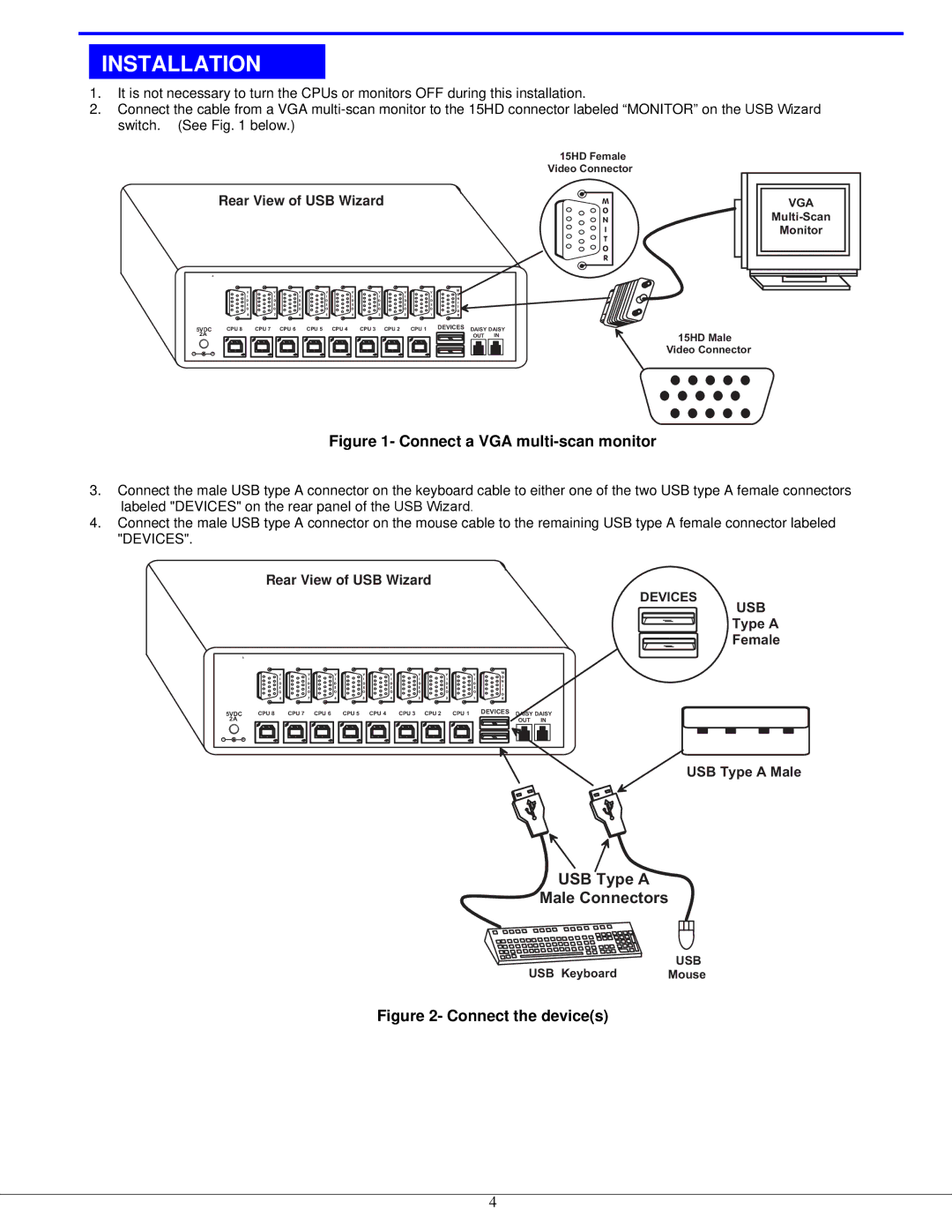INSTALLATION
1. It is not necessary to turn the CPUs or monitors OFF during this installation.
2. Connect the cable from a VGA
1 5 H D F e m a l e V i d e o C o n n e c t o r
Rear View of USB Wizard | M |
| O |
| N |
| I |
| T |
| O |
| R |
R
V | V | V | V | V | V | V | V | M | |
O | |||||||||
I | I | I | I | I | I | I | I | N | |
D | D | D | D | D | D | D | D | ||
I | |||||||||
E | E | E | E | E | E | E | E | T | |
O | O | O | O | O | O | O | O | ||
O | |||||||||
8 | 7 | 6 | 5 | 4 | 3 | 2 | 1 | R | |
5 V D CC P U C8P U | 7 | C P U | 6 | C P U | 5 | C P U | D E V I C E S | ||
4 CD PA UDI SA3YI S CY P U 2 C P U 1 | |||||||||
2 A |
|
|
|
|
|
|
| O U TI N | |
- | + |
V G A
Mu l t i - S c a n M o n i t o r
1 5 H D M a l e
V i d e o C o n n e c t o r
Figure 1- Connect a VGA multi-scan monitor
3.Connect the male USB type A connector on the keyboard cable to either one of the two USB type A female connectors labeled "DEVICES" on the rear panel of the USB Wizard.
4.Connect the male USB type A connector on the mouse cable to the remaining USB type A female connector labeled "DEVICES".
Rear View of USB Wizard
D E V I C E S
U S B
T y p e A
F e m a l e
R
V | V | V | V | V | V | V | V | M | |
I | I | I | I | I | I | I | I | O | |
N | |||||||||
D | D | D | D | D | D | D | D | ||
I | |||||||||
E | E | E | E | E | E | E | E | ||
T | |||||||||
O | O | O | O | O | O | O | O | O | |
|
|
|
|
|
|
|
| ||
8 | 7 | 6 | 5 | 4 | 3 | 2 | 1 | R |
5 V D CC P U C8P U 7 C P U 6 |
|
|
|
|
|
| D E V I C E S | |||||||||
| C P U 5 C P U 4 CD PA UDI SA3YI S CY P U 2 C P U 1 | |||||||||||||||
2 A |
|
|
|
|
|
| O U TI N | |||||||||
|
|
|
|
|
|
|
|
|
|
|
|
|
|
|
|
|
- | + |
U S B T y p e A M
U S B T y p e A
M a l e C o n n e c t o r s
U S B
U S B K e yMboouasred
Figure 2- Connect the device(s)
4